Share Google Form Responses in a Slack Channel with Document Studio
Slack by Salesforce is the communication platform of choice among businesses. Slack is like a chatroom where project teams can easily share messages and files. Document Studio enables you to automatically post Slack messages when a new Google Form response is submitted. You can also share updated Google Form responses in a Slack channel.
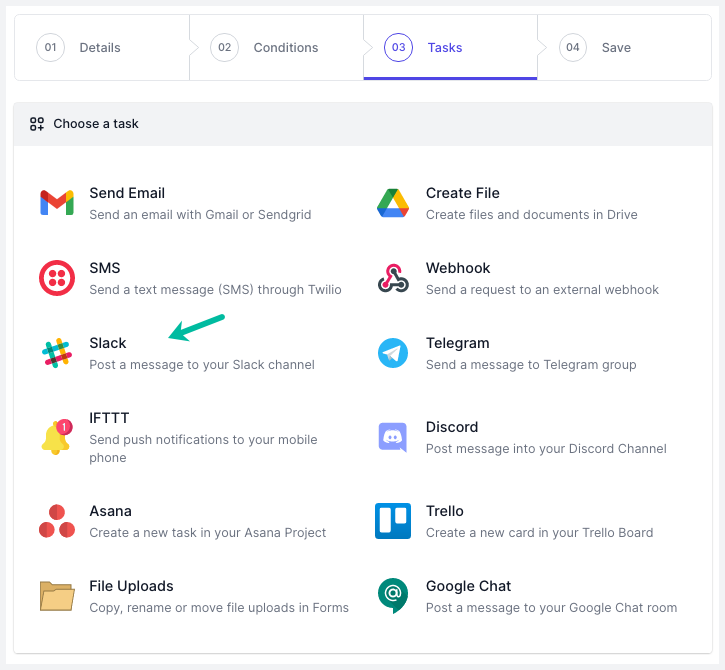
Connect Slack to Google Forms
Install the Document Studio add-on, open your Google Form and launch the add-on. Create a new workflow, provide a descriptive name, like Google Form to Slack, and then click on Continue to open the conditions section. The Form to Slack workflow will run for all new form responses but you can add conditions to filter out responses that you don't want to post to Slack.
Next, choose Slack from the list of available tasks.
Authorize Slack
On the Slack page, click on the Link your Slack account button and follow the instructions to authorize your Slack account with Google Forms. Document Studio will only use this connection to get a list of your Slack Channels for sending form notifications and will not edit, read or delete any of your existing Slack data.
Configure Slack Message
Choose your Slack channel from the dropdown menu where the notifications are to be sent for new Google Form submissions. Next, enter the text of your Slack message. You can use dynamic fields, enclosed in double curly braces, and these will be replaced with actual answers entered by the respondent in the Google Form.
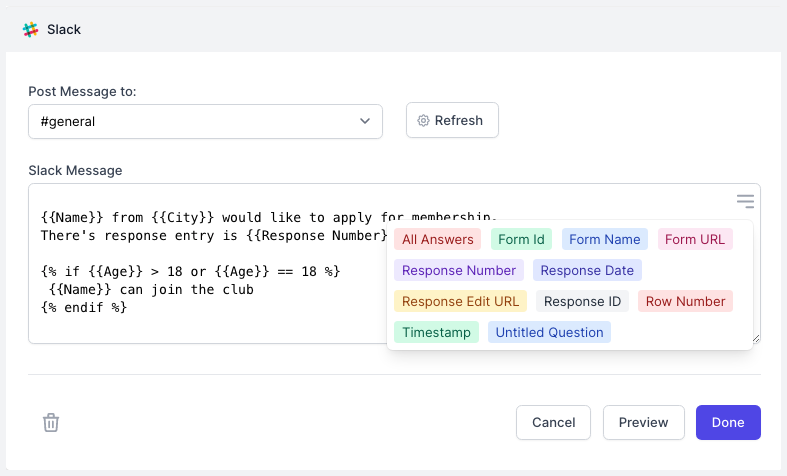
The message field of Slack also support Scriptlets to add conditional text based on the user's answers.
Activate the Slack workflow
Click on Continue to proceed to the triggers screen. Check the Run on form submit option so that every time a new form response is submitted, the workflow will be triggered and a new message is posted to your selected Slack channel.
Save your workflow. Next, open your Google Form and submit a sample response to test the workflow.
The workflow will also appear in the workflow dashboard where you can edit, delete or manually run the workflow.