Share Files and Folders in Google Drive for Google Form Submissions
With Document Studio, you can share files and folders in your Google Drive when a new response is submitted through Google Forms. The files and folders will be shared with the email address(es) specified in the Google Form.
For instance, you may have a folder containing onboarding related documents and when a new vendor signs-up through Google Forms, you may add the vendor as a viewer of the folder so they can instantly view the documents after submitting the form.
Share Files and Folders in Google Drive
Install Document Studio and launch the add-on inside your Google Form. Create a new workflow, provide a descriptive name for your workflow and click on Continue to move to the conditions page.
On the Conditions pane, specify if you want your workflow to run only if the form response satisfies certain conditions. By default, the workflow will run for all form responses.
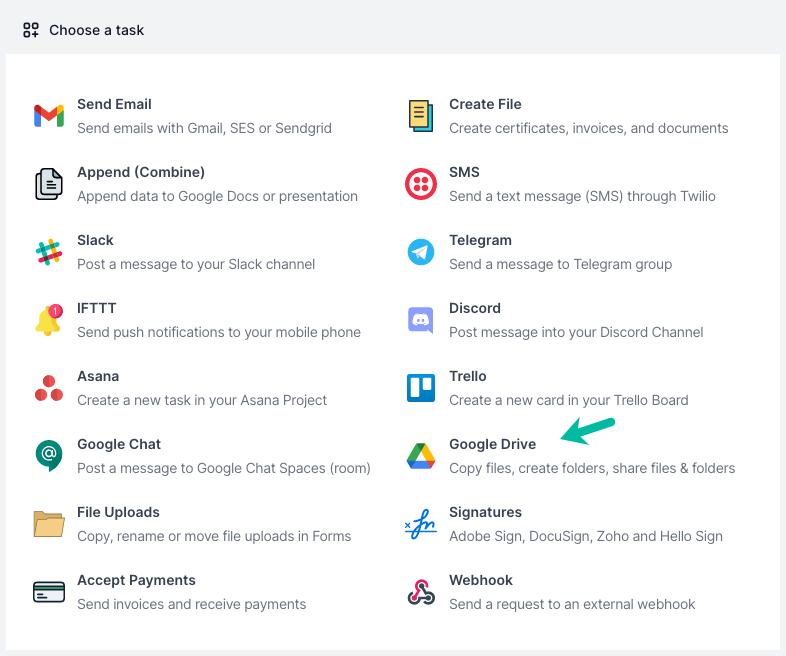
Next, choose Google Drive from the list of available tasks.
Configure Google Drive Service
Choose Share File or Share Folder as the Drive Service and select the item in your Drive that you would like to share with the form respondent and any other user.
Next, enter the email address question in the Editor or Viewer field of the Share section to automatically share the item with the respondent. You may also enter multiple email addresses in the fields.
You may check the Send notification email checkbox to send an email to the respondent when the item is shared.
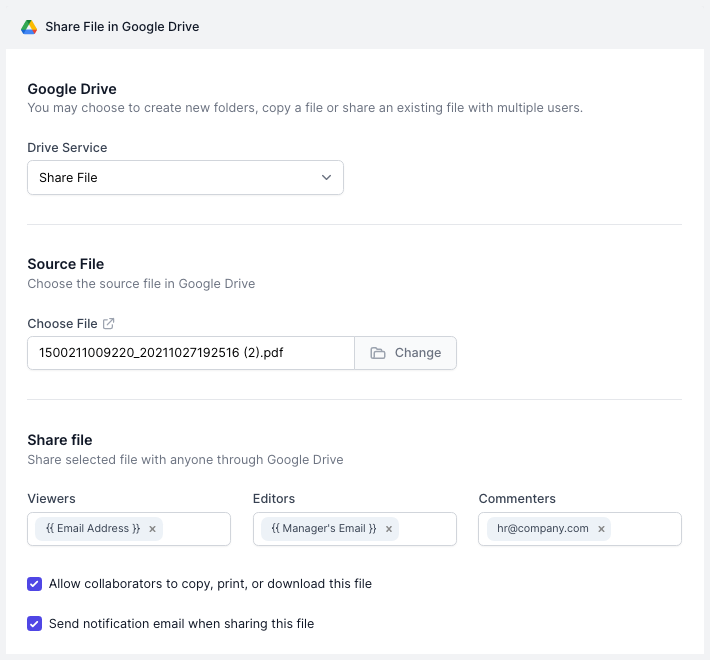
Preview and Save
Click the Preview button and you should see file or folder shared with the email of the first response in Google Forms. Click Done to locally apply your changes.
Click on Continue to proceed to the triggers screen. Check the Run on form submit option so that every time a new form response is submitted, the workflow will be triggered automatically.
The workflow will now appear in the workflow dashboard where you can edit, delete or manually run the workflow.
If you would like to share multiple files or folders in Google Drive for the same form submission, you can add multiple Google Drive tasks in the same workflow.