How to Enable Notifications for Shared Files in Google Drive
When you share a file in Document Studio through Google Drive with another user, you can choose to enable notifications for that file.
If notifications are enabled, the other user will be notified through email when the file is generated. However, if you are generating multiple files in a batch and notifications are enabled for shared files, the mailbox of users with whom you are sharing files will be flooded with emails from Google Drive.
To enable or disable notification for shared files, expand the Share Files section in the Create File task of Document Studio and enter the email addresses of user(s) who you want to share the file with.
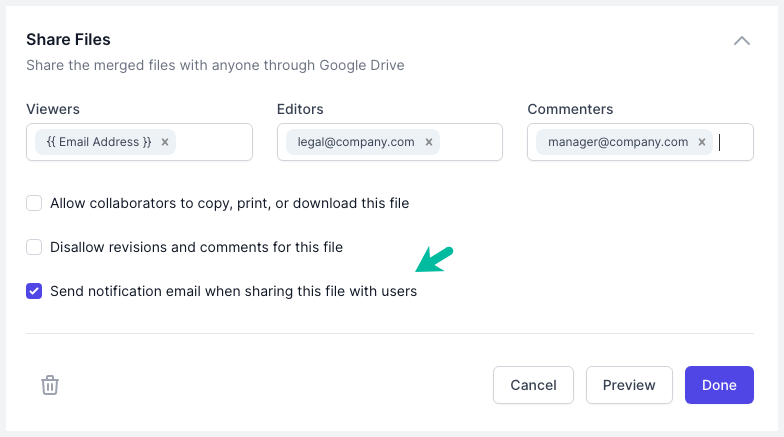
Next, check the option that says Send notification email when sharing this file with users and Google Drive will send an email notification to a user whenever a file is shared with them via Document Studio. The emails would come from drive-shares-dm-noreply@google.com with the reply-to address as your own.
If you choose to disable shared file notifications, the emails will not be sent and users can navigate to the Shared with me section in Google Drive to view the file.
Please note that email notifications are always sent to users who do not have a Google account since they cannot see the files in Google Drive.