How to Send Files Uploaded in Google Form by Email
With Document Studio, you can easily send files uploaded in Google Form to your email recipients as long as the uploaded file size is less than 10 MB.
Attach All Uploaded Files
The Email action in Document Studio lets you send personalized emails when a new Google Form is submitted. Inside the Email action, check the Attach files uploaded through Google Form option and any file uploaded through Google Form will be attached to the email.
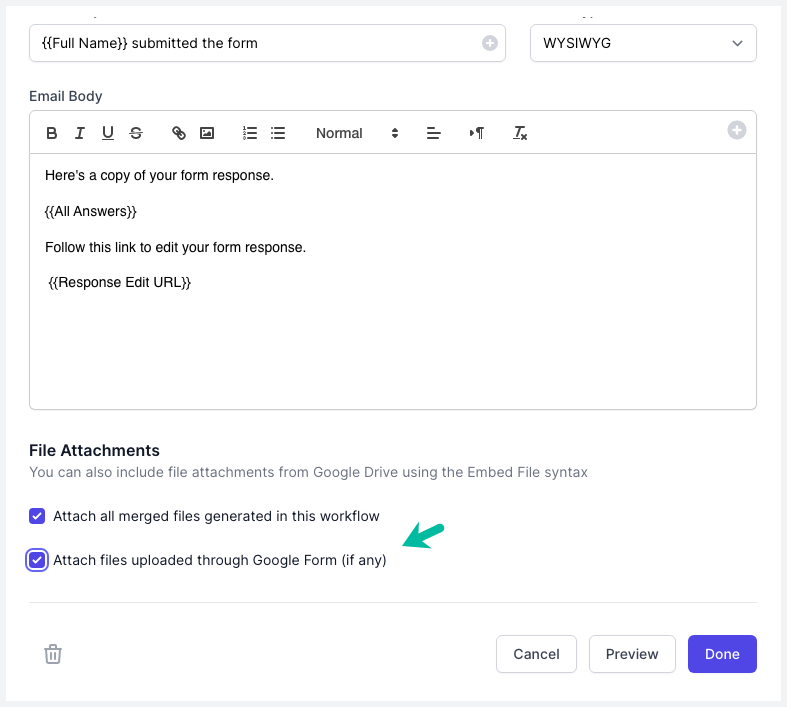
Attach Specific File Uploads
If your Google Form includes multiple file upload fields, you can use the Embed File tag to attach specific file uploads to the email.
For this example, we have a Google Form that contains 4 file upload fields but we only need to attach files uploaded in the Resume and Vaccination Certificate fields to the email.
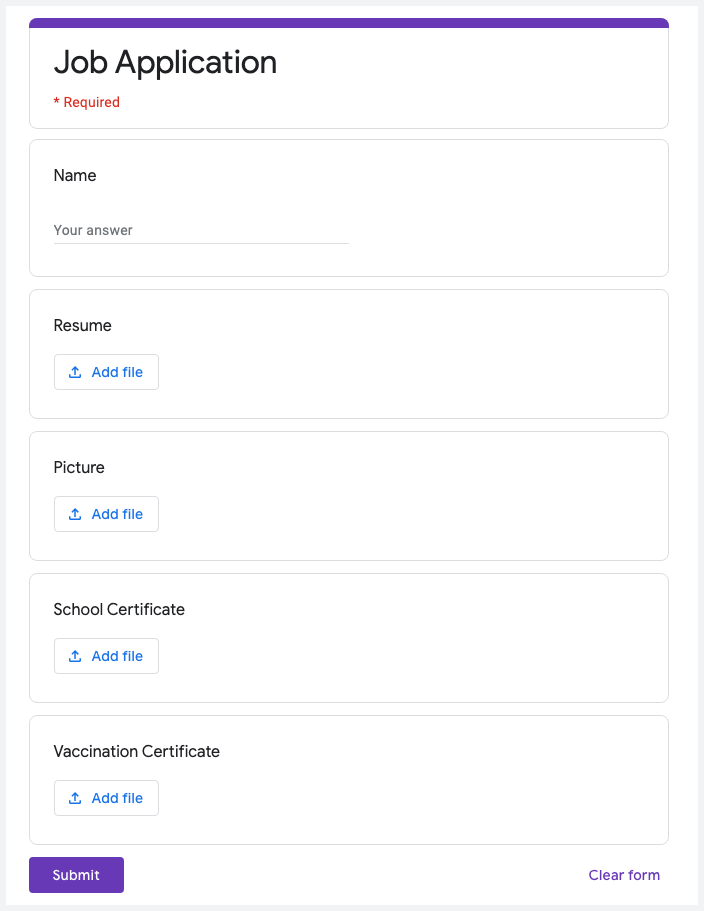
Open the email template and add the {{ Embed File, File Upload Question }} tag to the email body as shown below. You also need to uncheck the Attach files uploaded through Google Form option in the Email action.
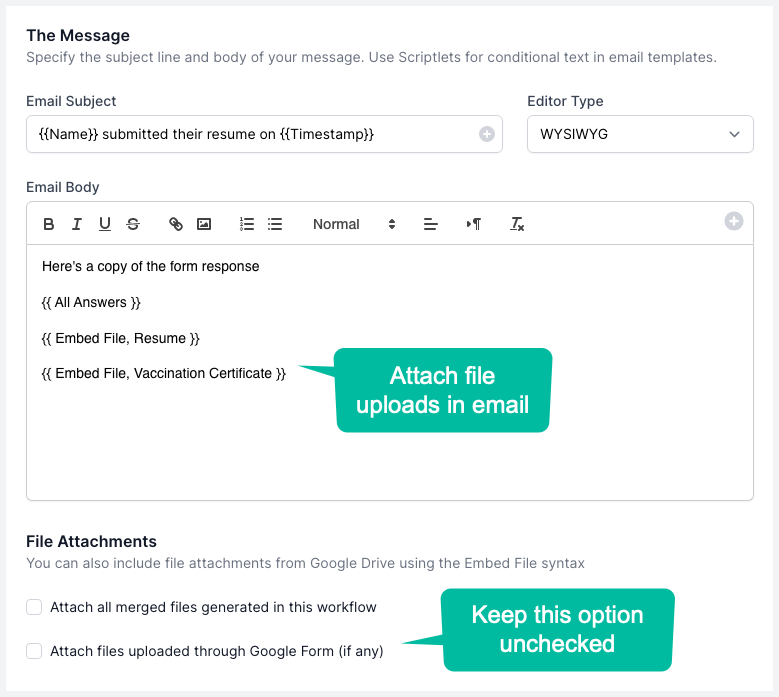
Please note that if a file upload field allows the respondent to attach multiple files, all the attached files will be attached to the email.