How to Generate Documents in Google Shared Drives
With Document Studio, you can easily generate documents from Google Form response and merged data in Google Sheets. The generated documents can be saved to your personal Google Drive or a Shared Drive (Google Team Drives) where team members can access them.
The advantage of saving files in Shared Drive is that the files belong to the team instead of a single person. If a member of a Shared Drive leaves the organization, the files are still accessible to the team members since the ownership is not restricted to the individual.
To set a shared drive folder as the default folder for saving files, open the File task and open the Google picker for choosing the folder.
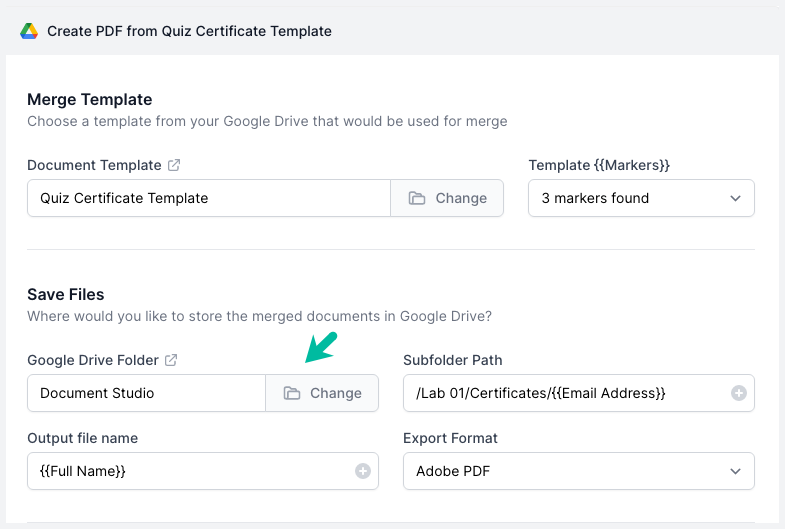
Inside the folder picker window, switch to Shared Drive and select the Shared Drive you want to use. Navigate to the folder you want to use and click Select to set that folder as the destination folder.
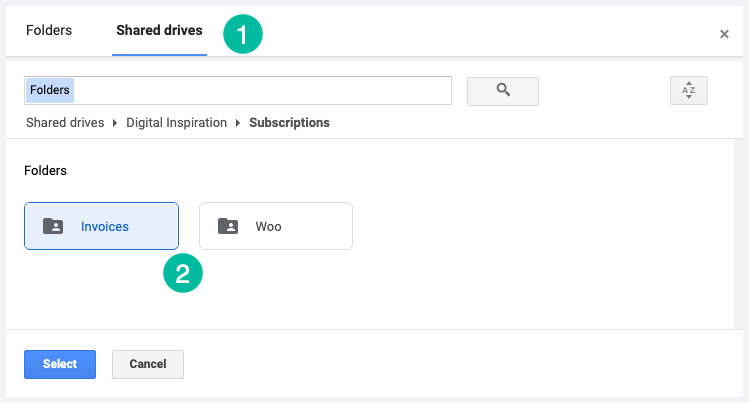
You can also specify a subfolder path and that folder will be added in the parent Shared Drive folder.