How to Add Unique CC and BCC Addresses in Mail Merge
The Email action in Document Studio lets you send personalized emails when a new Google Form is submitted or when a new row is added to a Google Sheet. The recipients of these emails can be specified in the to, cc and bcc fields as shown in the screenshot below.
You may include multiple email addresses in the to, cc and bcc fields. These values can be dynamic, such as the email address of the user who submitted the form or the email address of the client whose address in listed in the column of the source sheet.
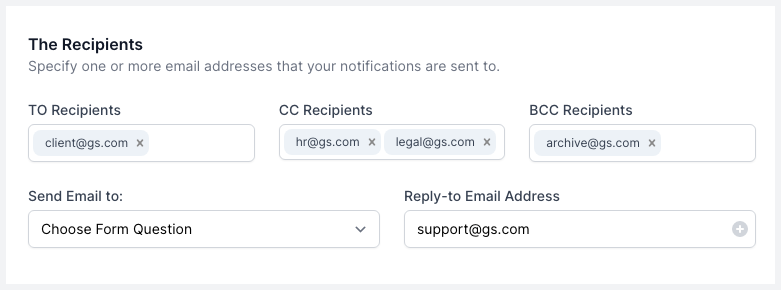
Unique CC and BCC Addresses
You can also specify different CC and/or BCC email addresses for each recipient of your email message. Open the source Google Sheet and insert two new columns. Set the header title of these columns as CC and BCC respectively.
Any email address that you add in these CC and BCC columns will be copied in the sent emails. You can also specify multiple email addresses, separated with a comma.
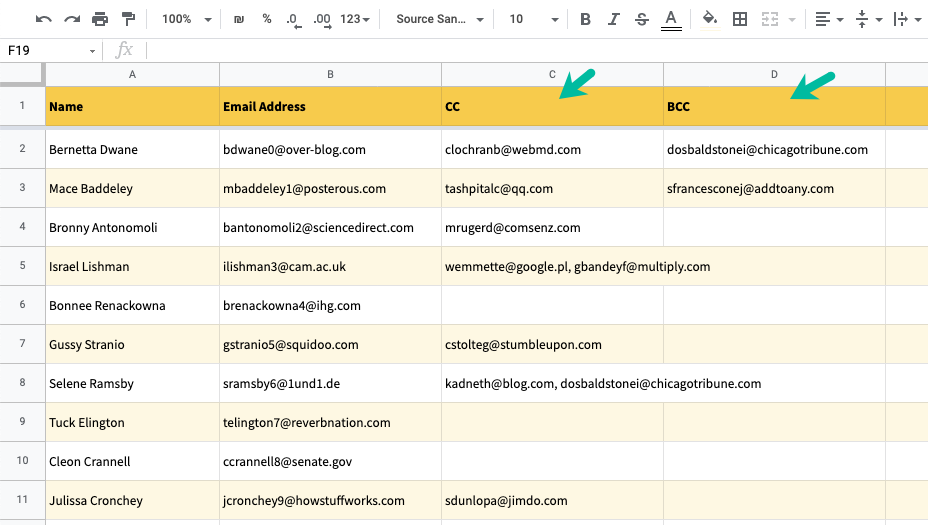
Gmail counts every CC or BCC recipient as a separate email and thus it counts towards your daily email quota.