Automatically Share Merged Files with Google Drive
Document Studio has built-in sharing capabilities and it can dynamically share the merged documents as soon as they are generated in your Google Drive.
You can share merged files with the public (visible to everyone), within your domain (visible only to users within your organization) or with specific people (using their email addresses). You can also specify the permission (access level) that different users have on the shared file. You can choose to give permissions to edit (write), comment on or only view the shared files.
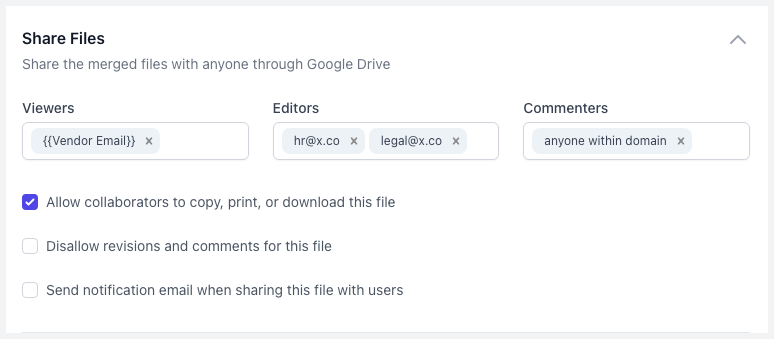
To get started, expand the Share Files section in the Create File task of Document Studio and you'll see separate input boxes for viewers (read-only), editors (read-write) and commenters (read, comment).
You can put one or more email addresses in any role separated by commas. You can also include dynamic values from the merged sheet using the double curly braces notation.
For instance, if you have a column in your sheet titled Email Address, you can put {{Email Address}} in the share section and the corresponding document will be shared with the email address that is found in that row.
Sharing also supports special values including:
- Public - Anyone can find and access the shared file
- Anyone with the link - Anyone who knows the link can access the file
- Anyone within domain - Anyone in your Google Workspace organization can access the file.
- Anyone within domain with the link - Anyone in the domain with the link can access the file.
If you want to share a file with a specific user, you can use the input field to specify the email address of the user. For sharing files with multiple users, their email addresses should be separated with commas.
You can check the Allow collaborators to copy, print, or download this file if you would like the shared users to be able to copy, print or download the file from your Google Drive.
You may also enable or disable the email notifications that are sent automatically whenever a file is shared with a user in Google Drive.
Please note that the person with whom you are sharing the file requires a Google Account else a file in Google Drive cannot be shared with them.