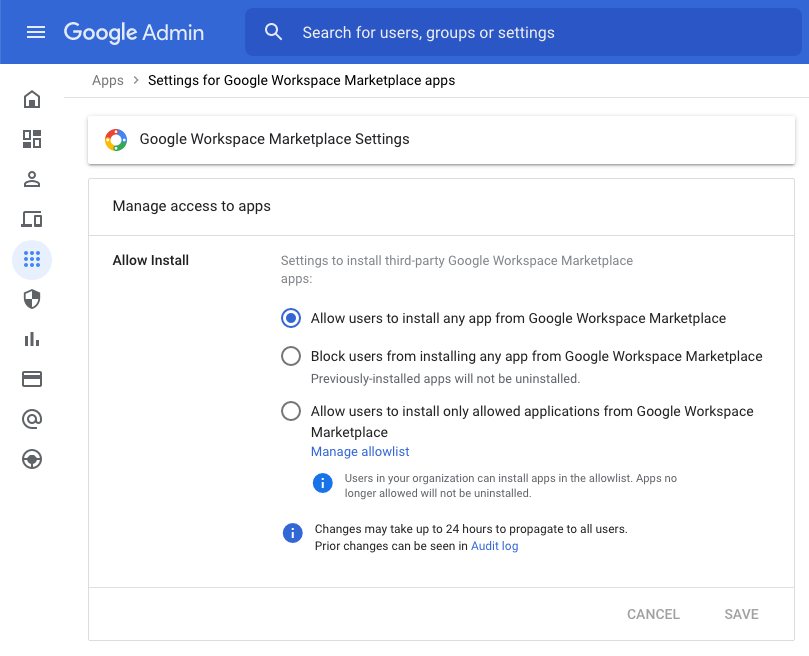How to Install Document Studio Add-on for Google Workspace
The Document Studio add-on is available for Google Sheets, Google Docs, Google Slides and Google Forms. Anyone with a Gmail or Google Workspace account can install and use Document Studio.
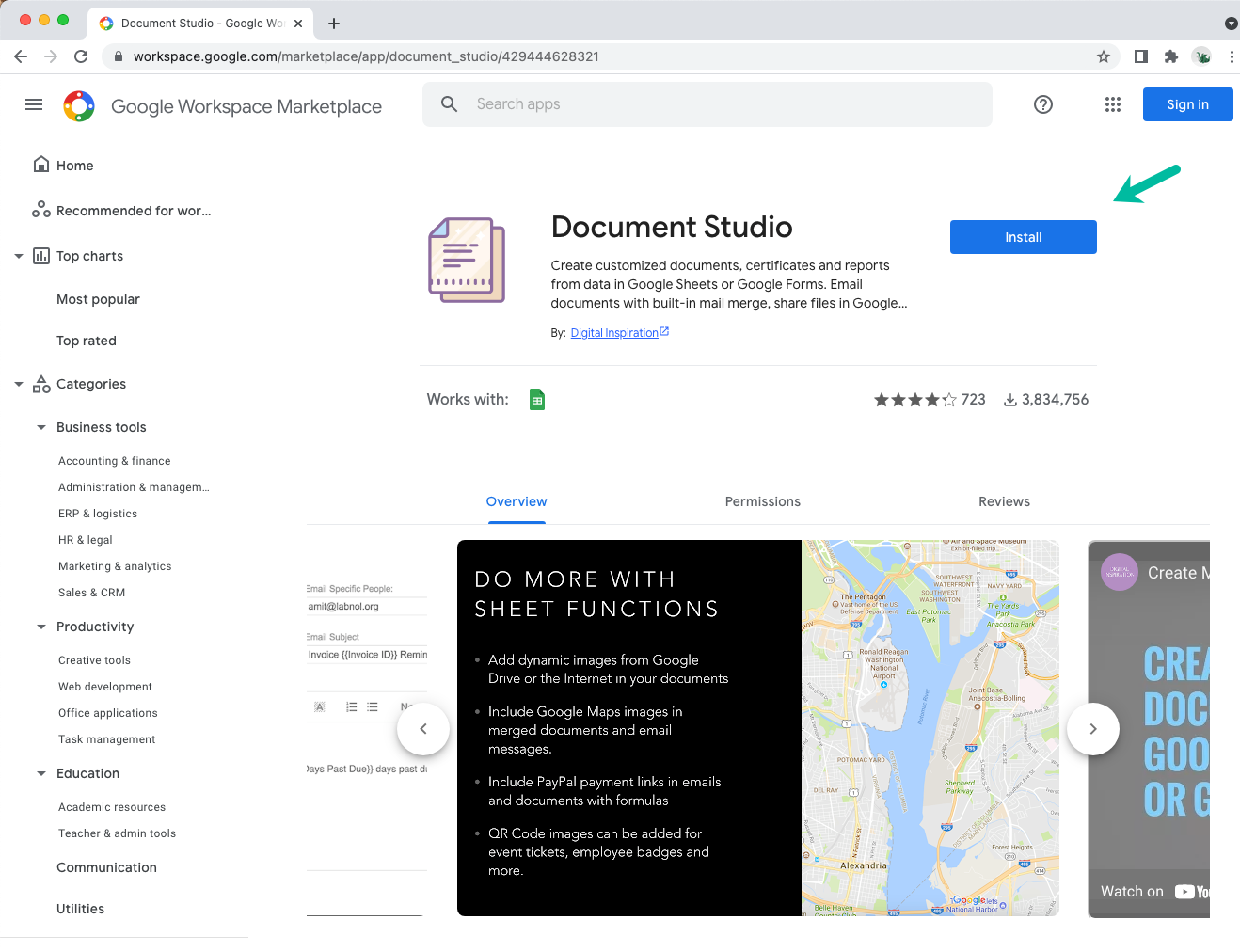
Install Document Studio
-
Open the app inside Google Marketplace and click the blue
Installbutton to add the Document Studio add-on to your Google account. -
On the next screen that says "Document Studio needs your permission in order to start installing", click the
Continuebutton. -
You'll now be presented with a list of Google accounts that you are currently logged into. Choose the Google account under which you wish to enable and run Document Studio.
-
Document Studio will now request permissions to access your Google account. Click the
Allowbutton to grant the necessary access.
The add-on has now been successfully installed and can be launched inside your Google Sheets, Forms, Slides and Google Docs.
Note for Google Workspace Admins
If your organization is running on Google Workspace, please ensure that your domain administrator has enabled Drive and Docs inside the Google Admin dashboard. The setting is available under Apps > Google Workspace of the dashboard.
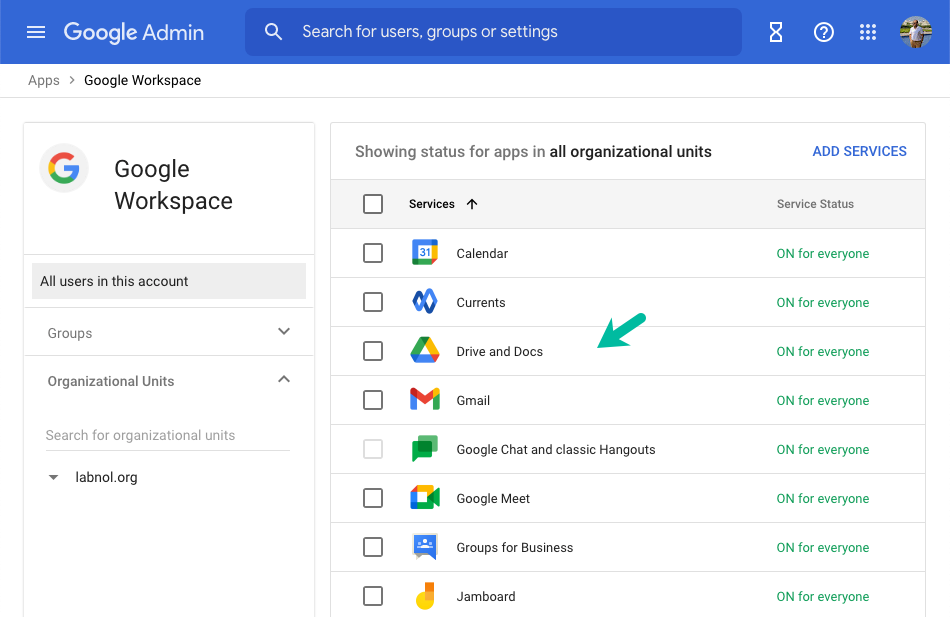
Also, the admin should allow users to install any app from Google Workspace Marketplace. Or they can use the whitelist option and add Document Studio to the allowlist to that users in your organization can install the app.