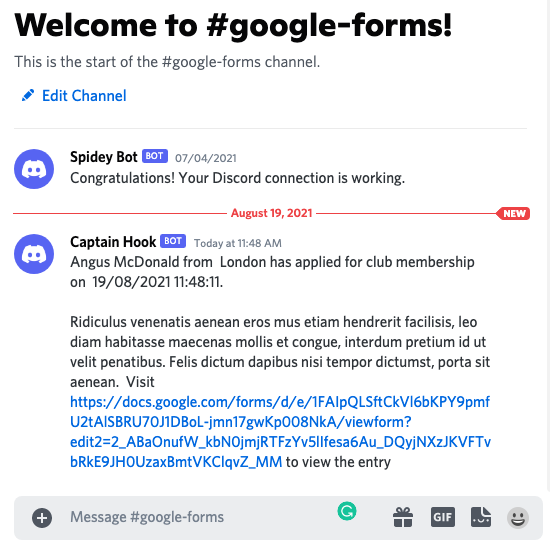Post Google Form Responses to Discord with Document Studio
Document Studio enables you to post messages to your Discord channel when a new Google Form response is submitted.
For this example, you are running a Discord server for organizing an event. New members can apply to attend the event though a Google Form and you want to update all members of the committee every time a new member applies using Discord.
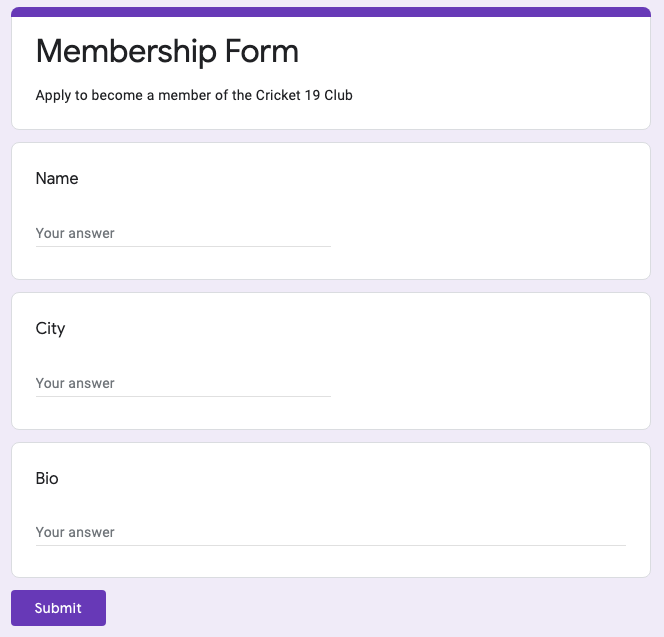
Configure Discord server
Sign-in to your Discord account and switch to the Discord server connected to your event. Your Discord server may have several text channels. You can either use an existing channel or click the + icon in the sidebar to add a new channel where member applications received through Google Forms will be posted.
Generate Webhook URL
Click the settings gear icon against your Discord channel name. Go to Integrations and under the Webhooks section, click the Create Webhook button.
Give your webhook a name and, under the channel dropdown, choose the particular channel of your Discord server where the Form responses should be published. Click on the Copy webhook URL button to copy the webhook to your clipboard.
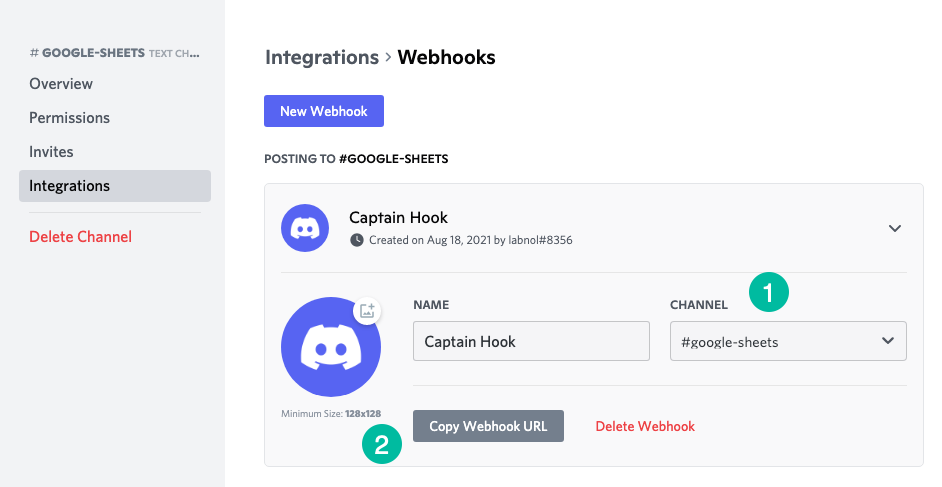
Connect Discord to Google Forms
Install the Document Studio add-on, open your Google Form and launch the add-on. Create a new workflow, provide a descriptive name for the Google Form to Discord workflow and then click on Continue to move to the conditions page.
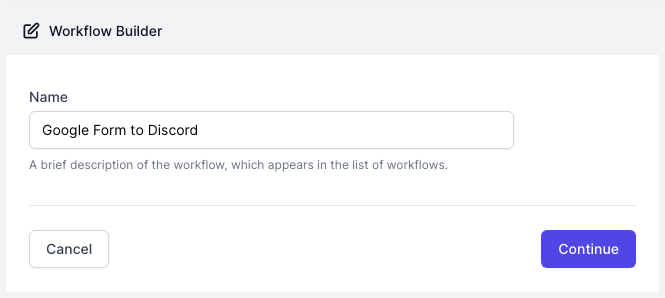
On the Conditions pane, specify if you want your workflow to run only if the form responses satisfy certain conditions. By default, the workflow will run for all new form responses including edits made to existing form submissions.
Next, choose Discord from the list of available tasks.
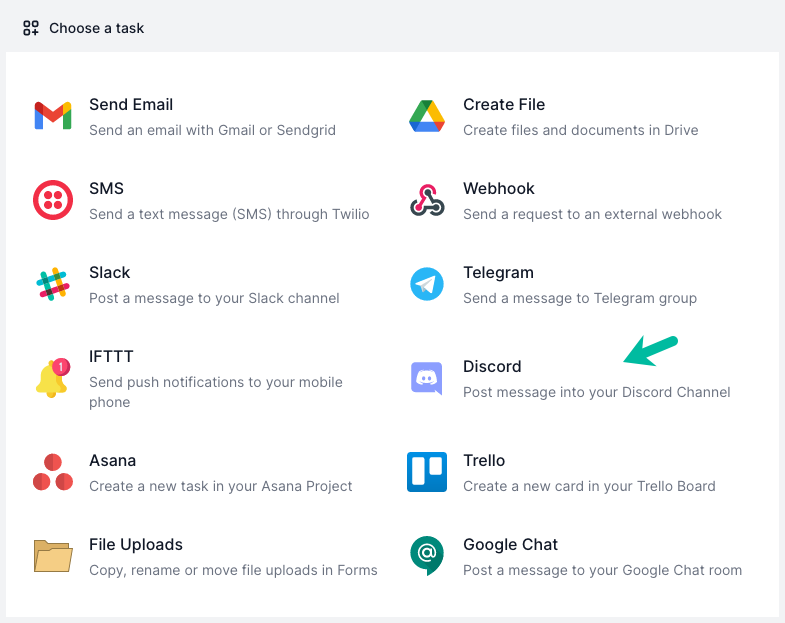
Build your Message Template
Paste the Discord URL in the Webhook input box and then type the message body.
You can use dynamic fields, enclosed in double curly braces, in the message body and these will be replaced with actual answers entered by the respondent in the Google Form.
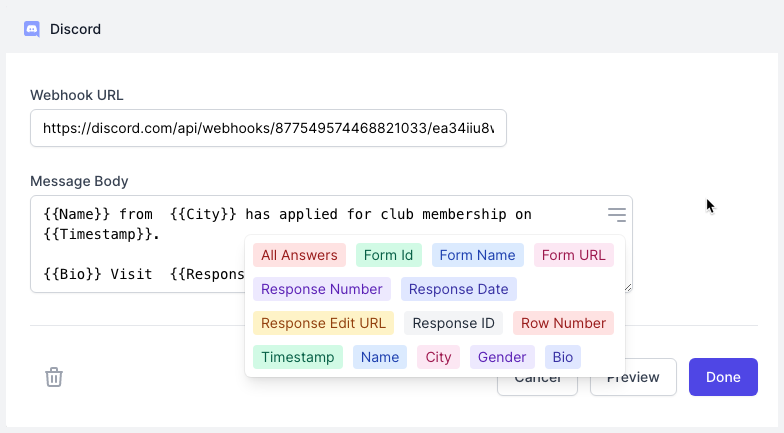
Activate the Discord workflow
Click on Continue to proceed to the triggers screen. Make sure that the option Run on form submit is checked. This will ensure that every time a response is submitted, the workflow will be triggered and the associated Discord task will be completed.
Now, open your Google Form and submit a sample response to test the workflow. The bot you created will send a message to your chosen Discord channel.
The workflow will also appear in the workflow dashboard where you can edit, delete or manually run the workflow.