Create Asana Tasks from Google Form Responses
Asana is a popular project collaboration tool that helps teams manage all kinds of tasks and stay connected. Document Studio enables you to automatically add new tasks in your Asana projects when a new Google Form response is submitted.
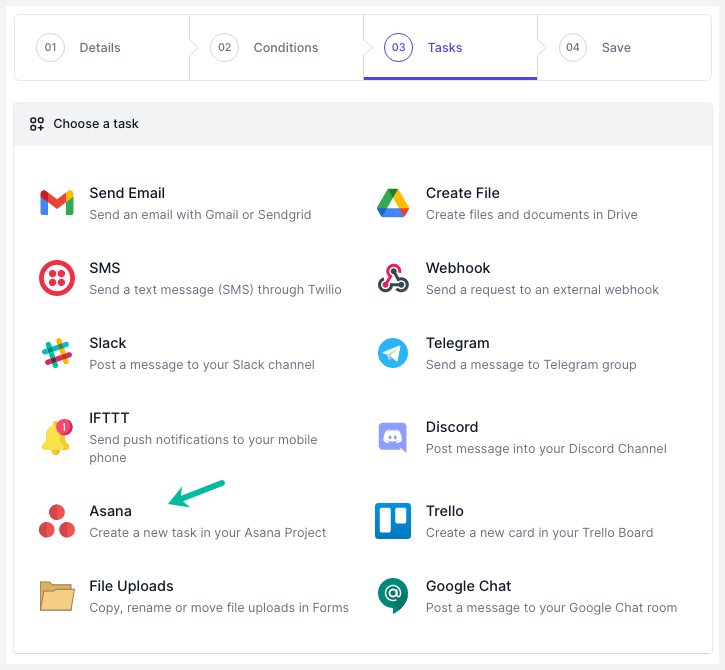
Connect Asana to Google Forms
Install the Document Studio add-on, open your Google Form and launch the add-on. Create a new workflow, provide a descriptive name for your Google Form to Asana workflow and then click on Continue to move to the conditions page. The workflow, by default, will run for all new form responses including edits made to existing form submissions.
Next, choose Asana from the list of available tasks.
Authorize Asana
On the Asana task page, click on the Link your Asana account button and follow the instructions to authorize your Asana account. Document Studio will only use your Asana account to get a list of Asana workspaces and create new tasks from Google Form responses, it will not edit, read or delete any of your existing Asana tasks.
Configure Asana
Choose your Asana workspace from the dropdown menu and then choose the project name where the tasks are to be added. Give your Asana task a descriptive name and a long description. You can use dynamic fields, enclosed in double curly braces, and these will be replaced with actual answers entered by the respondent in the Google Form.
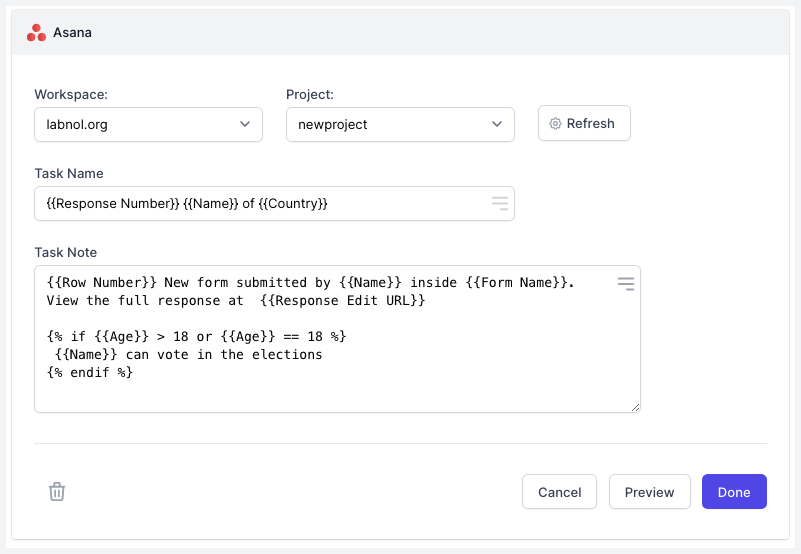
The text fields also support Scriptlets to add conditional text based on the user's answers.
Activate the Asana workflow
Click on Continue to proceed to the triggers screen. Check the Run on form submit option so that every time a new form response is submitted, the workflow will be triggered and a new Asana task will be created.
Now, open your Google Form and submit a sample response to test the workflow.
The workflow will also appear in the workflow dashboard where you can edit, delete or manually run the workflow.