Create Google Drive Folders for new Google Form Submissions
With Document Studio, you can create one or more folders in your Google Drive when a new response is submitted through Google Forms. For instance, a teacher may want to create a new assignments folder in the classroom folder when a new student fills out a Google Form. Or the HR department may want to create a new folder for each new employee when they fill out a Google Form.
The folders can also be shared with other users through Google Drive.
For this example, we have a simple Google Form where respondents can fill in their name, country and email address. We would like to create a new folder in Drive for each respondent and then share the folder with the respondent so that they can access it as an editor.
Create Folders with Google Drive
Install Document Studio and launch the add-on inside your Google Form. Create a new workflow, provide a descriptive name for your workflow and click on Continue to move to the conditions page.
On the Conditions pane, specify if you want your workflow to run only if the form response satisfies certain conditions. By default, the workflow will run for all form responses. Next, choose Google Drive from the list of available tasks.
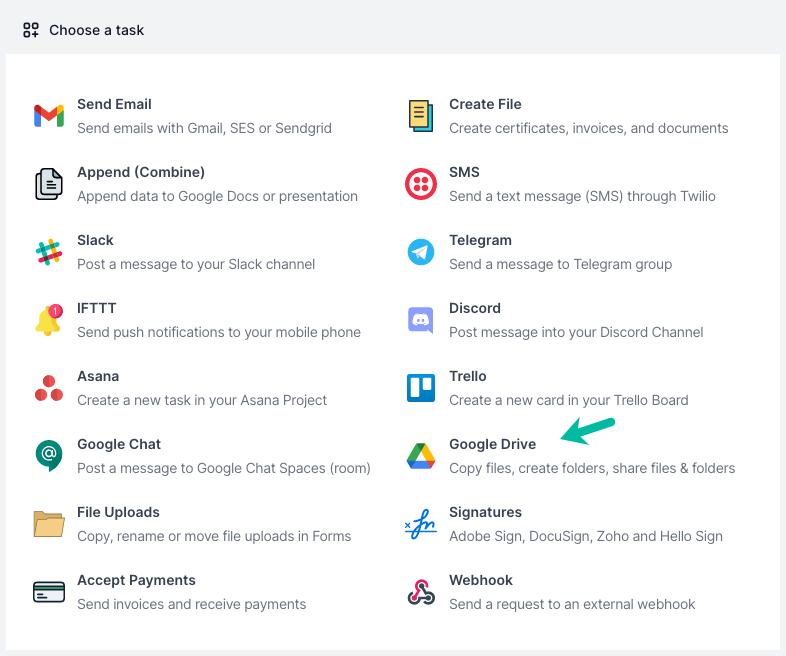
Configure Google Drive Service
Choose Create Folder as the Drive Service and select the parent folder in Drive where you would like to create the new folder. Next, specify the name of the new folder with the path.
For this example, we want to create a new folder in the /Applications/{{ Country }}/{{ Name }}//{{ Response ID }} path so each respondent will have their own unique folder.
You may also put the email address question in the Editor section to automatically share the folder with the respondent.
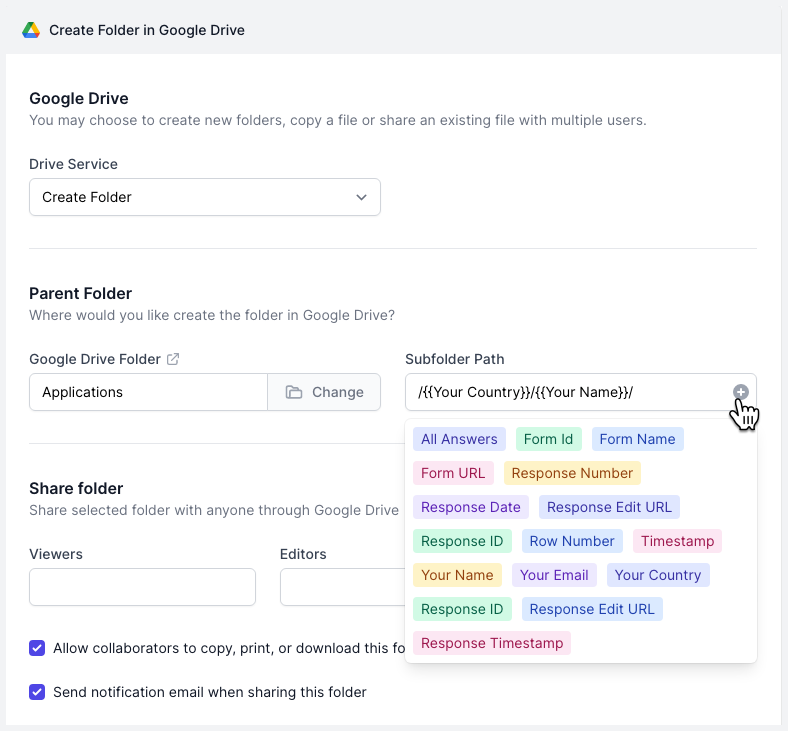
Preview and Save
Click the Preview button and you should see a new folder in your Google Drive created using the first response in Google Forms. Click Done to locally apply your changes.
Click on Continue to proceed to the triggers screen. Check the Run on form submit option so that every time a new form response is submitted, the workflow will be triggered and a new Drive Folder will be created.
The workflow will now appear in the workflow dashboard where you can edit, delete or manually run the workflow.
If you would like to create multiple folders in Google Drive for the same form submission, you can add multiple Google Drive tasks in the same workflow.