Create new records in Airtable from Google Form responses
Airtable is a collaborative tool that combines a spreadsheet with a database. Document Studio enables you to automatically create new records in Airtable bases whenever a new response is received for your Google Form.
For this example, we have a Google Form capturing support requests from customers.
Connect Airtable with Google Forms
Install the Document Studio add-on, open your Google Form, and launch the add-on. Create a new workflow, provide a descriptive name for your Airtable workflow, and then click on Continue to move to the conditions page. The workflow, by default, will run for all new form responses including edits made to existing form submissions.
Next, choose Airtable from the list of available tasks.
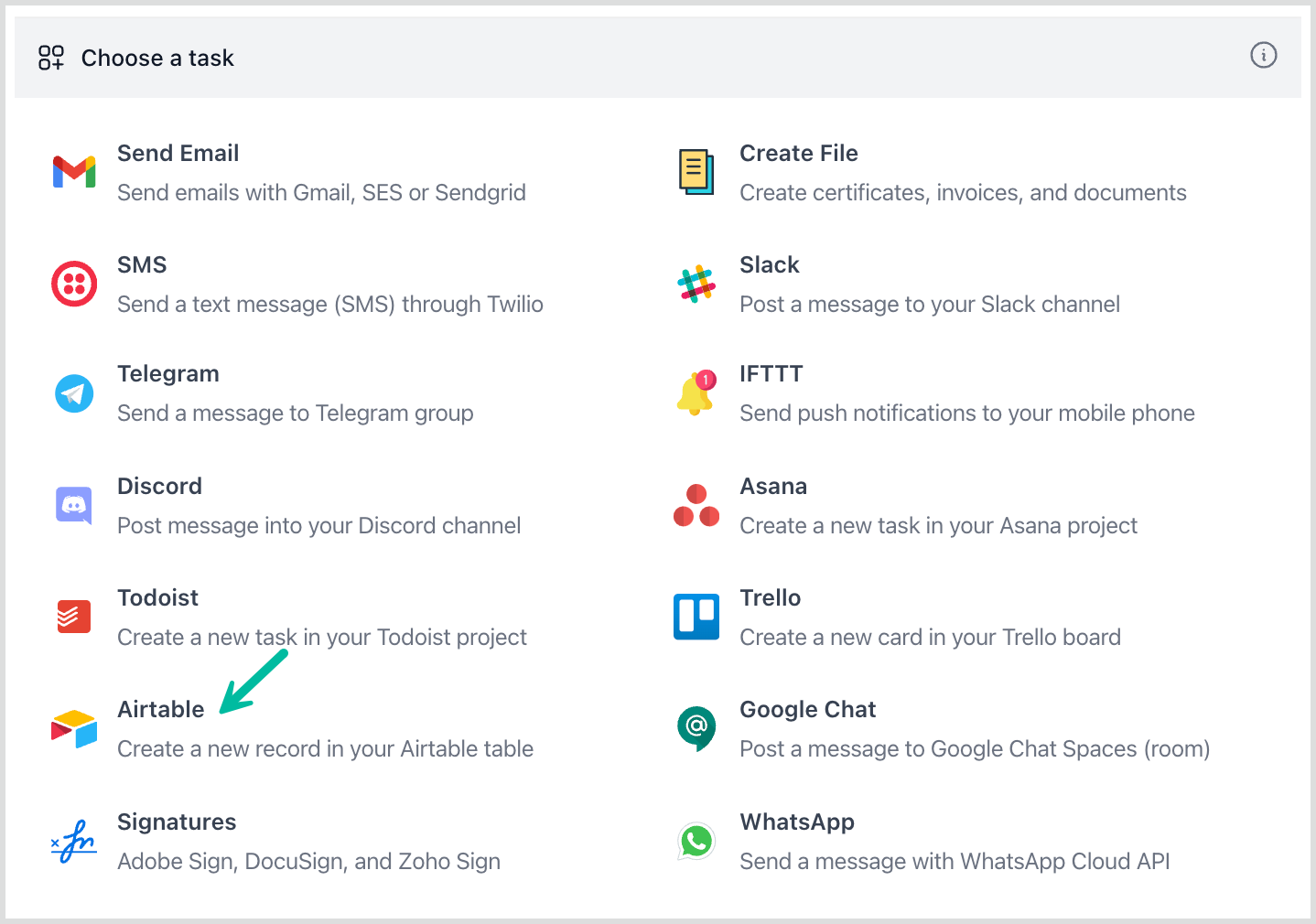
Authorize Airtable
On the Airtable task page, click on the Link your Airtable account button and follow the instructions to authorize your Airtable account. Select one or more bases in Airtable that you would like to link to the current Google Sheet, and click on Grant Access to continue.
Document Studio will only use your Airtable account to get a list of your workspaces and create new entries from Google Form responses. It will not edit, read, or delete your existing Airtable data.
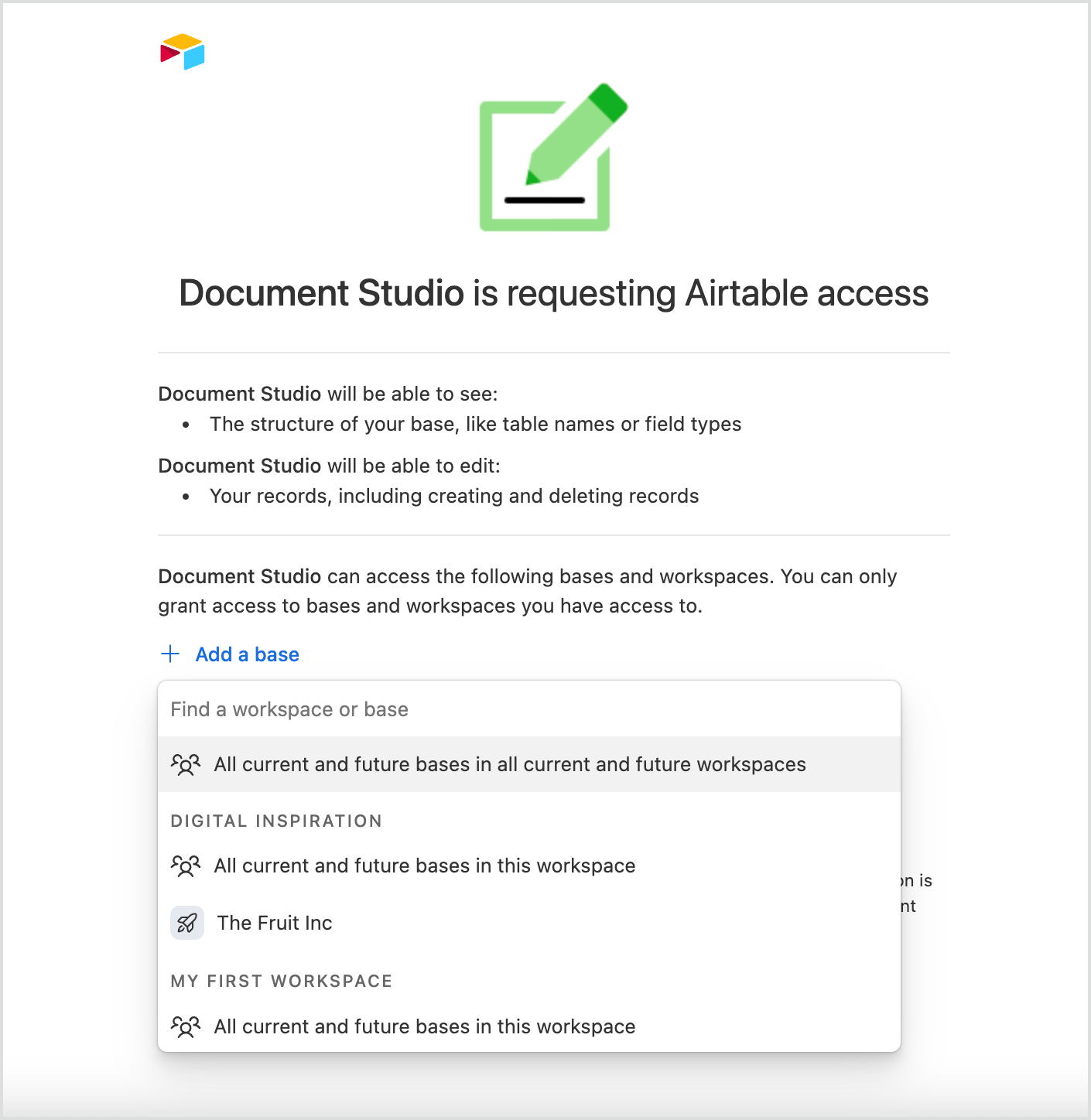
Configure Airtable
Once your Airtable account is linked, choose the base from the dropdown menu. Next, you will see a list of all the tables associated with that base. Select the table you want to add new records to.
Document Studio will automatically fetch all the fields available for that particular table. You can now use dynamic markers, representing the questions in your Google Form, to specify values in these fields. These markers will be replaced with actual answers entered by the respondent in the Google Form.
You can also add custom text for the description of the new tasks by using dynamic markers in the Description field.
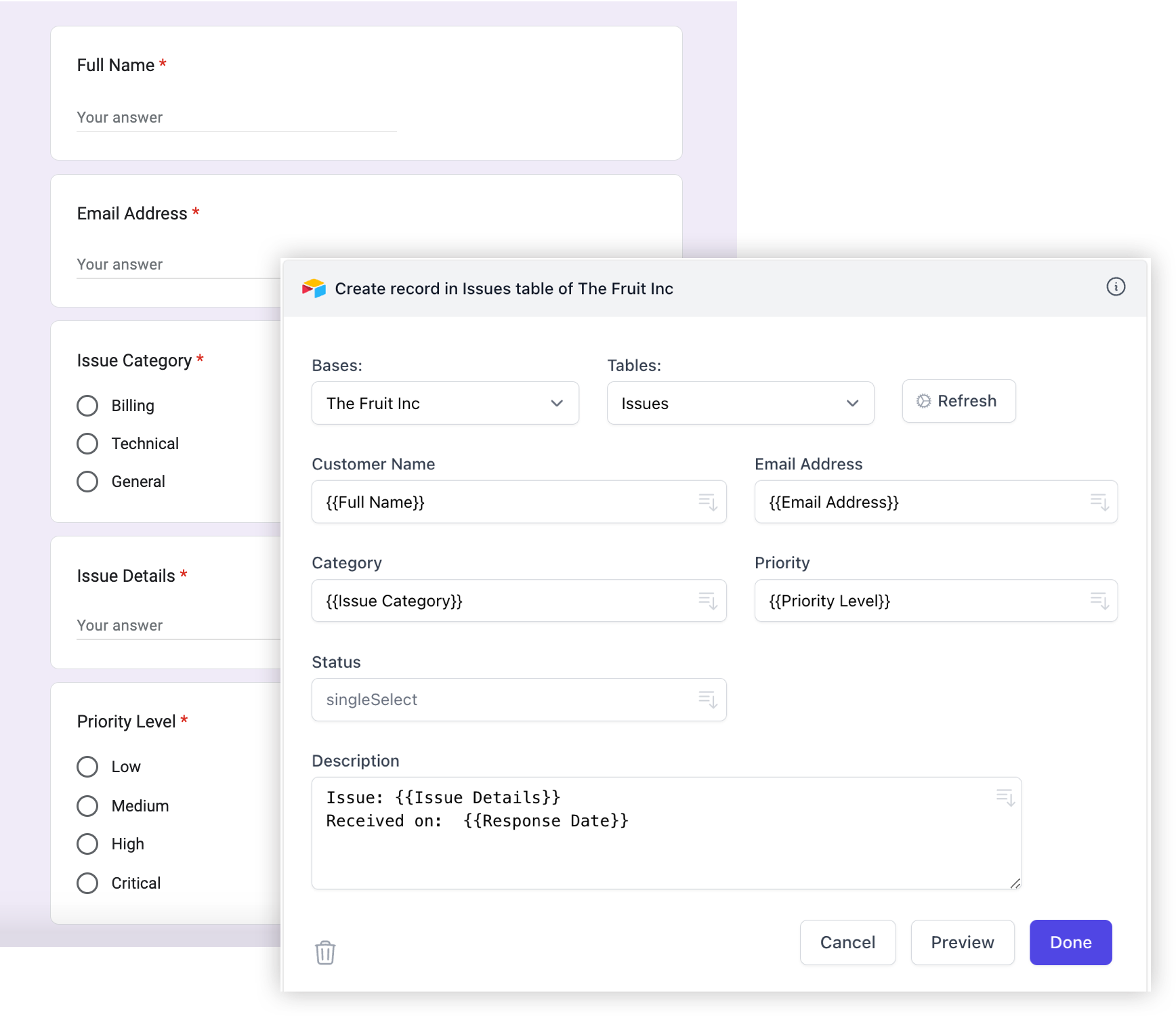
The text fields also support Scriptlets to add conditional text based on the user's answers.
Activate the Airtable workflow
Click on Continue to proceed to the triggers screen. Check the Run on form submit option so that every time a new form response is submitted, the workflow will be triggered and a new record will be created in your Airtable.
Now, open your Google Form and submit a sample response to test the workflow.
The workflow will also appear in the workflow dashboard where you can edit, delete, or manually run the workflow.