Create Trello Cards from Google Form Responses with Document Studio
Trello is a popular collaboration tool from Atlassian, the makers of Jira, that uses boards and lists for task management. Document Studio enables you to automatically create cards in your Trello board when a new Google Form response is submitted.
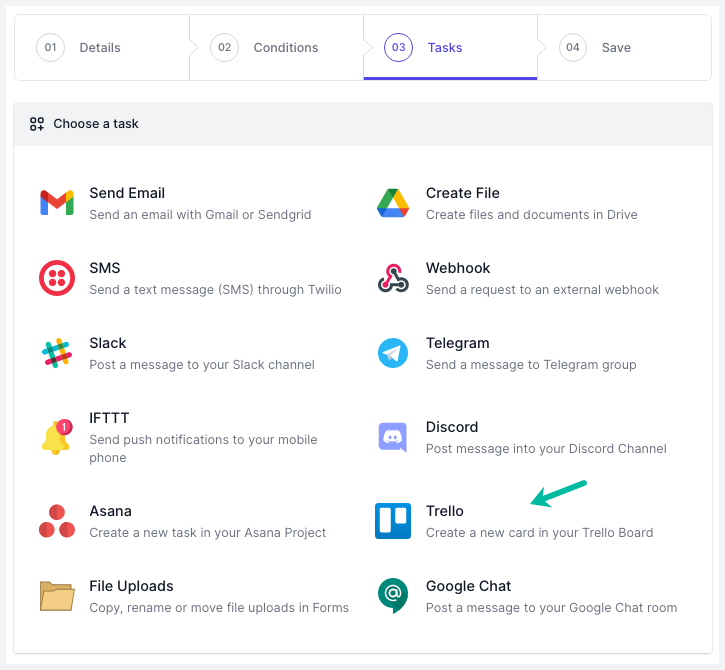
Connect Trello to Google Forms
Install the Document Studio add-on, open your Google Form and launch the add-on. Create a new workflow, provide a descriptive name for your workflow and then click on Continue to move to the conditions page.
On the Conditions pane, specify if you want your workflow to run only if the form responses satisfy certain conditions. By default, the workflow will run for all new form responses including edits made to existing form submissions.
Next, choose Trello from the list of available tasks.
Authorize Trello
On the Trello page, click on the Link your Trello account button and follow the instructions to authorize your Trello account. Document Studio will only use your Trello account to create new cards from Google Form responses, it will not edit, read or delete any of your Trello cards.
Configure Trello Cards
Choose your Trello board from the dropdown menu and then choose a list to add the new cards to. Give your Trello card a title and a description. You can use dynamic fields, enclosed in double curly braces, and these will be replaced with actual answers entered by the respondent in the Google Form.
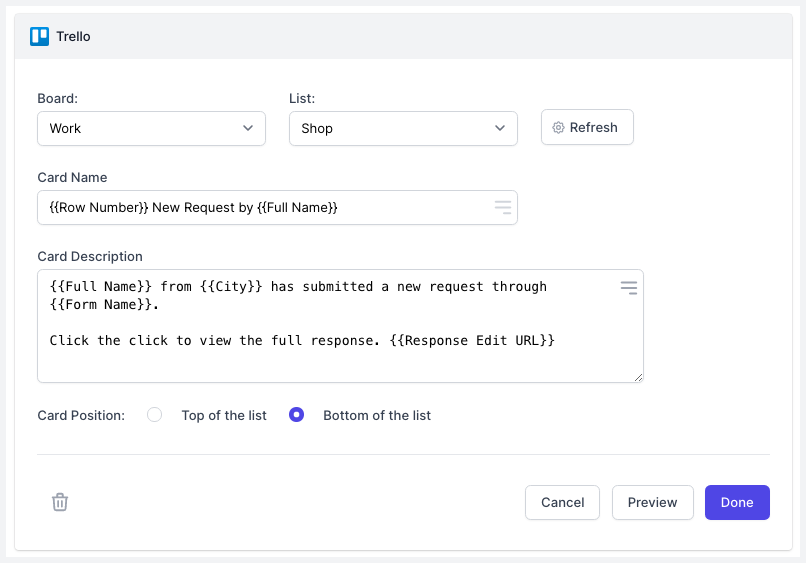
The card title and description field also support Scriptlets to add conditional text based on the user's answers.
{% if {{Age}} > 18 or {{Age}} == 18 %}
{{Name}} can vote in the elections
{% endif %}
Activate the Trello workflow
Click on Continue to proceed to the triggers screen. Make sure that the option Run on form submit is checked. This will ensure that every time a response is submitted, the workflow will be triggered and a new Trello card will be created.
Now, open your Google Form and submit a sample response to test the workflow.
The workflow will also appear in the workflow dashboard where you can edit, delete or manually run the workflow.