Send Documents for Signature via Zoho Sign with Google Sheets
With Zoho Sign and Document Studio, you can request electronic signatures in bulk from within Google Sheets. The digital signatures are legally valid, verifiable and are sent directly to the signer via email.
For this example, we have a Google Sheet that contains a list of employees in our organization and we need to send an NDA to each employee for electronic signature. A copy of the signature request is also cc'ed to the manager of the employee.
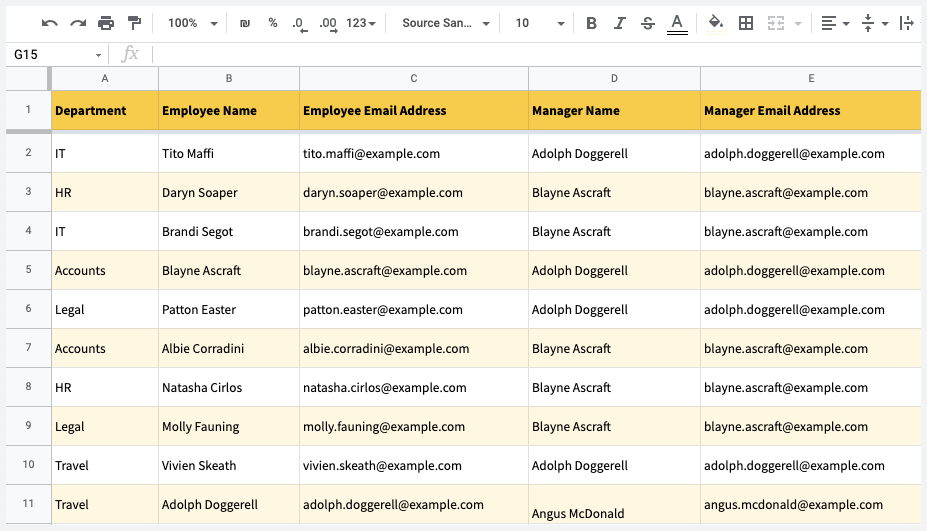
Create Template in Zoho Sign
Sign-in to your Zoho Sign account, go to the Templates section and click the Create Template button to add a new template. Upload the Word or PDF document for your computer or import an existing document from Google Drive, Box, Dropbox or Microsoft OneDrive.
Add Email Recipients
Once the document has been uploaded, specify the list of recipients, and their respective roles, who are required to sign the document. You may place any dummy email addresses here as these will be replaced with the actual email addresses of the tenant when the document is sent.
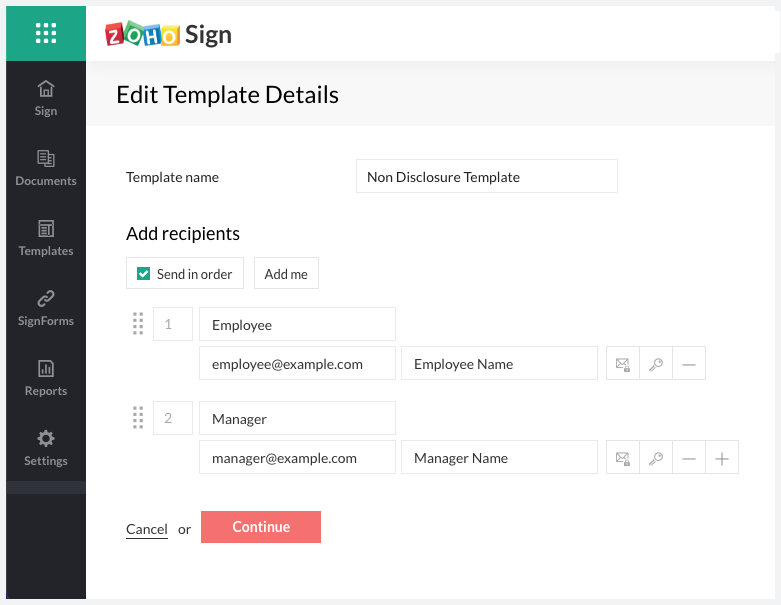
Add Signature Fields
Next, add signature field(s), text fields and any other fields into the document. If you would like to pre-fill any information in the signature request before sending the document, those fields should be assigned to the Prefill by you group and not to any recipient.
Save your template in Zoho Sign.
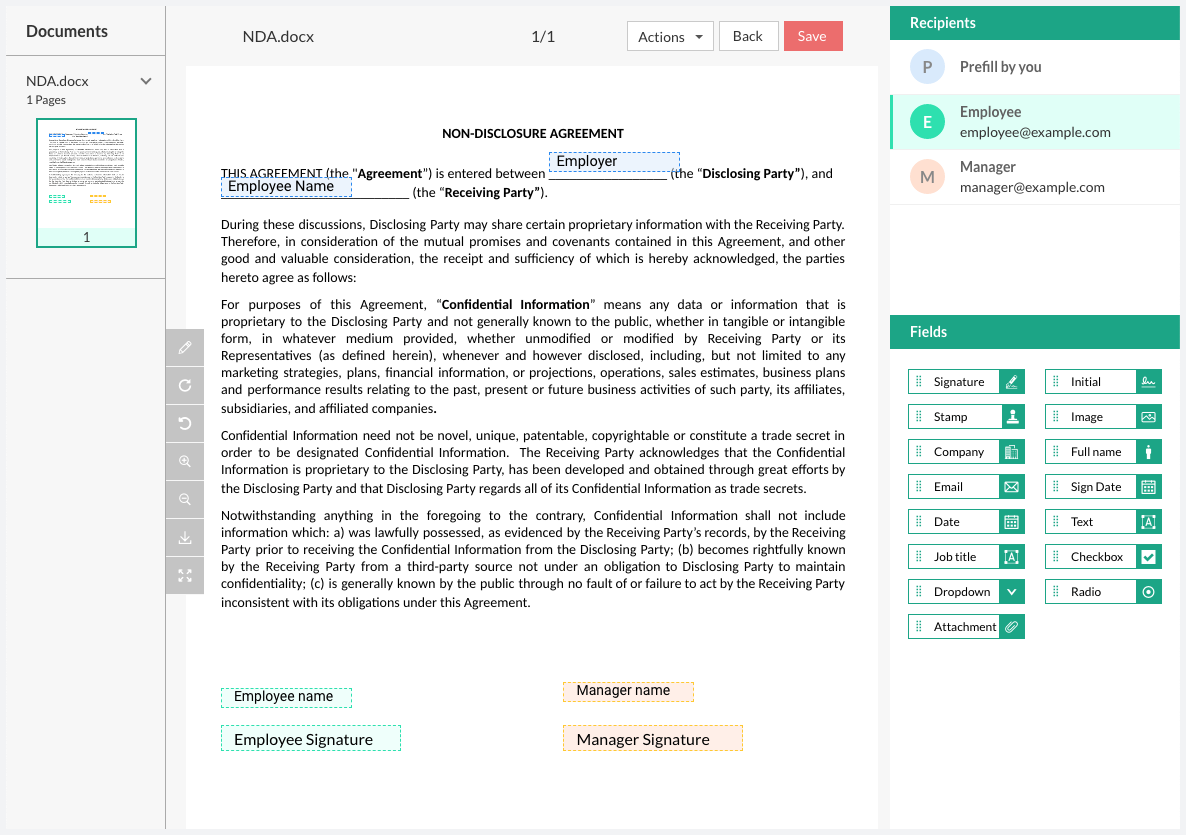
Connect Zoho Sign to Google Sheets
Install the Document Studio add-on and open your Google Sheet to launch the add-on. You may either open an existing Google Sheet or create a new sheet and add data in one or more rows of the sheet.
Inside the Document Studio app, provide a descriptive name for your workflow and choose the specific worksheet in your Google Spreadsheet that contains the merge data. Click on Continue to move to the conditions page.
Inside the Conditions section, specify if you want your workflow to run only if the row data satisfies certain conditions. For instance, you may only want to run the signature workflow for employees who are part of the Accounts or Legal department.
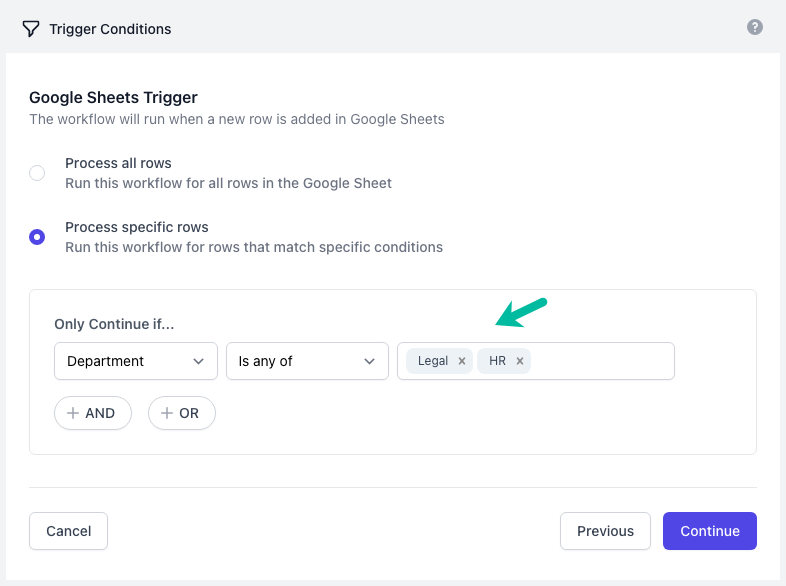
Configure Zoho Sign Service
Choose Signatures from the list of automation tasks and select Zoho Sign as the signature provider.
Click the Link your Zoho Sign account button to authorize Document Studio to send signature requests on your behalf through Google Sheets. Once the authorization is complete, you'll see a list of templates from your Zoho Sign account in Google Sheets. Select the specific NDA template you want to use for this workflow.
Document Studio will now fetch the signature template and create a list of fields that you can pre-fill using data from Google Sheets. You can use variable form fields - like {{ Manager Email Address }} for the manager's email address text field - and these will be replaced with the actual values from the Google Sheet when the document is sent.
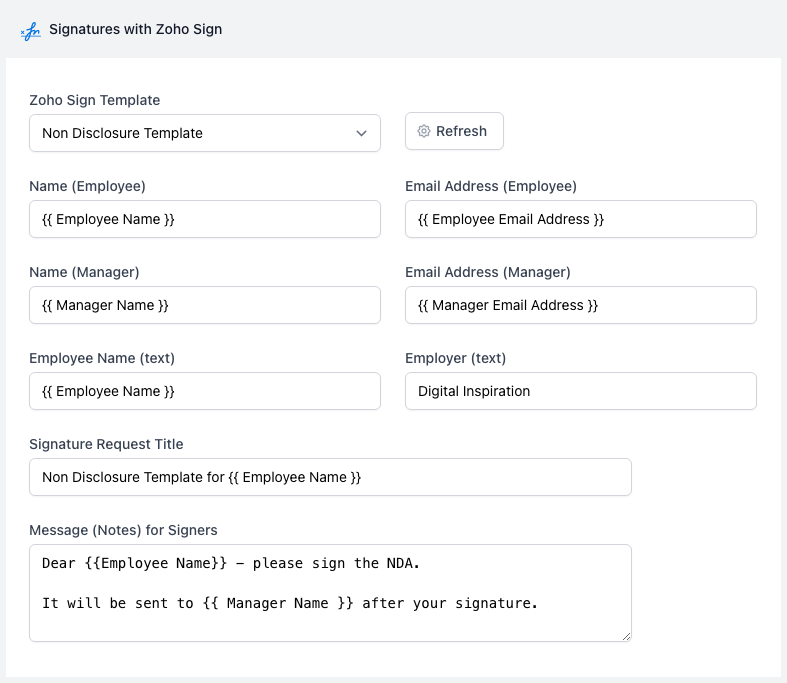
Preview and Save
Click the Preview button and a signature request will be sent to recipients listed in first row of the source Google Sheet. Click Done to locally apply your changes.
Click on Continue to proceed to the triggers screen. If you want the workflow to be automatically triggered every hour, so that any new rows added in that duration are processed automatically, you can choose the option Run workflow every hour and then click on the Save button.
The workflow will now appear in the workflow dashboard where you can edit, delete or manually run the workflow.