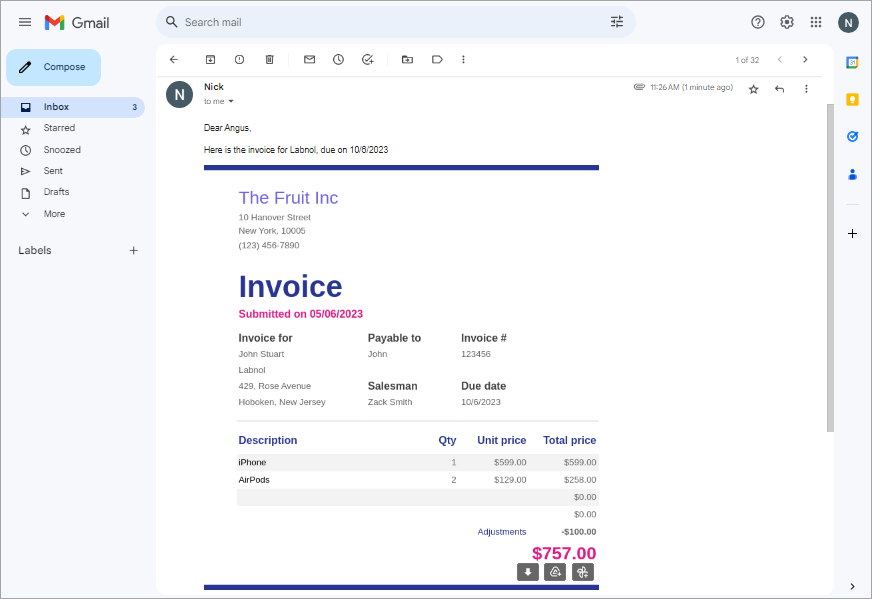Create Screenshots of Google Sheets and Embed in Email
The Email Spreadsheets add-on offers a convenient way to share data stored in your Google Sheets. In addition to tables, charts, and dynamic texts, you can now share your data as high-resolution screenshot images seamlessly embedded within your email.
For example, you may have a Google Sheet containing the invoice and you may need to send a copy of this invoice to your colleague. You can either send the entire sheet as a PDF file or manually take a screenshot of the invoice and then edit it to match your requirements. The other simpler option is that you use the Google Sheets add-on, specify the range of cells and embed them as an image in the mail body.
Create a new workflow after launching the add-on on the current sheet. From the toolbar present in the email body editor, click on ‘Markers’. The add-on will suggest a list of markers that may be used to embed content from the Google Sheet in the mail body.
The marker for sharing a part of the sheet as a screenshot image uses the following syntax:
{{ Image:Sheet Name!Unique id,Range of cells }}
Each Google Sheet has an ID and it is unique for all the sheets under the same Google Spreadsheet.
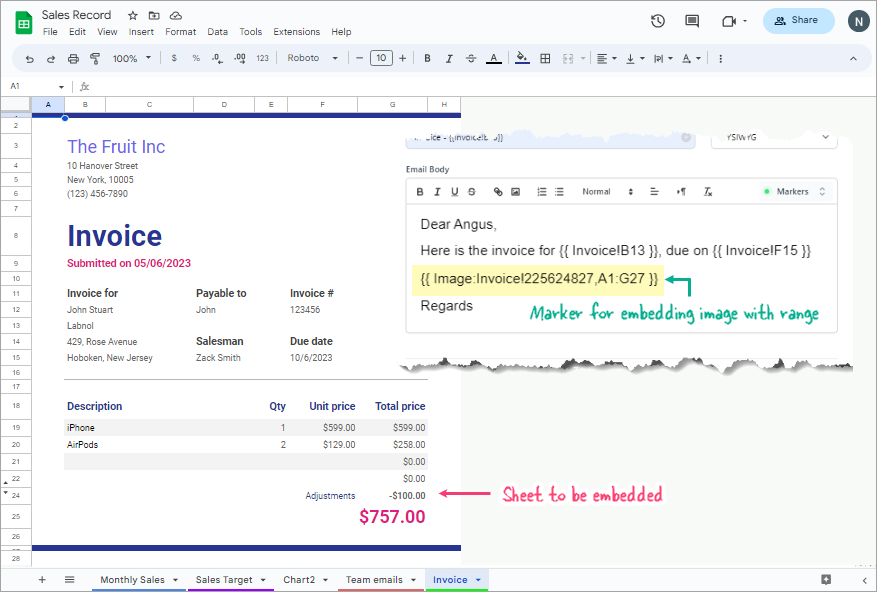
In the example above, the required marker is {{ Image:Invoice!225624827,A1:G25 }}. The range of cells specified inside the marker can be edited to match the part of the sheet that you want to embed as an image.
And here's the screenshot image that was embedded in the email body: