How to Schedule Email Reports in Google Sheets
Email Spreadsheets add-on includes a built-in email scheduler to help you send recurring emails of your spreadsheet data at a later date and time automatically. With this functionality, you can automate the email process and ensure that your recipients receive the updated spreadsheet data automatically without any manual intervention.
To schedule recurring emails, first select the frequency of mailing, i.e., hourly, daily, weekly, monthly or yearly. For this workflow, we want the sales data to be sent on the 1st Tuesday of every month. You can also specify the date on which you want your emails to be sent, for example, send email on the 7th of every month.
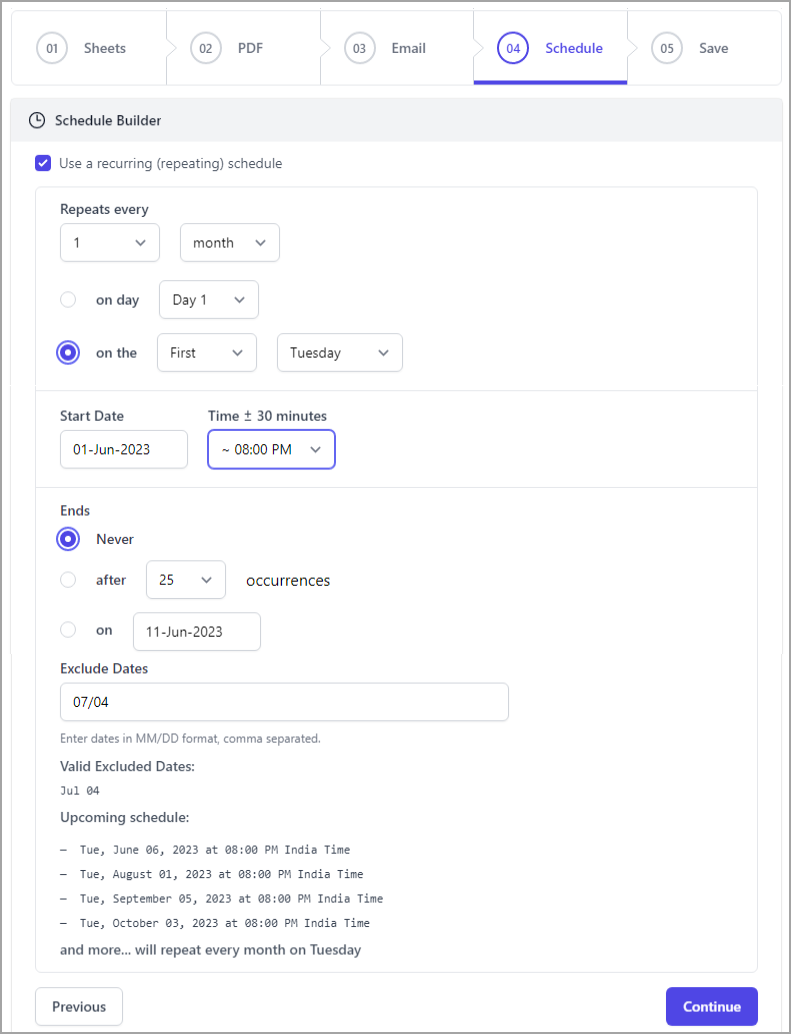
Set the Start Date and Time. Please note that emails may be sent within an interval of ± 30 minutes from the scheduled time.
In addition, the Email Spreadsheets add-on allows you to specify dates on which you do not want the emails to be sent. Simply enter these dates in the MM/DD format, separated by commas, in the Exclude Date field. For example, in this particular workflow, the 4th of July has been excluded as the US store is closed on that date.
You will see an Upcoming Schedule of your emails towards the end of this section. Review it and click Continue.