Attach Google Sheets to Email as PDF, Excel, CSV or PNG
While creating a workflow for Email Spreadsheets, the first task would be to choose the format in which you want to send your sheet(s) as email attachments. You may choose to share one, or multiple sheets, or even the entire workbook as an attachment with the email.
You also have multiple formats available in which you may choose to attach your Google spreadsheet file, like PDF, Microsoft Excel (.xlxs), CSV or as a high-resolution screenshot image (PNG).
For PNG format, the limit for height and width dimensions is 1280 x 1280 pixels.
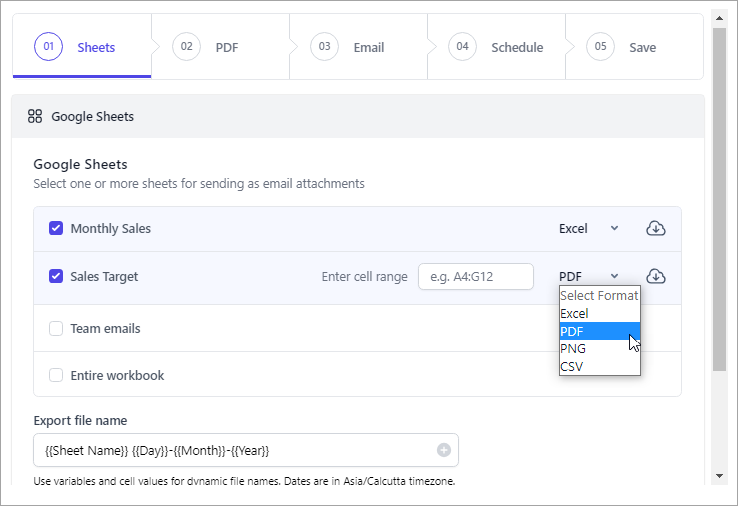
Select the sheet you want to attach from the list of sheets and click on the dropdown arrow to choose the format. While exporting the sheet as PDF or PNG, you also have the option to embed just a portion of the sheet by entering the cell range in the box beside the dropdown.
You may click on the Cloud icon next to the dropdown to download the file in the chosen format and preview how it will be attached in the mail.
For this sample workflow, we will attach the sheet ‘Monthly Sales’ as an Excel file, and the ‘Sales Target’ sheet as PDF.