How to Save your Email Spreadsheets Workflow
Now that you have created your email body and set up a sending schedule, it is time to save the workflow.
You may give your workflow a short name that briefly describes the workflow.
Once you click Save and Continue, it will be saved to the list of workflows. You can edit your workflows anytime later, by opening the add-on and selecting the workflow you want to edit from the list.
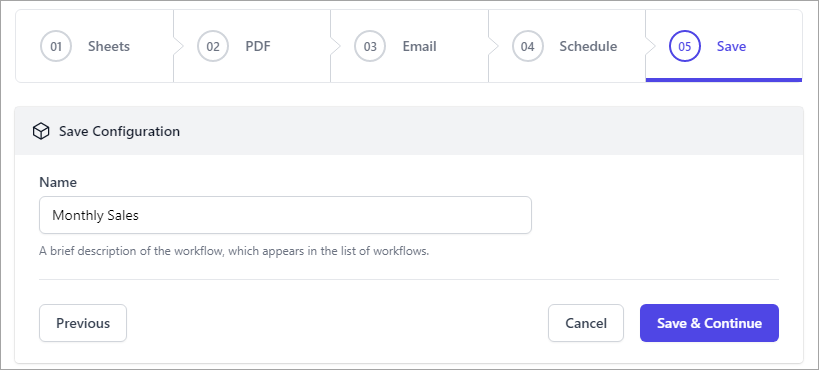
Internally, if you have set up a schedule, the add-on will create a time-based trigger (cron job) to run the workflow at the specified time. The add-on will fetch the latest data (including charts and timelines) from the current Google Spreadsheet and send the email to the specified recipients.
You may also find a copy of the sent email in your Gmail Sent Items folder.