Add dynamic Email Recipients in the TO, CC and BCC fields
The Email Spreadsheets add-on supports numerous TO, CC and BCC features which facilitate the process of sending and scheduling emails for your Google Spreadsheets.
Add multiple recipients
You may add multiple recipients in the TO, CC and BCC fields of the email editor so that they all receive the same email message at the same time.
There are two ways to send an email to more than one person through Email Spreadsheets.
- Enter the email address of one or more recipients in the TO, CC or BCC fields, and separate them with commas.
- You may pull a list of dynamic emails from the current Google Spreadsheet.
Dynamic email list from cell ranges
A useful feature of the Email Spreadsheets add-on is that you can pull a list of emails stored anywhere in your current Google Spreadsheet. This saves a lot of time that you would otherwise have spent on manually typing out all the addresses of recipients.
To insert a list of email addresses from a Google sheet, all you have to do is use the A1 notation to refer to the range of cells that contain the email addresses.
{{Sheet Name!Range of cells}}
In the above formula, ‘Sheet Name’ is the sheet name in your current Google spreadsheet which contains the email addresses to be inserted. ‘Range of cells’ is the location (in A1 notation) where the email addresses are listed.
Let us look at an example here. The sheet ‘Team details’ contains the list of employees of the company along with their designations and email addresses. Some of these employees have to be included in the TO field, and some in the CC and BCC fields.
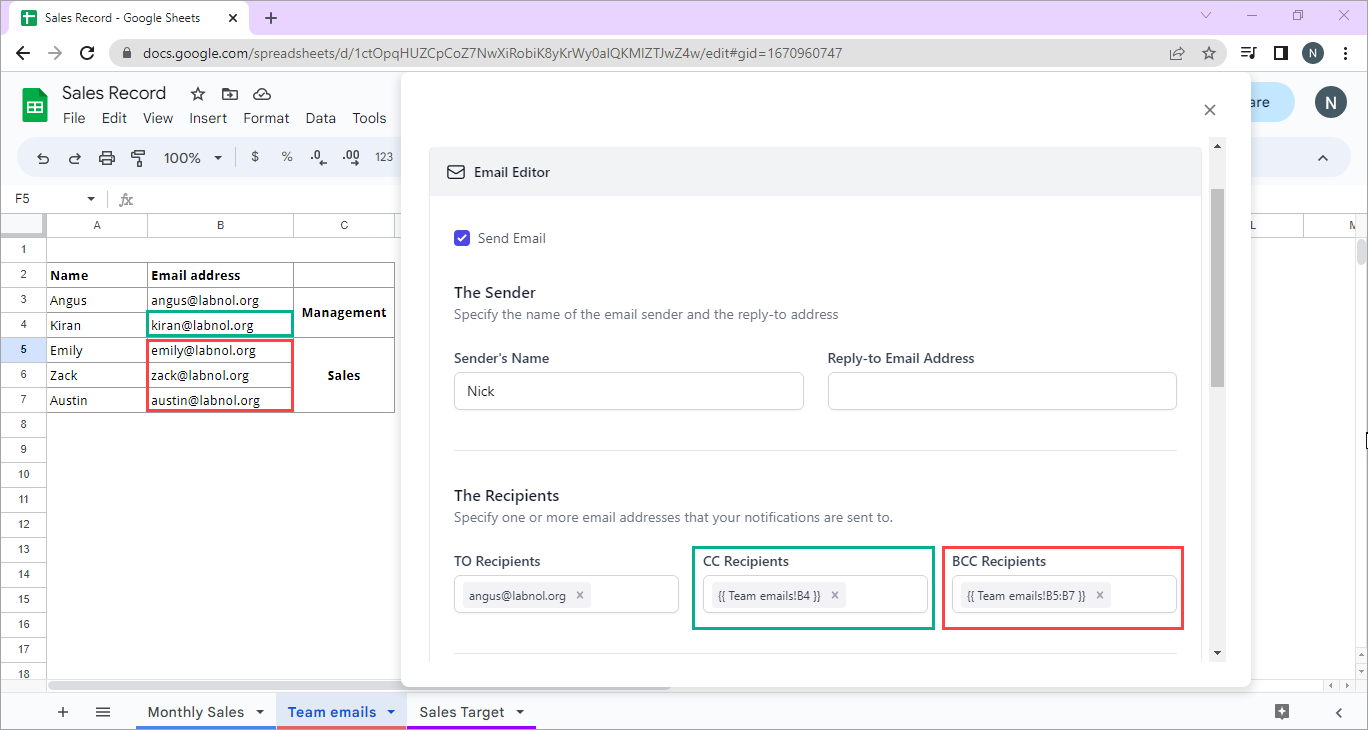
The recipients thus inserted from the sheet are dynamic in nature. This means that any change made in the sheet will automatically be updated in the workflow. For example, you may replace the Marketing Manager of your company, and update his details in the Team details sheet (Cells A8:C8).
Now you do not have to make any changes in the scheduled workflow, as the tool will automatically revise the address in B8 and send the email to the new Manager instead.
Please note that you can pull the list of dynamic recipients only from any sheet in the current Google spreadsheet, that is the spreadsheet in which the add-on is launched.