How to Import WooCommerce Customers in Google Sheet
WooCommerce is popular WordPress plugin for creating an online store. If you have been using WooCommerce to sell your products, you can import the list of customers into Google Sheets and send them personalized emails with the Mail Merge app.
Create WooCommerce Credentials
The first step is to create an API key in WooCommerce. Go to your WooCommerce dashboard, navigate to the Settings section, and then click on the Advanced tab. Go to the Rest API section and click on the Create API Key button.
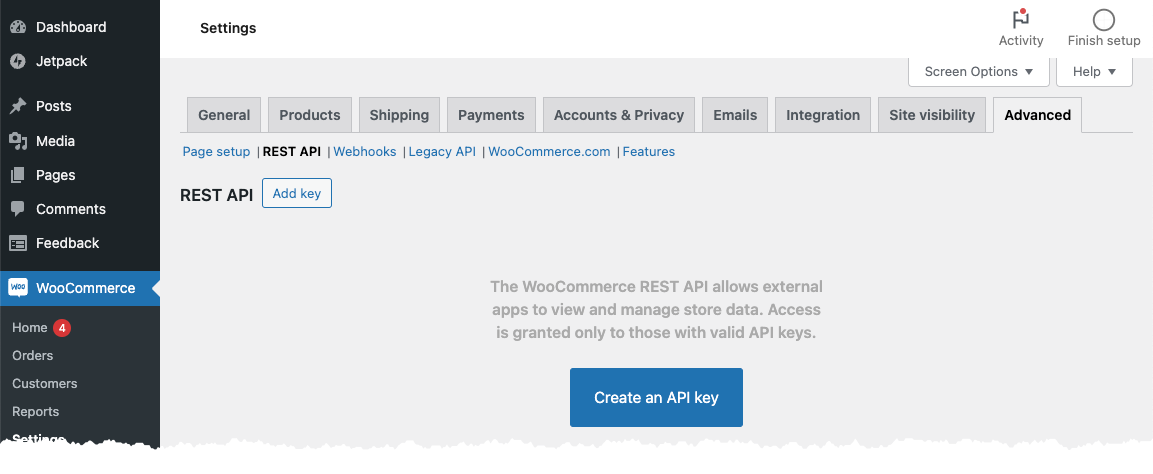
On the next screen, provide a name for the API key. You can restrict the API key permissions to read only, since we're only going to be reading customer data and not modifying any data.
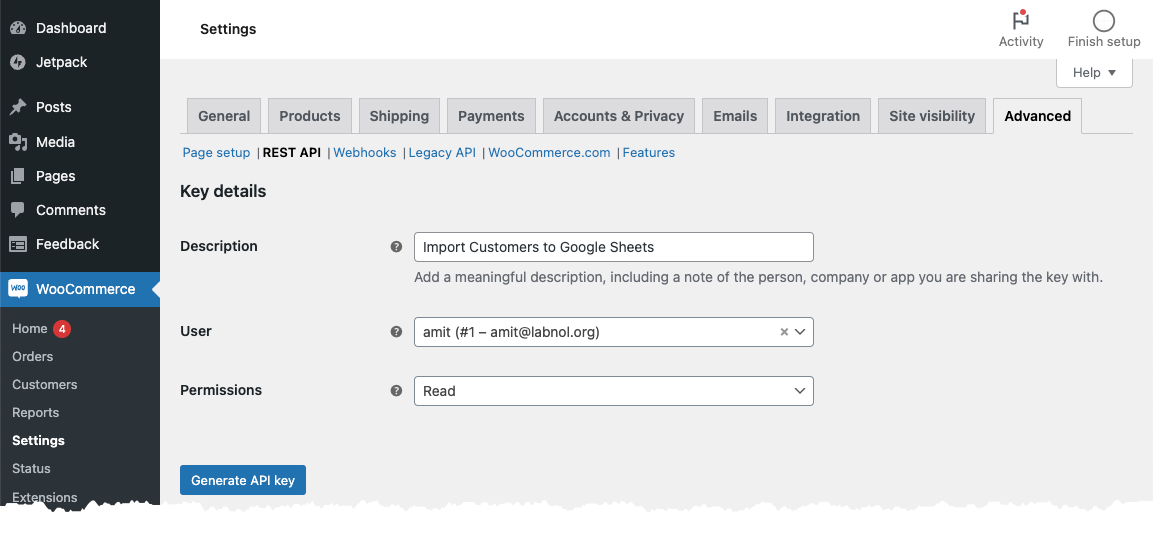
WooCommerce will generate the consumer key and secret for you. Make sure to save it in a secure location, as you will need it to import customers into Google Sheets.
Import WooCommerce Customers in Google Sheets
Go to your Google sheet and choose Import Contacts from the Extensions -> Mail Merge with Attachments menu as shown in the screenshot.
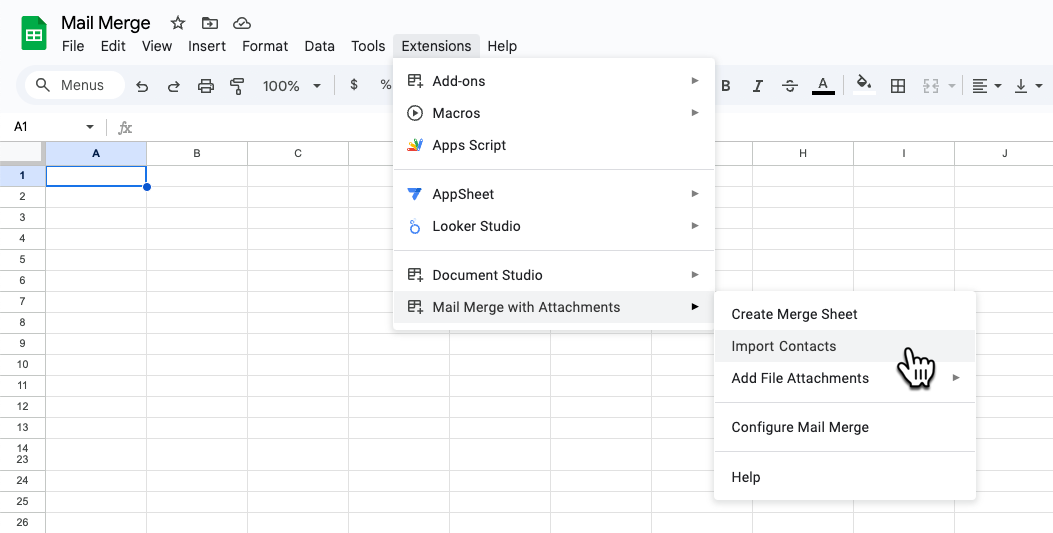
Choose WooCommerce from the list of contact services. Enter the consumer key and secret that you created in the previous step. You also need to enter the URL of your WooCommerce store which is the base URL of your WordPress site.
Click the Get Fields button to fetch the list of available customer fields in WooCommerce.
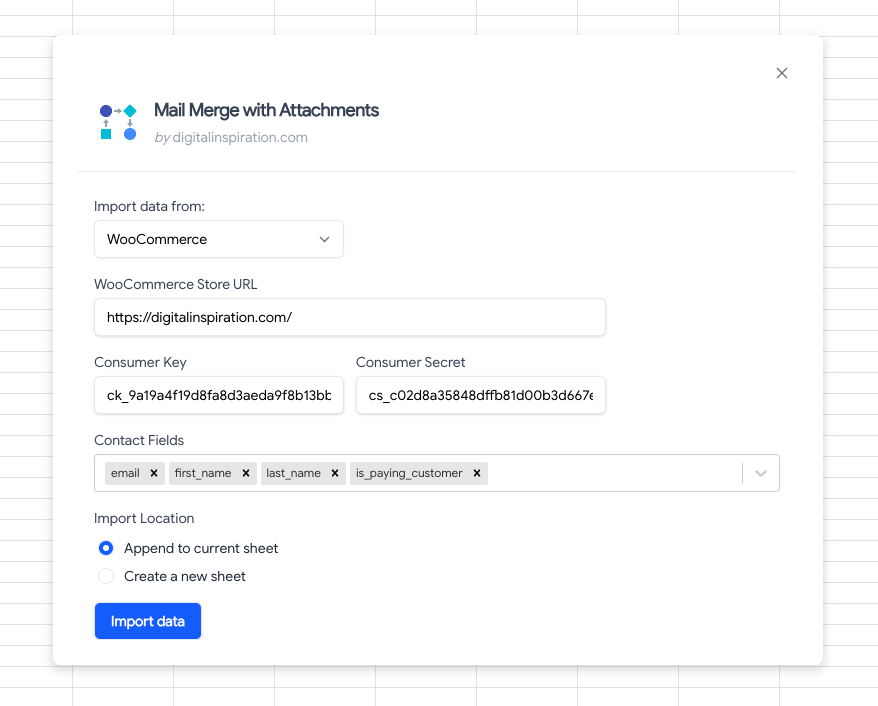
Select the fields that you want to import and click the Import Data button to bring all the customers into Google Sheets. You may either import customers in a new sheet or append them to an existing sheet.
This tutorial describes how we use the WooCommerce API with Google Apps Script to import customers into Google Sheets.