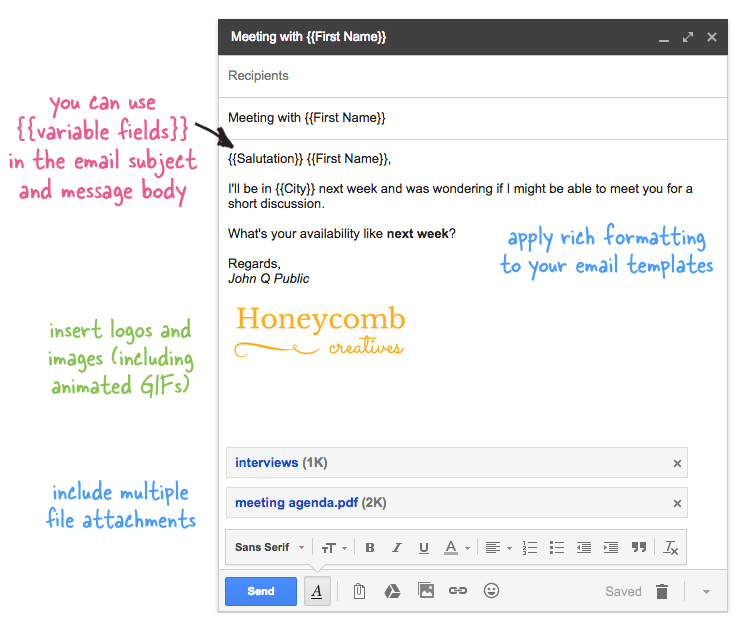How to Create Email Template for Mail Merge
Mail Merge lets you send personalized email messages to multiple recipients and the messages are tailored to the recipient as though they were sent separately.
The email messages are sent based on a template that includes variable fields for personalized content along with information that doesn't change from message to message.
Here's an basic email template:
Dear {{First Name}},
I'll be in {{City}} next week and wondering if you are
available for a quick meeting?
The placeholders First Name and City are also called variable merge fields as their value will vary for each email message.
Merge fields are always enclosed inside double curly braces, like {{City}}, and they are each linked to a column in your Google Spreadsheet. For instance, if the title of your column reads First Name, the merge field should be written as {{First Name}}.
You can insert any number of merge fields in the email template, a merge field can be inserted multiple times in the same email but do ensure that the field names exactly match the column titles in the Google Sheet.
If there's a mismatched field in the email template, or if there's no corresponding column in the Google Sheet, the merge field in the send email message is replaced with a blank space.
Email Templates
You may use a Gmail draft message as a template for merge or create an email template from scratch using the built-in visual editor available inside Google Sheets.
Advanced users may code their own custom email templates in HTML. If you have existing email designs created inside Mailchimp, you can export the design as HTML and import them into Mail Merge.