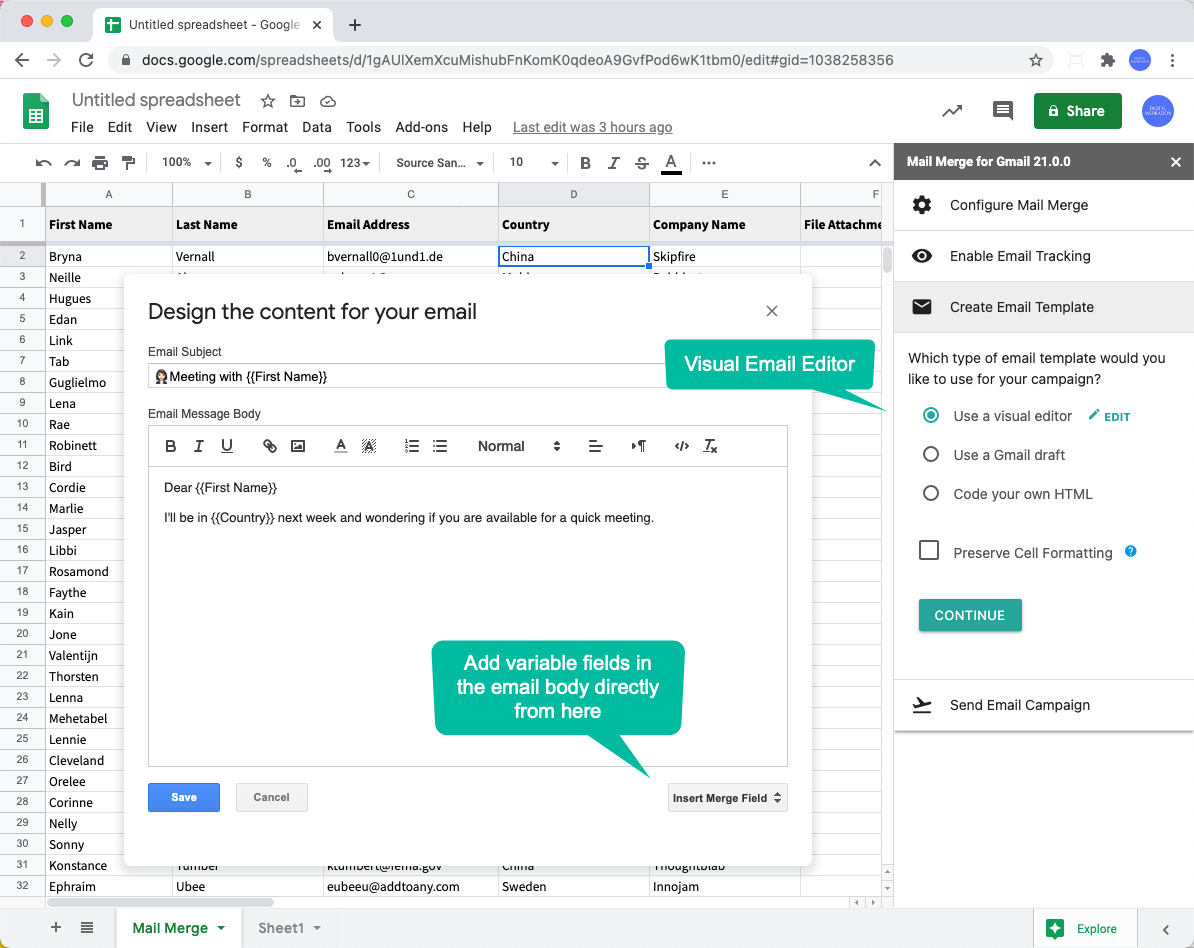Create Email Templates with the Visual Editor in Mail Merge
Mail Merge for Google Sheets ships with a WYSIWYG style email editor to help you quickly create basic email templates from the comfort of your Google Sheets.
Go to the Mail Merge menu and choose Configure Merge to open the sidebar in Google Sheets. Expand the Email Template section and click the edit button for Use a visual editor option to launch the email editor inside Google Sheets.
The built-in visual editor is similar to the email editor that you've used inside Gmail except that here you have complete control over the HTML that is generated behind the scenes.
The email designer also includes a list of merge fields in a handy drop-down so you can quickly insert them in your message subject and email body.