How to Add Email Recipients Data in the Google Sheet for Mail Merge
After installing Mail Merge in your Google Sheet, the next step is to create an email recipients list that will be part of your email campaigns.
You can either select recipients from Google Contacts, upload a CSV list, import data from MailChimp or, for small campaigns, manually type the recipients in the sheet.
Create Merge Sheet
As a first step, you need to add a few mandatory columns to your Google Sheet that will store the email addresses, the name of the recipients, the scheduled date when the email should be sent, whether any file attachments should be added an so on.
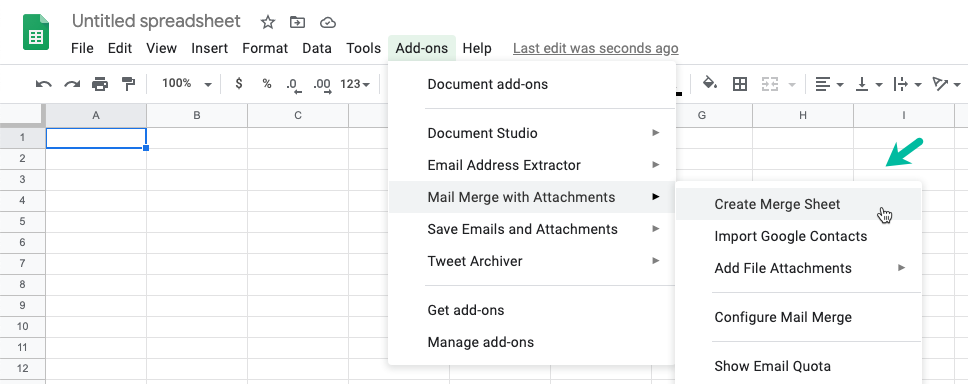
You can either do this manually or go to the Mail Merge menu inside the sheet and choose the Create Merge Sheet menu. This will add all the mandatory columns in your sheet that are required for running mail merge. The order of the columns is not important but the column titles should not be changed. You are free add extra columns in the sheet for additional merge fields.
Import Contacts
Now that the Google Sheet template is ready, you need to specify one or more recipients who should be part of the email campaign.
You can either import contacts from Google Contacts, Mailchimp, upload CSV files or create your own list manually.