How to Import Notion Database to Google Sheets
Notion is a flexible workspace for storing information inside databases and tables. Notion helps teams track projects, manage data, and collaborate efficiently in one place.
If you have a Notion database containing customer information, you can easily import all the data to Google Sheets and send them personalized emails with the Mail Merge app for Gmail.
Please note you can only import databases and not pages into Google Sheets.
Import Notion Database in Google Sheet
Open your Google sheet and choose Import Contacts from the Extensions -> Mail Merge with Attachments menu as shown in the screenshot.
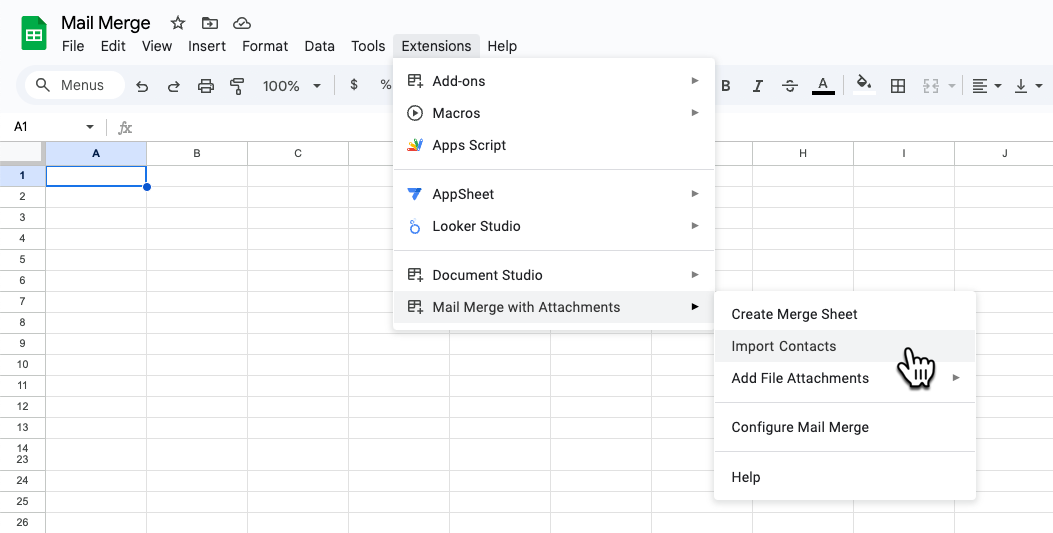
Choose Notion from the list of services. Now click the Connect button to allow the app to access your Notion account. You can choose to only grant access to the database you want to import data from.
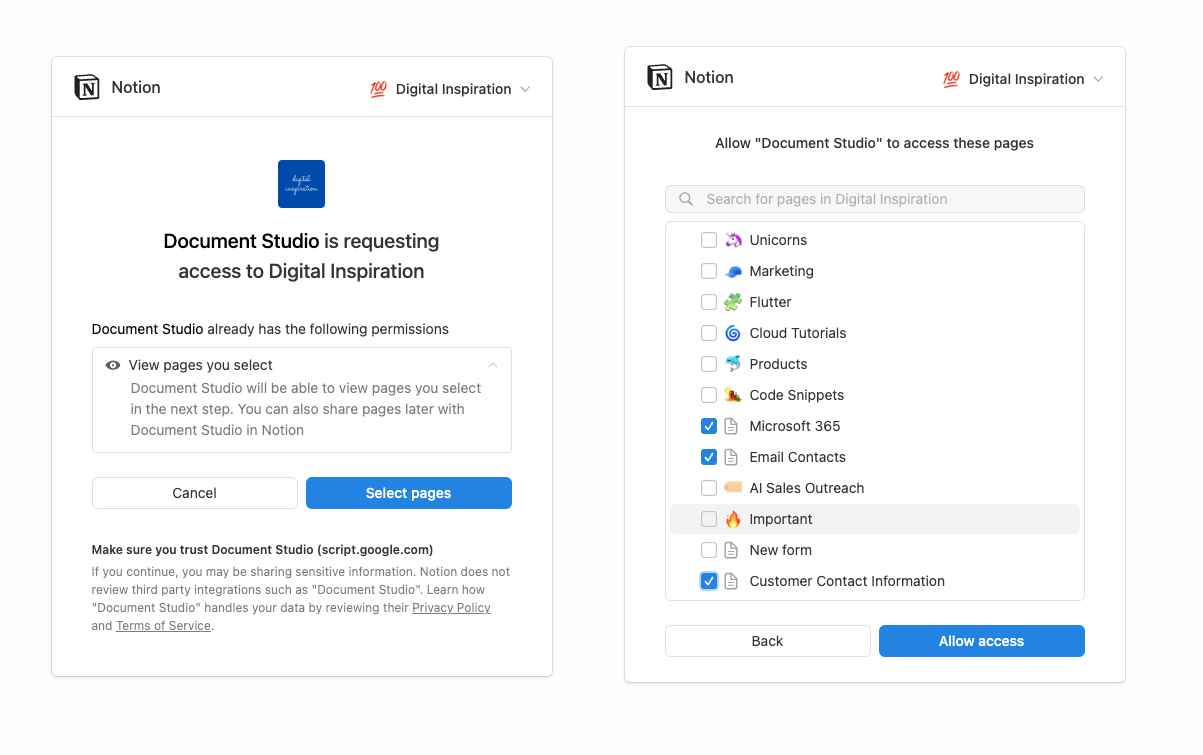
The app will show you a list of databases in your Notion account. You may have granted access to pages as well but the app will only show you the databases in the dropdown.
Next, you'll be required to select the fields in the database that you want to import to your Google Sheet. Please make sure to select the column that contains the email address of the contact.
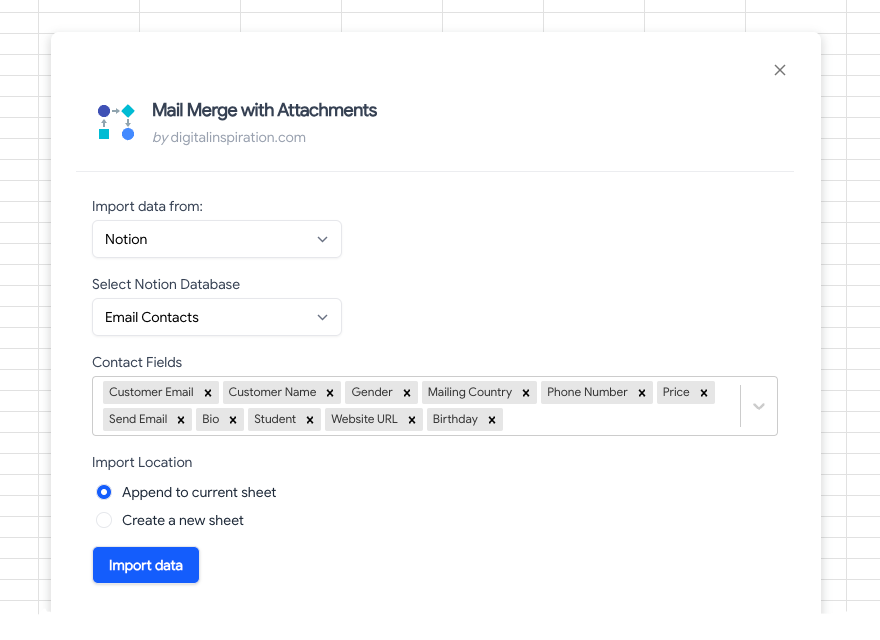
You can either import the records in a new sheet or append them to the existing sheet. Click the Import Data button to import the records from Notion to your Google Sheet.
Rich text content will be imported as plain text. Formulas and relations are not supported.