How to Send Emails from a NoReply Email Address
The notification emails can be sent from your default email address, they can be sent from an alias connected to your Gmail account or you can send emails from a generic noreply address that will discourage respondents from replying to your form notification.
Before you use a no-reply email address, here are important things you should know:
- The no-reply feature is only available to Google accounts that use Google Workspace. If you are using a free Gmail account, you cannot send emails from a noreply email address.
- Your emails are likely to land in the
Promotionstab of Gmail. - The respondents may be frustrated as they will not be able to respond to your emails.
Use a NoReply Email Address
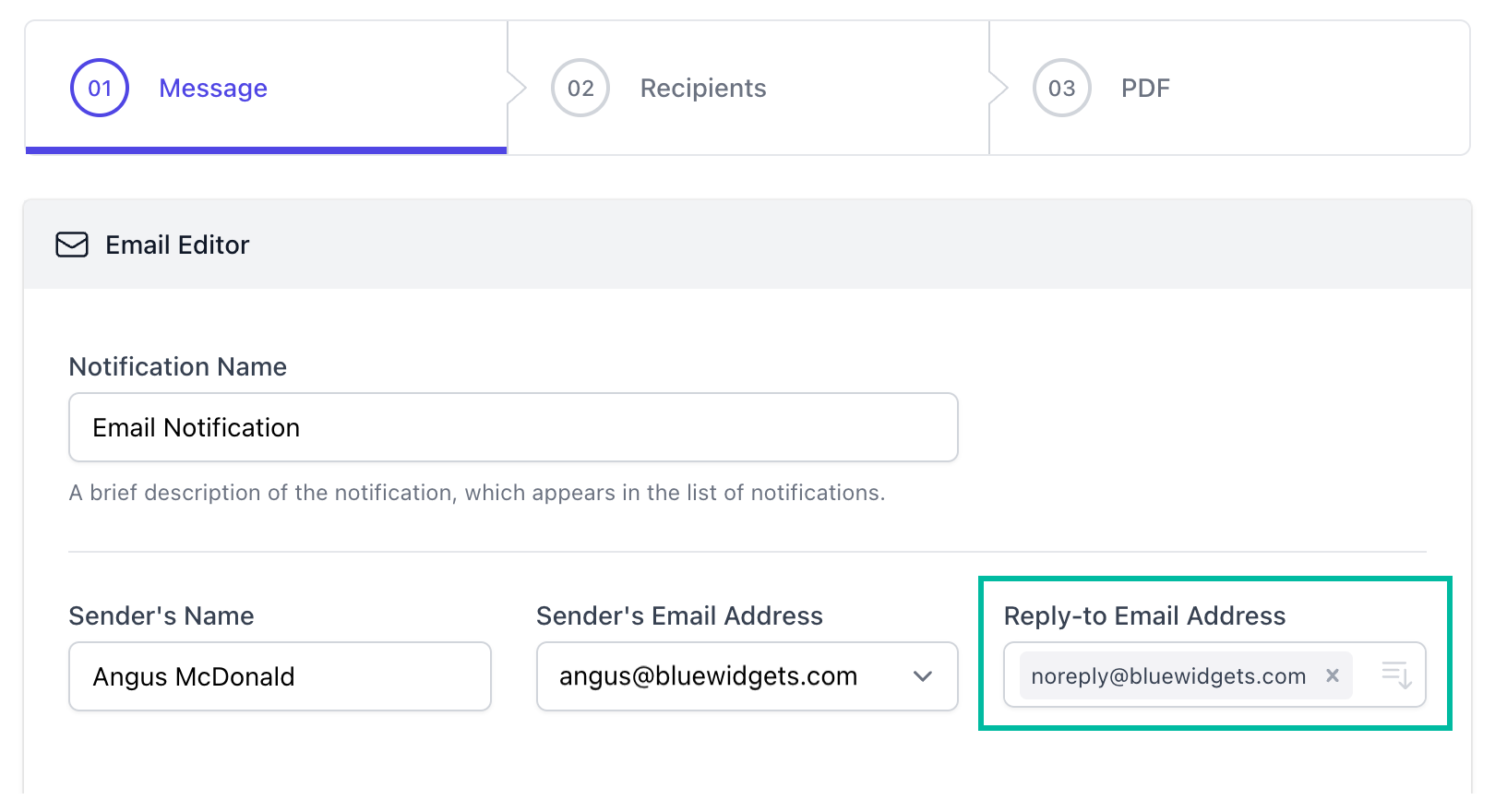
Open your Google Form, launch the addon, and open the workflow for which you wish to use a noreply email address.
Switch to the Reply-to Address field and added a noreply email address here where the domain name is the same as that of your Google account.
For instance, if your email address is user@bluewidgets.com, you should put noreply@bluewidgets.com in the Reply to field as shown in the screenshot.
Save the workflow and respondents will not be allowed to reply to your notifications.
It is recommended that you always send emails from the account of a real person who can receive replies, or from a shared team account. Do not use a “no-reply” email address.