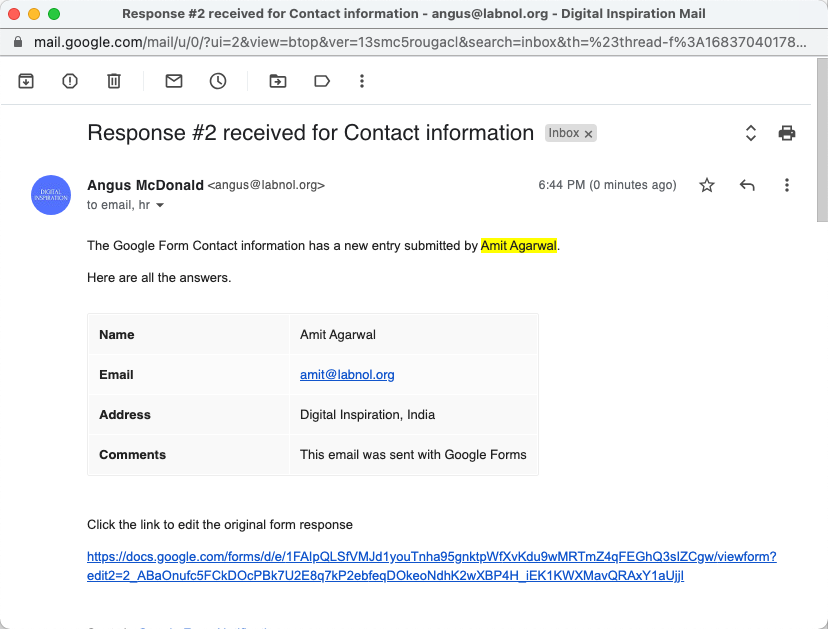How to Use Dynamic Form Fields in Email Notifications
The Google Forms add-on supports dynamic form fields in the email subject and message body. These fields are always enclosed in double curly braces - like {{Your first name}} - and are automatically replaced with the actual answers that the user submits in the form.
To give you an example, if your Google Form has a question titled "What is your name" you can make that a dynamic field by enclosing the question title inside double curly braces as shown below:
{{What is your name}}
These dynamic fields can be placed anywhere in the subject or message body of the email template. The add-on, when sending the email, will replace all such fields using corresponding answers from the form response.
Available Dynamic Fields
If you enclose a question title from the form inside double curly braces, it becomes a dynamic field. In addition to the question titles of your Google Form, the following variable fields are also available for your email templates.
| Variable Field Title | Description |
|---|---|
{{ All Answers}} | Include all non-blank answers in the email, formatted as a table. |
{{ Full Response}} | Include all answers in the email, formatted as a table. |
{{ Response Date}} | The date and time of when the form was submitted |
{{ Response Id}} | A unique id of the form entry |
{{ Response Number}} | Inserts the sequential number of the form response |
{{ Response Url}} | Secret link to edit the current form submission |
{{ Form Url}} | The URL of the current Google Form for submitting new responses |
{{ Form Name}} | The title of the current Google Form (Change Form Name) |
{{ Form Id}} | The unique ID of the current Google Form provided by Google Drive |
Sample Email Template
Here's a sample email template that includes dynamic form fields.
Subject Line
Response
#{{Response Number}}received for{{Google Form}}
Message Body
The Google Form
{{Form Name}}has a new entry submitted by{{Name}}.Here's copy of all answers submitted by the form respondent.
{{All Answers}}Click the link to edit the original form response
{{Response Url}}
And here's a screenshot of an email message rendered from the above template.