Google Forms Limiter - How to Stop Accepting Responses
If you are using Google Forms to accept entries for an online contest or a giveaway on your website, you may only want to accept the first ‘n’ entries strictly on a first-come first-served basis and immediately close the form once that limit has reached.
The Google Forms add-on includes a built-in form limit that will automatically stop accepting responses once a specified number of responses have been received.
You can also specify a custom message that will be displayed to the user who try to submit responses through your closed Google Form.
Set Response Limit in Google Forms
To get started, install the Email Google Forms add-on from the Google marketplace. This add-on, as the name suggests, is meant for emailing forms responses, but you can also use it to limit responses for your Google Form.
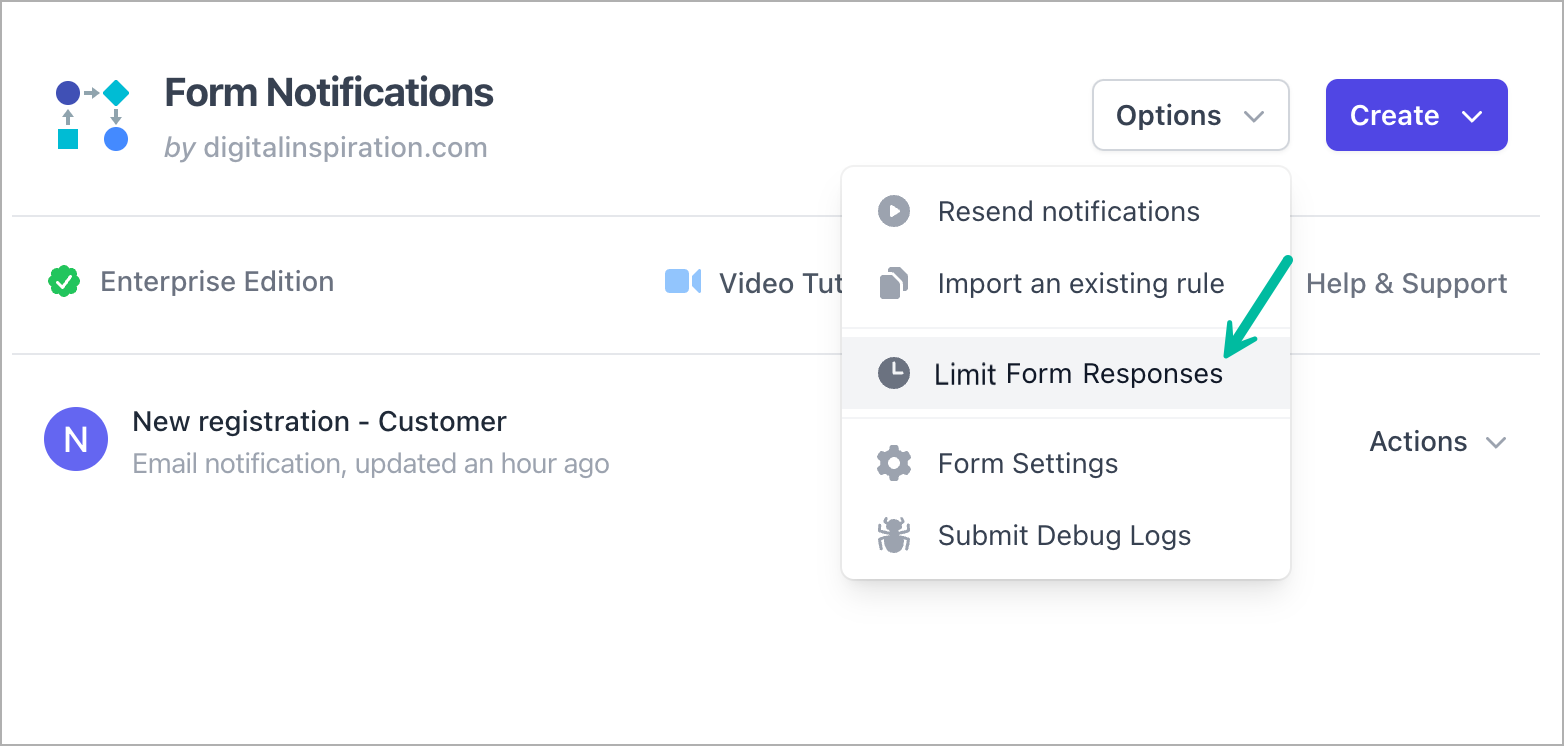
After the add-on is installed, launch the forms add-on and choose Limit Form Responses from the Options menu.
Here you need to specify one or more criteria when your Google Form should be closed for new responses. You can either specify a schedule when the form should automatically open and close, or you can set the maximum number of responses that your form should allow before closing itself.
You also need to specify the custom message that will be displayed when someone accesses your closed form.
This message has to be in plain text and you cannot use rich formatting or HTML tags. You can however include line breaks, hyperlinks (URLs) and email addresses.
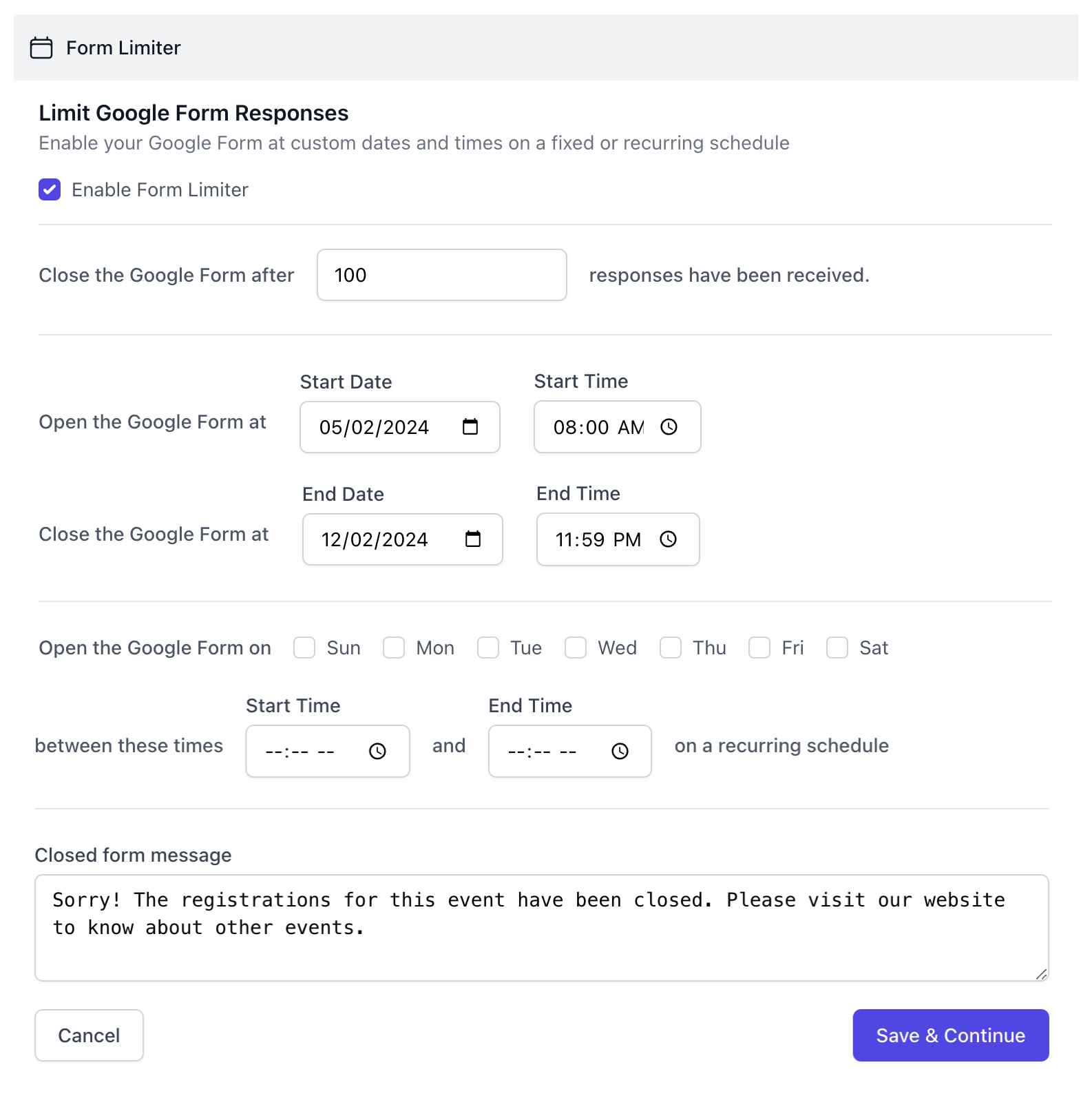
If you’ve specified both Response Limits and a Closing Date, whichever comes first will close the Google Form.