How to Import and Export Email Workflows in Google Forms
This guide describes how you can export email notification workflows from one Google Form and import the rule into another Google Form.
The import and export feature is useful in multiple scenarios including:
- You've created a copy of your Google Form and would like to reuse the previously created workflows of the old form in the Google form.
- Your team member has created one or more notification workflows in their own form and you would like to use those settings in your form.
Export Google Form Workflow
Open your Google Form, launch the Email Notifications addon and click the Actions button to open the menu. Select Export from this list.
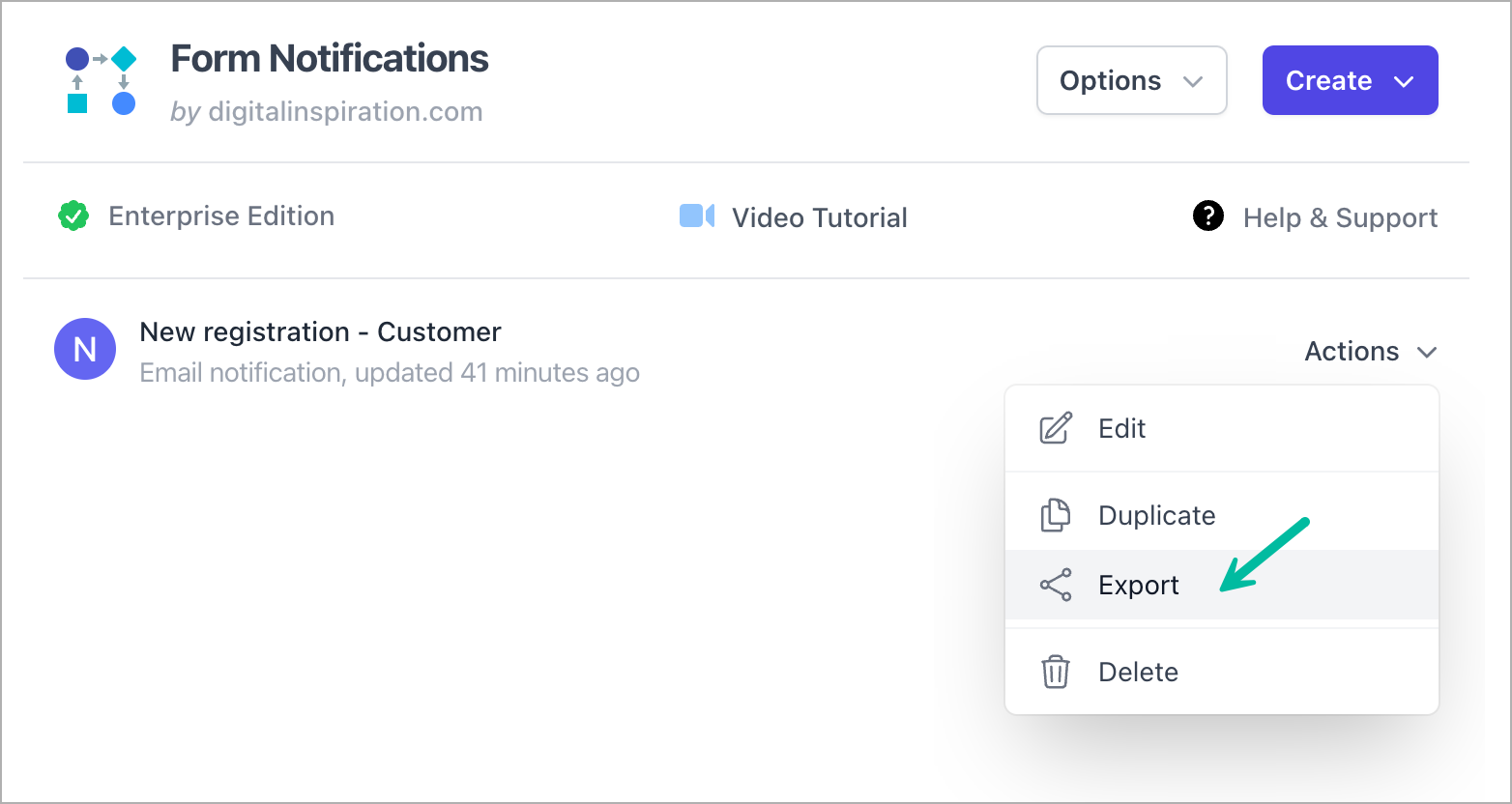
This will save the workflow as a text file on your desktop.
The Google Form workflows are exported as a plain text (JSON) file. While you can manually edit these files in notepad, it is not recommended as edits can likely corrupt the file.
Import Workflow in Google Form
To import an exported Google Form workflow into your current Google Form, click the Options menu and select Import an existing rule. Now select the file from your desktop that contains the exported workflow.

After the workflow is imported, you can make changes if required, and save it.