How to Customize Email Messages Sent with Google Forms
The Form Notifications add-on helps you send emails to one or more recipients when a new form response is received. These email notifications can be customized with HTML, and they can include a copy of the entire form response and even answers to specific questions.
Email Template Editor
The default email template includes a list of user's answers in tabular format but you can completely customize the template as per your needs. Each workflow will have a single email template but you can create multiple workflows for the same form, and each workflow can have different templates so different emails go out to different recipients for the same form response.
To get started, open your Google Form and [launch] the Forms Notifications add-on. You can either create a new workflow for sending notifications, or edit an existing workflow, to launch the email template designer.
This will open the email editor where you can customize the subject line and the body text of your email messages that go out when someone submits a new form entry.
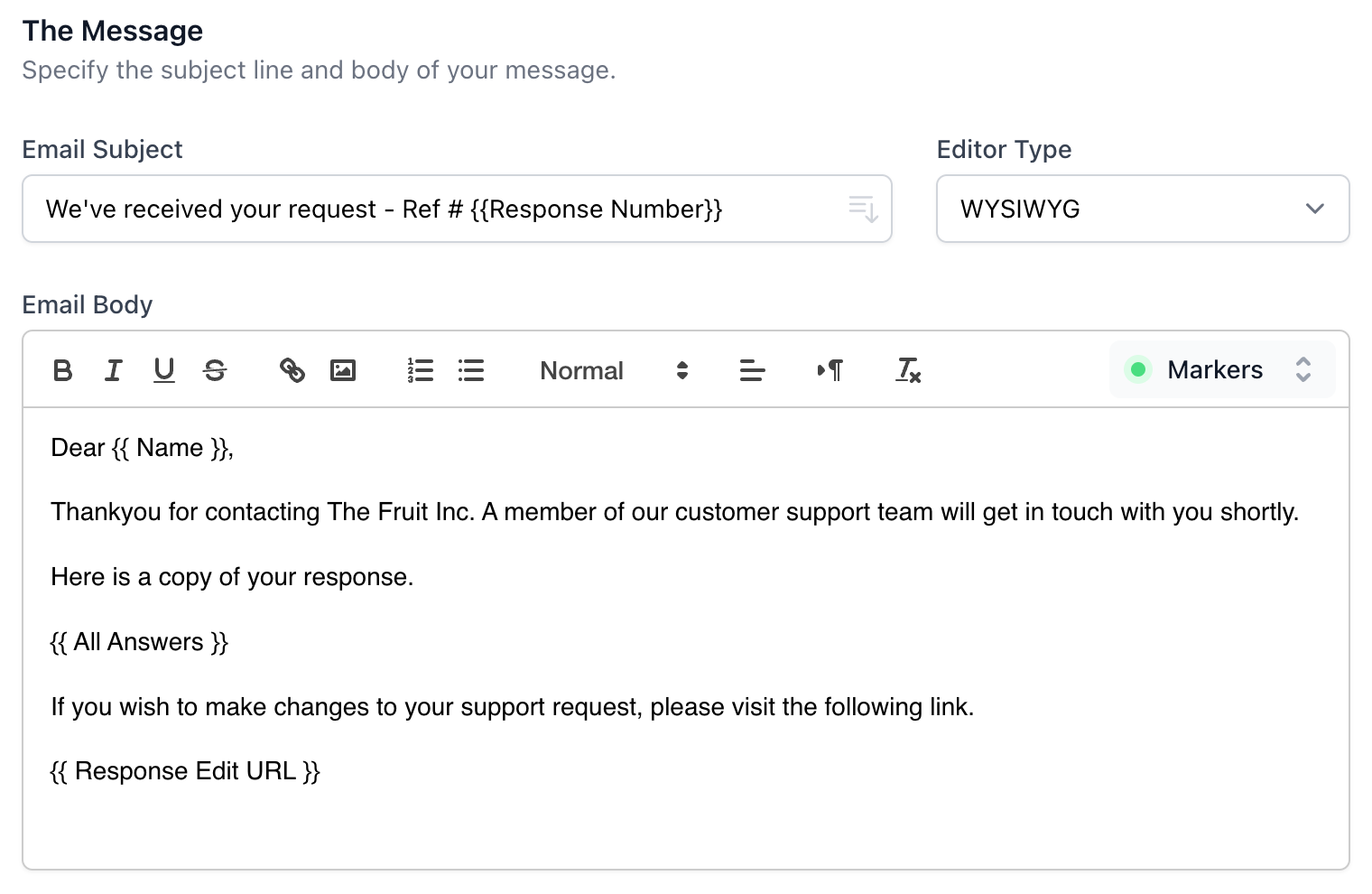
Inside the WYSIWYG editor, you make text bold, change the background and foreground colors, add hyperlinks, insert images, change the text alignment and apply other basic formatting.
You can also include dynamic form fields in the email subject and message body and personalize the notification with form answers.