Post Google Form responses in Google Chat
Form Notifications add-on enables you to post messages to any room in Google Chat, whenever new form entries are submitted through Google Forms.
Create a Google Chat room
Sign in to Google Chat with your Google account. Under the Rooms section, click the + button to create a new room. Give your room a name of your choice and enter the names of the people or groups you want to add. Next, click on Create.
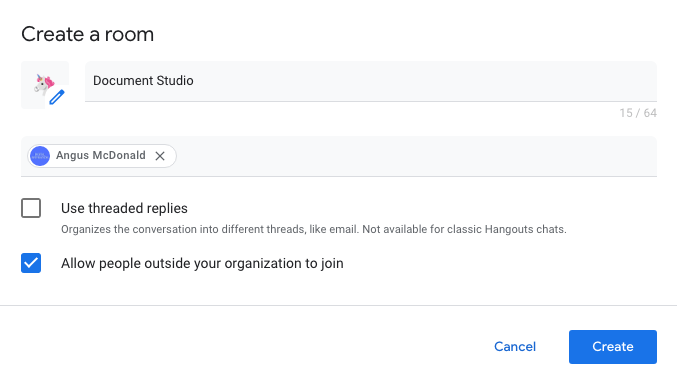
Create a Webhook
Now that your room is created, click on the arrow where the name of your room is displayed. Select Manage webhooks from the dropdown. In the dialog box that appears, give your webhook a name and click on Save. Copy the webhook URL to your clipboard.
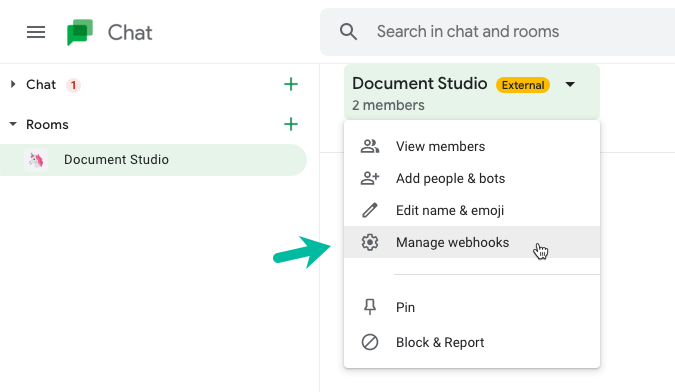
Connect Google Chat to Google Forms
Install the Forms Notifications add-on, open your Google Form, and launch the add-on.
Click on Create, and select Google Chat Notifications from the dropdown.
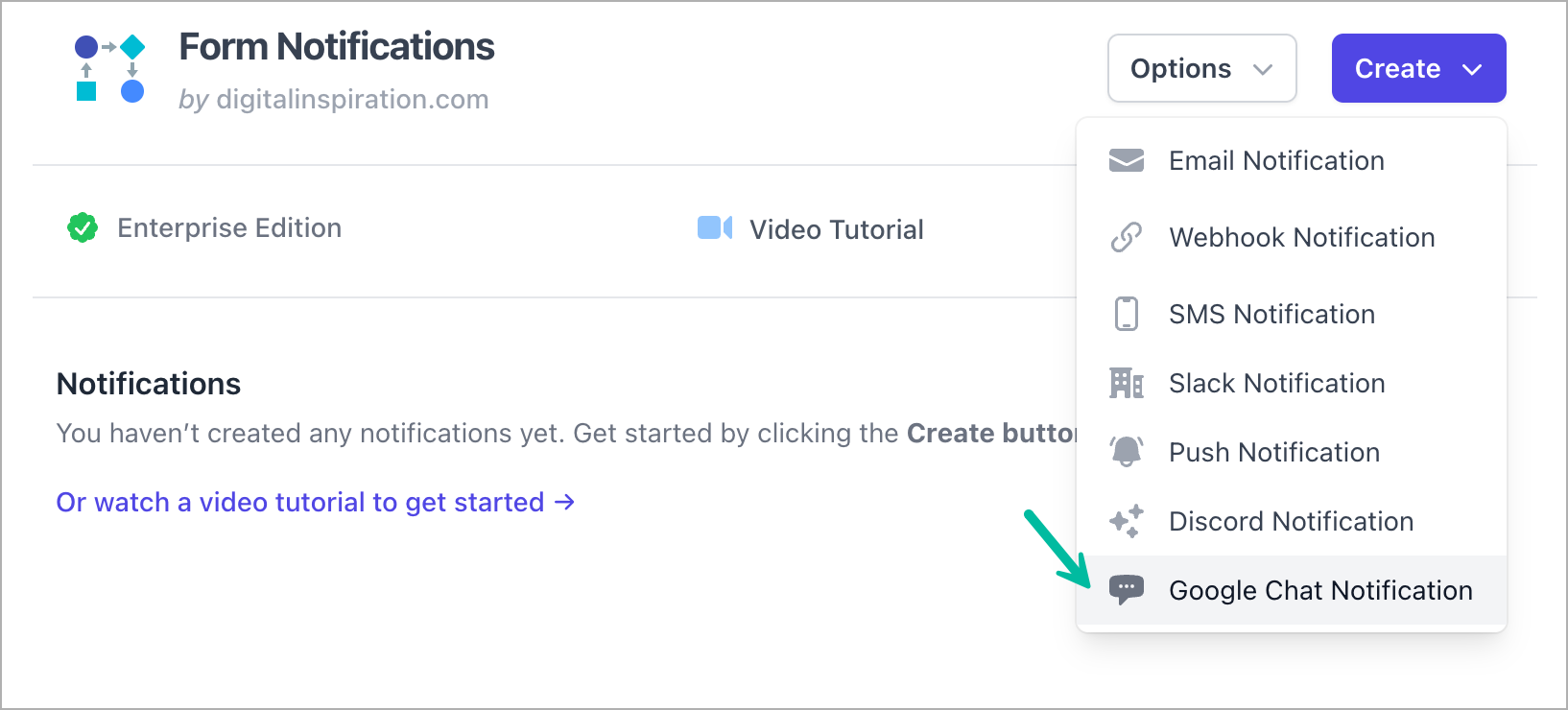
Give this notification workflow a descriptive name. Next, paste the Webhook URL, which you copied from Google Chat, into the Webhook URL box. This will automatically link the Google form to your Google chatroom.
The last step is to type in the message body. You can use dynamic markers, enclosed in double curly braces, in the message body and these will be replaced with actual answers entered by the respondent in the Google Form.
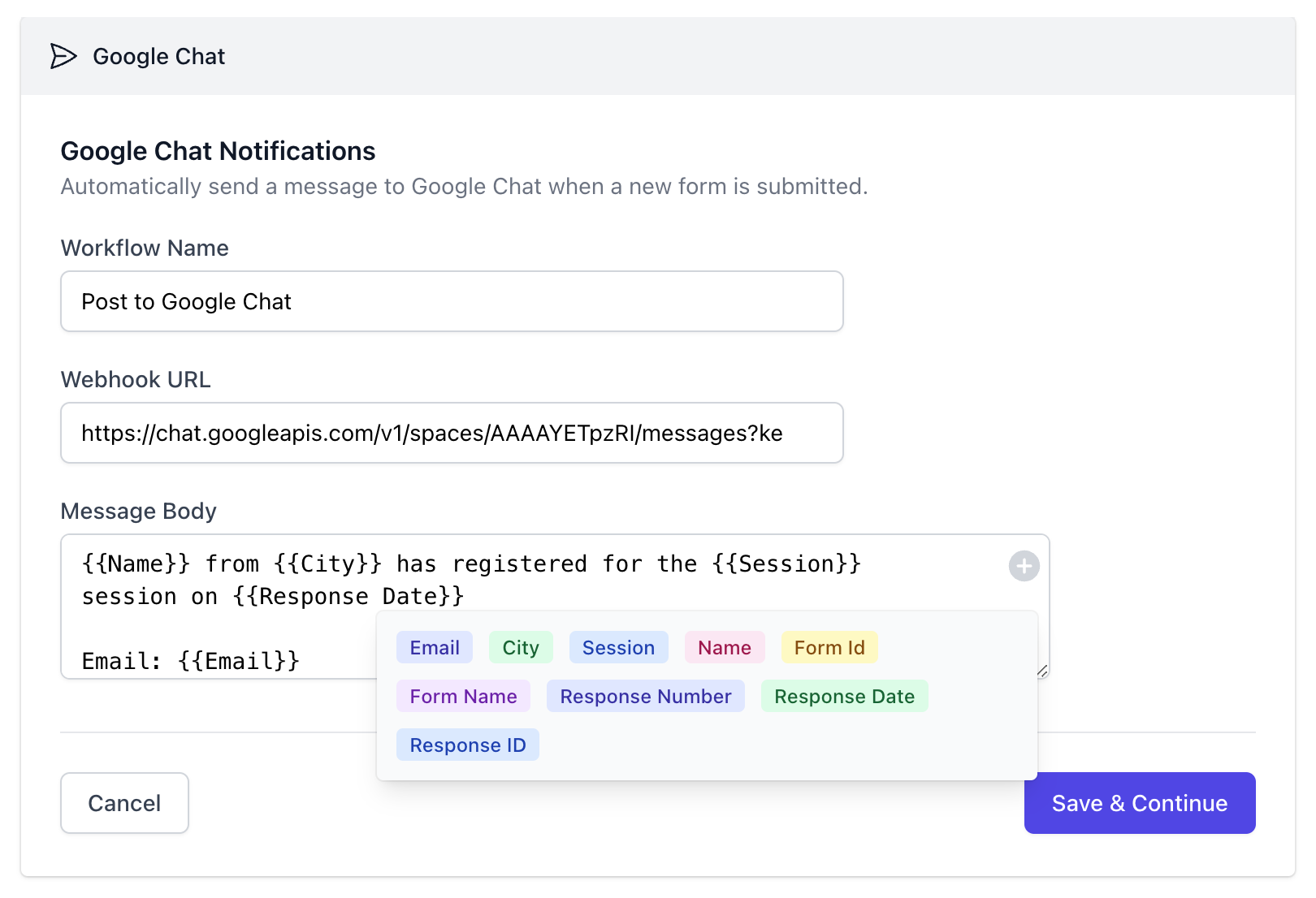
Lastly, click on Save & Continue to save your workflow, and receive notifications in Google Chat whenever a new form response is submitted.