Send SMS Messages from Google Form Responses
With Forms Notifications, you can send personalized SMS text messages to the phone numbers of respondents when they submit your Google Form. You can also notify your team members through SMS when a new form submission is received.
There are multiple SMS providers, but in Form Notifications we use Twilio, as it allows you to send SMS texts to any phone number in the world.
Configure Twilio for Google Forms
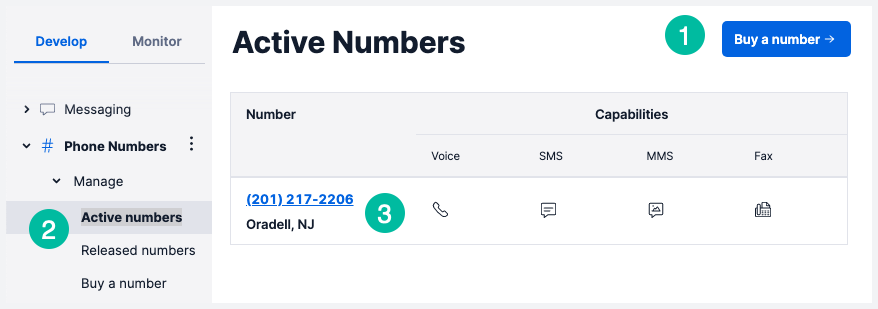
Sign in to your Twilio account and buy a new phone number from the console. Twilio will send your text messages from this number.
Next, inside the project console, copy the Account SID and Auth Token of your Twilio project as we'll need these in a later step.
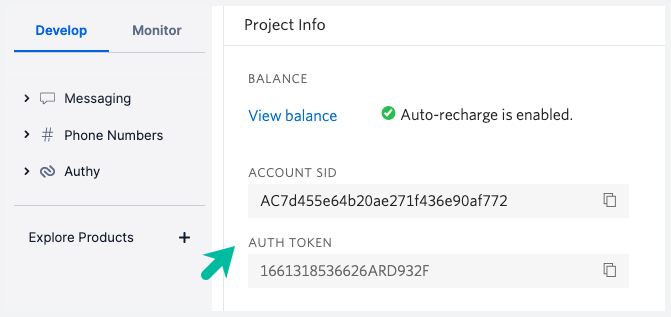
Open Forms Notification for Google Forms
Install the Forms Notifications add-on and launch it inside your Google Form. Here we have created a summer application form, the details for which will be sent via SMS to the students’ parent as soon as they apply for the summer camp.
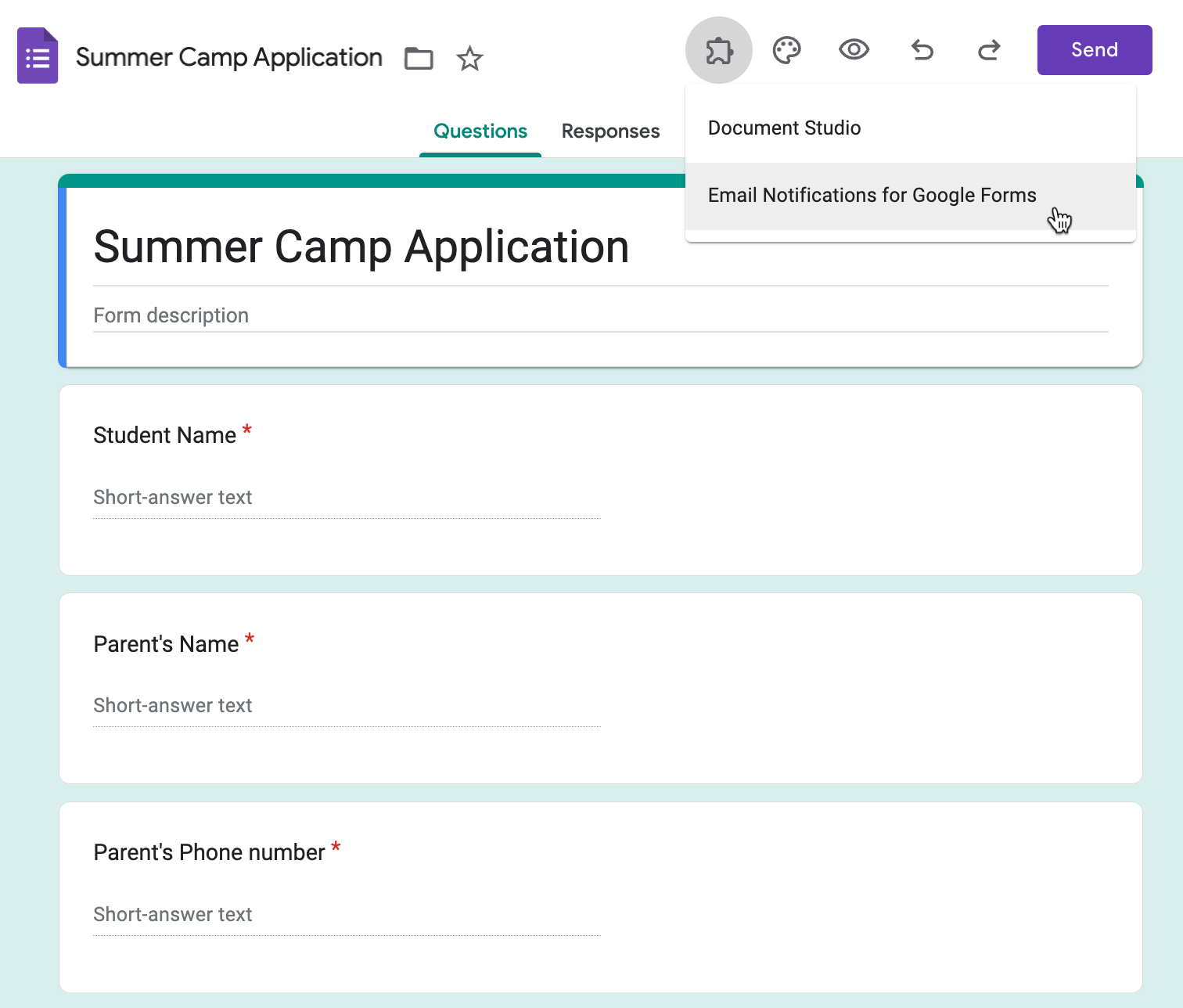
Next, click on Create, and select SMS Notification from the dropdown.
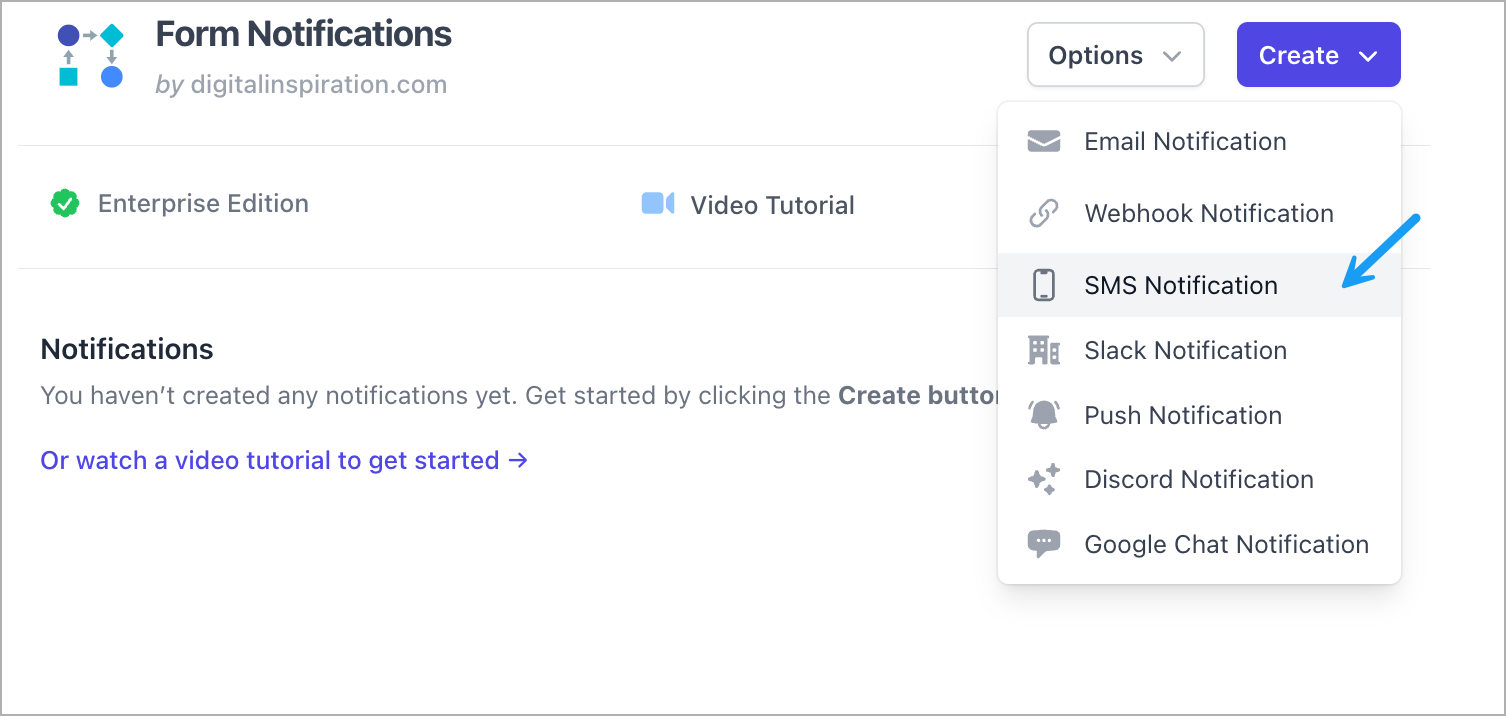
Connect Twilio SMS with Google Forms
Give this workflow a descriptive name. Copy the Twilio Account SID and Auth Token from the Twilio project console and paste them into their respective fields in the Form Notifications add-on dashboard.
Next, enter the Sender’s Phone Number, which will be same as the number bought from Twilio.
For the Recipient’s Phone Number, you have the following two options:
- Send the SMS notification to self, or to a team member by specifying a single phone number in the recipient’s phone number field.
- Send the SMS notification to a phone number as entered by the form respondent in the Google Form, using dynamic markers.
In the Summer Camp application form, the students have to fill in their parent’s phone numbers so that the details are sent to them via SMS. So let’s select the form question title that asks for the phone number from the dropdown.
The phone numbers should have the country code, area code, and the subscriber number prepended with the + symbol. If the form response does not contain the code, you can add it in the Recipient Phone Number field itself, and all the dynamic marker next to it.
Create an SMS template
Enter the message template in the SMS Message Body field. You can personalize the SMS text message with {{placeholders}} that will be replaced with the actual answers submitted in the Google Form.
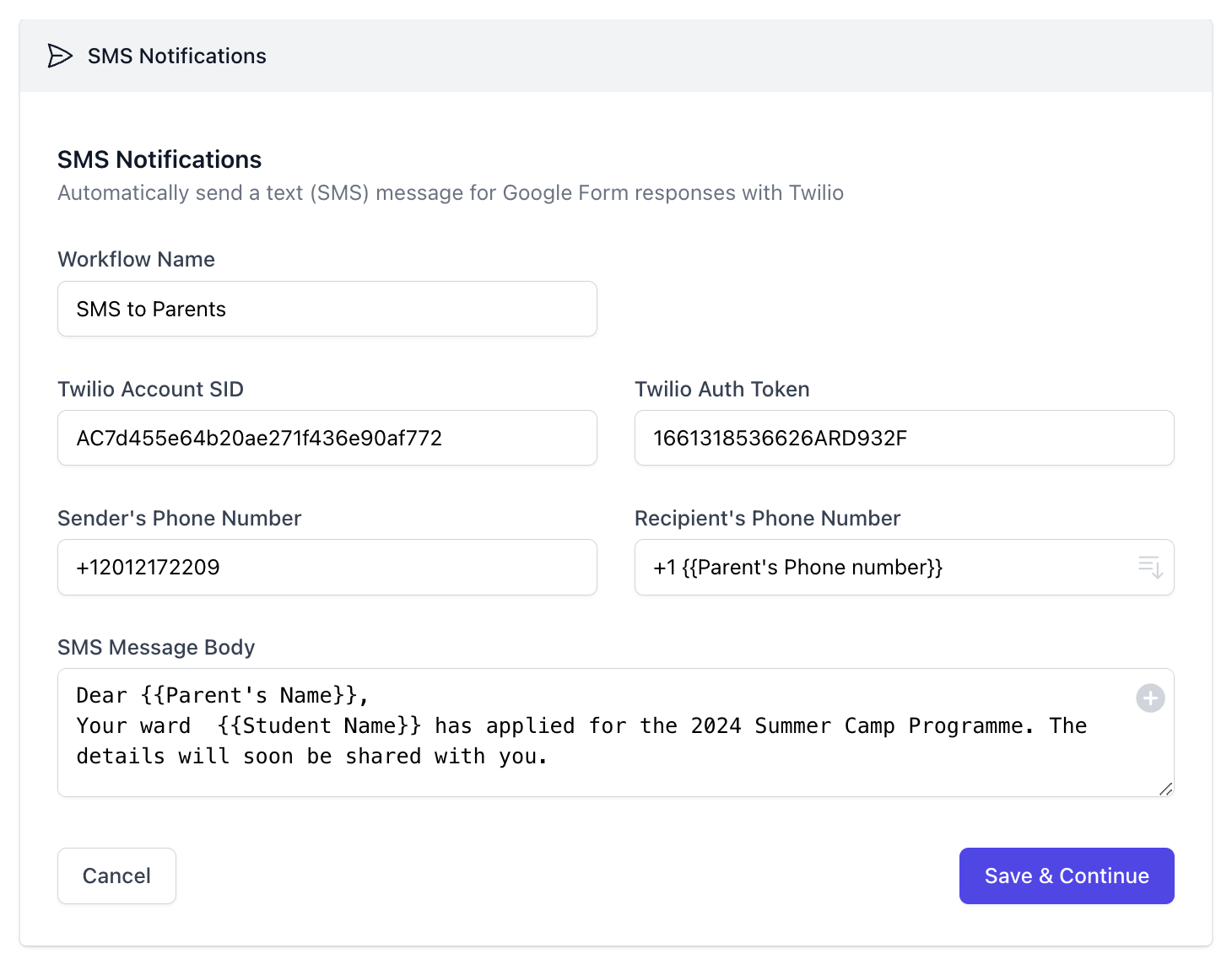
Now that your message template is ready, click on Save & Continue to save the workflow. The SMS notification will now be sent automatically as soon as a new Google Form response is received.