How to Restart On Submit Trigger for Google Forms
The Email Notifications for Google Forms add-on internally uses the On Submit trigger to send emails to form respondents. When a new form response is submitted, the on submit trigger notifies the add-on to send an email to the form respondent.
Occasionally, these Google Form triggers can become disabled. This might happen due to a bug within the Google Forms system itself or changes in your Google account settings. If the trigger is disabled, respondents can still submit the form, but the add-on won't send out the confirmation emails.
In such a scenario, you can manually restart the On Submit trigger for your Google Form and the add-on will start sending emails to the form respondents again.
Restart the On Submit Trigger for Google Forms
To restart the On Submit trigger for your Google Form, open the problematic Google Form and click the puzzle icon to access the addons menu.
Select "Email Notifications for Forms" from the dropdown menu, then choose "Open App" from the subsequent pop-up window. This will launch the dashboard.
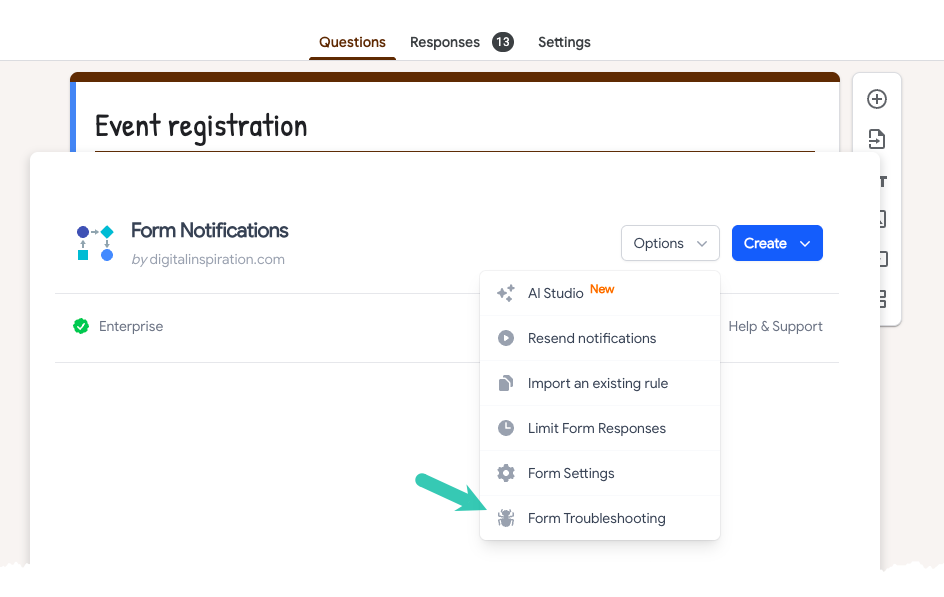
Within the dashboard, click on the Options menu and choose Forms Troubleshooting.
Click the Restart Notifications button to restart the On Submit trigger for your Google Form. This action will re-enable the On Submit trigger for your Google Form.
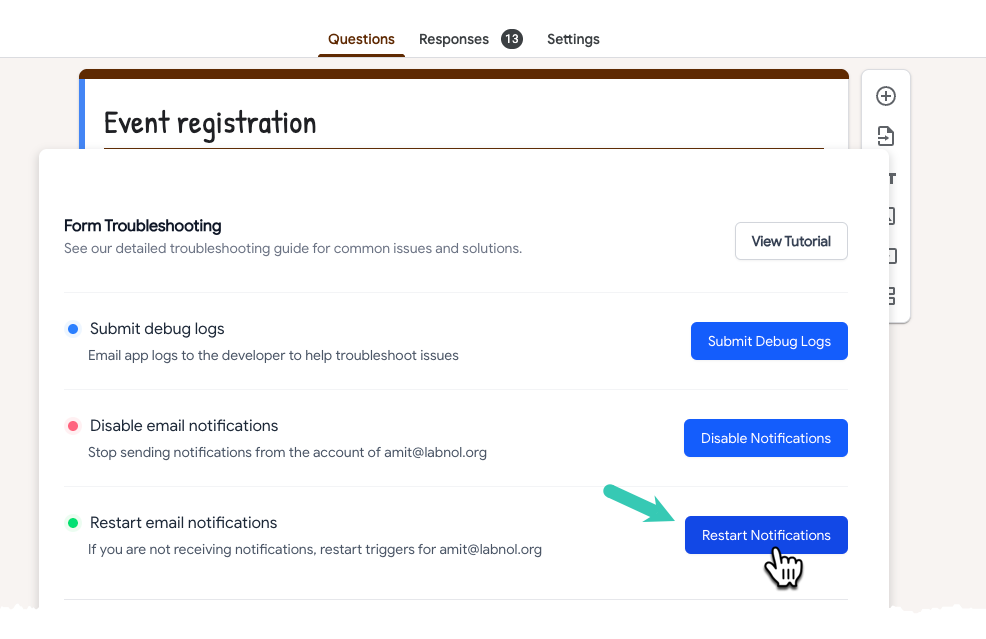
Once the addon has been restarted, submit a new form response and then open your Gmail Sent Items folder to test if the email notifications have gone out or not.
If you have multiple Google Forms that are not sending email notifications, you will have to repeat the above steps for each form.