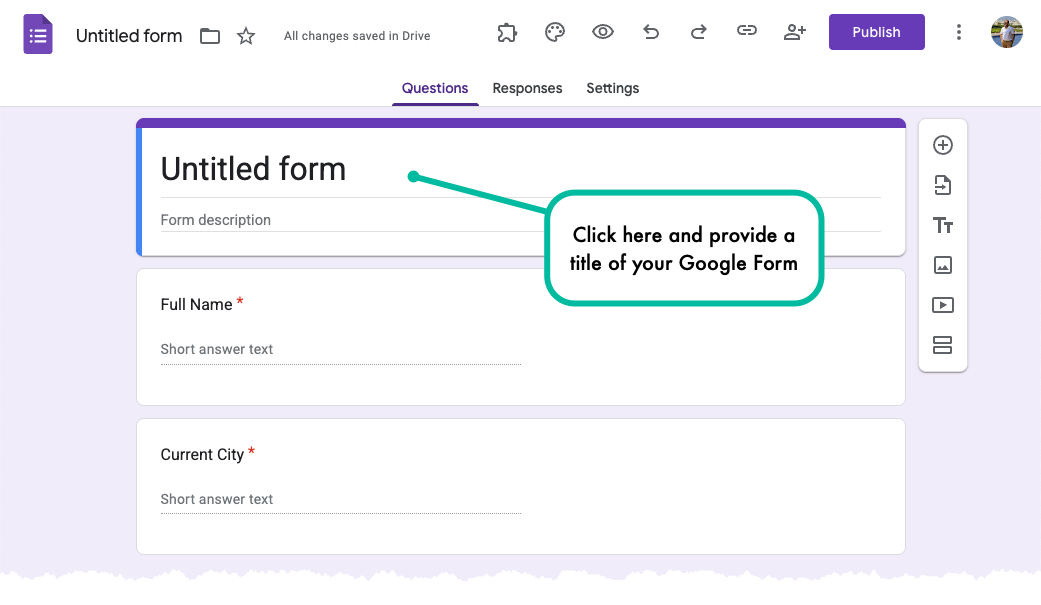How to Change the Google Form Name
The Email Notifications add-on includes a dynamic variable called {{ Form Name }} that can be used in the email subject and body to include the name of the Google Form in the email notifications.
Thus, if you have multiple Google Forms that are sending email notifications, you can include the form name in the email subject or body to help you quickly identify the form that triggered the email notification.
Google Form Name
The form name variable is automatically replaced with the actual name of the Google Form when the email is sent.
However, in some cases, you may find that the {{ form name }} variable is not being replaced with the actual form name in the email notifications.
This likely happens when you create a new Google Form but forget to provide a title to the form. The form name shows up as Untitled Form in the Google Forms dashboard but internally, the form name is empty since you have not provided a title to the form.
To fix this issue, open your Google Form, click the Untitle Form in the upper left corner and provide some name. The changes are saved automatically and the form name will now be included in the email notifications.