How to Change the Sender's Name for Form Notification Emails
The Email Notifications for Google Forms add-on sends an email when someone fills and submits your Google Form.
The sender’s name in the notification email, that shows up in the message header, is by default set to the form owner's name but can be easily customized.
You can set the sender's name to your brand's name so the message is easily recognizable when the respondents are scanning their inbox.
Dynamic Sender Name
The sender's name can be a dynamic field that is based on one of the form answers.
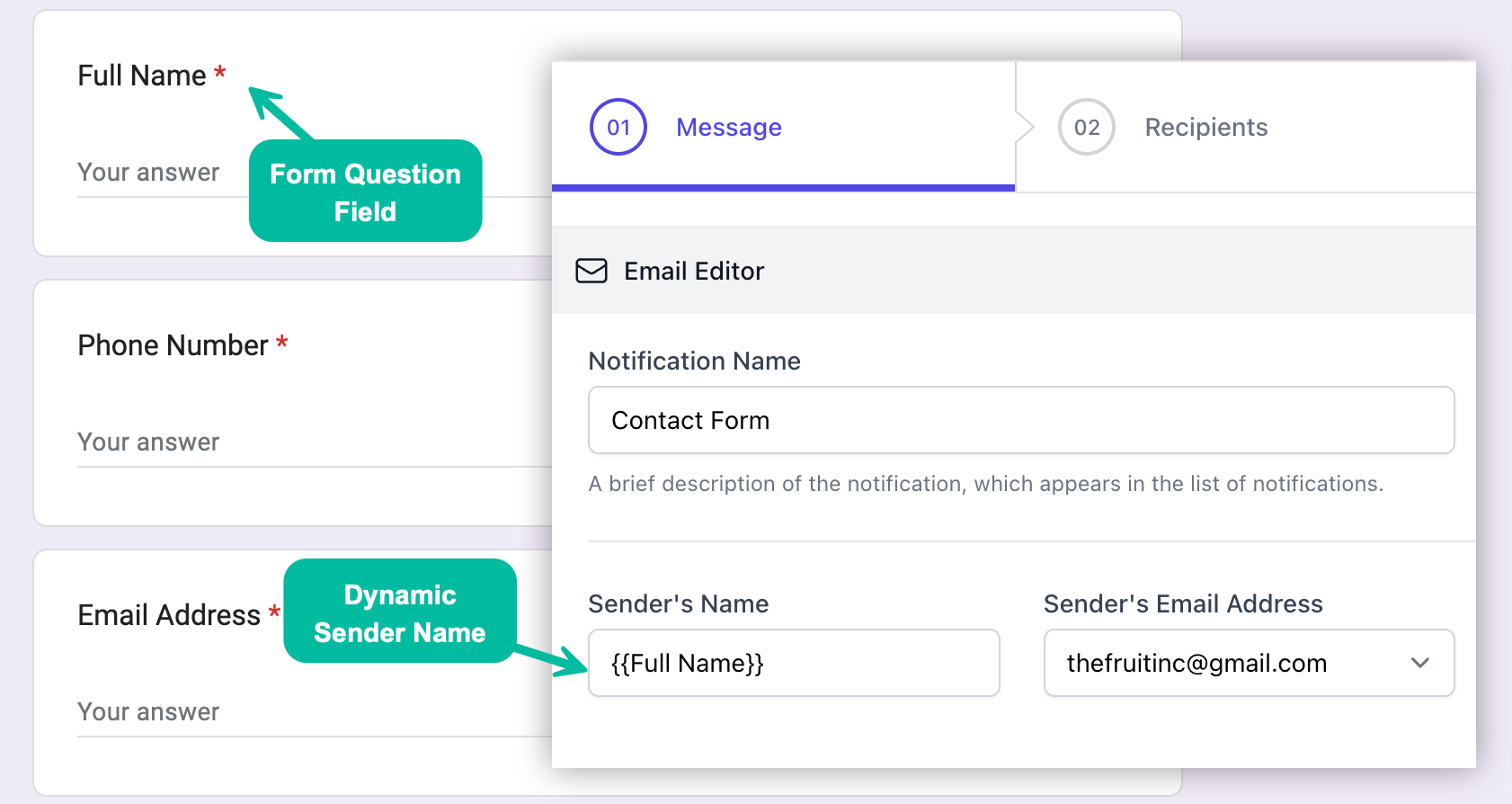
For instance, if you have a form field that requires the respondent to enter their full name, you can set the sender's name to match the respondent's answer to that question. Thus the form respondent's name will show up in the From field of the notification email.
While creating the workflow, go to the Sender’s Name field in the Email Editor. Here, enter the question title that is asking for the submitter’s name and enclose the text in double curly braces.
You can only change the sender's name in the notification email to that of the respondent. It is not possible to set the "from" email address to that of the respondent.