How to Change the Reply-To Address for Form Notification Emails
The Reply-to Email is the address where replies to your notification emails will arrive. You can also have multiple email addresses in the reply-to field, separated with commas, if you want the replies to go to more than one person.
If you do not specify a Reply To email address, the replies to emails, including out-of-office notifications, are sent to the same address where the email appeared to come from. This is the same address that is specified in the From field of your emails.
For instance, if you send an email notification from form@google.com, the replies, by default, will be sent to the same address. However, if you set the reply-to address as team@google.com, the replies will be sent to that address instead of the original sender.
Change Reply To Email Address
To change the reply-to address for your emails, open the Google Form and launch the Email Notifications add-on. Select Email Notification from the Create menu to create a new workflow, or choose Edit from the Actions menu of an existing workflow to edit the reply-to address.
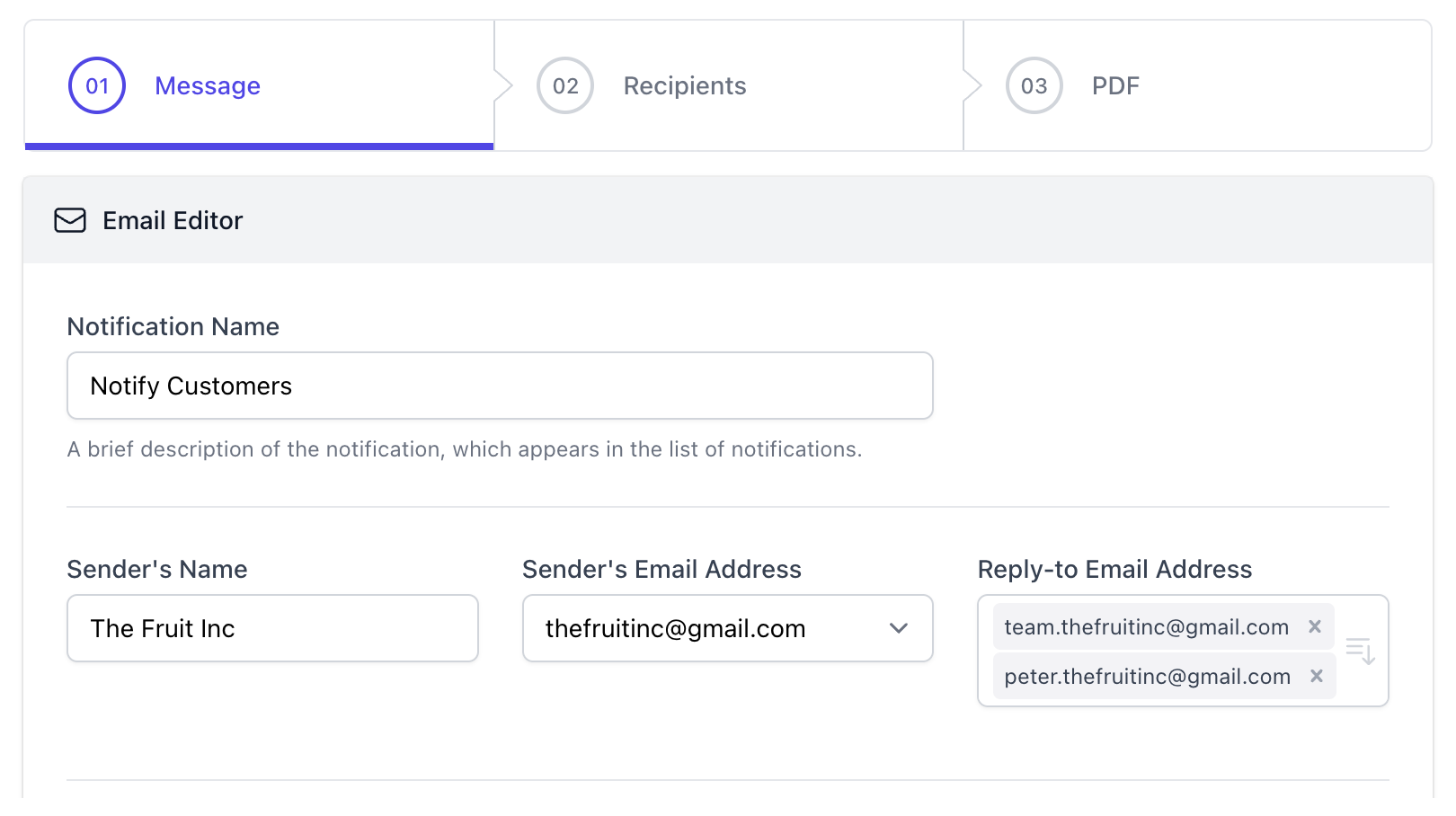
In the Reply-To Address field, enter the email address where the replies should arrive. You may also specify multiple emails addresses here and each address should be separated with a comma.
Send Replies to the Form Respondent
The Reply To Email address field also supports dynamic form fields so you can technically use the answer to any form question as the reply-to address for your form notifications.
This will help you easily set the reply to address to the email address of the person who filled out the form and it will thus be unique for each form entry. When you reply to the confirmation email, the follow up reply is directly sent to the form respondent.
To edit the reply-to email address and set it to the respondent’s email address, select the marker for the question field containing the email address of the respondent from the dropwdown available. This will be automatically replaced with the actual email address that the user has filled in the form.
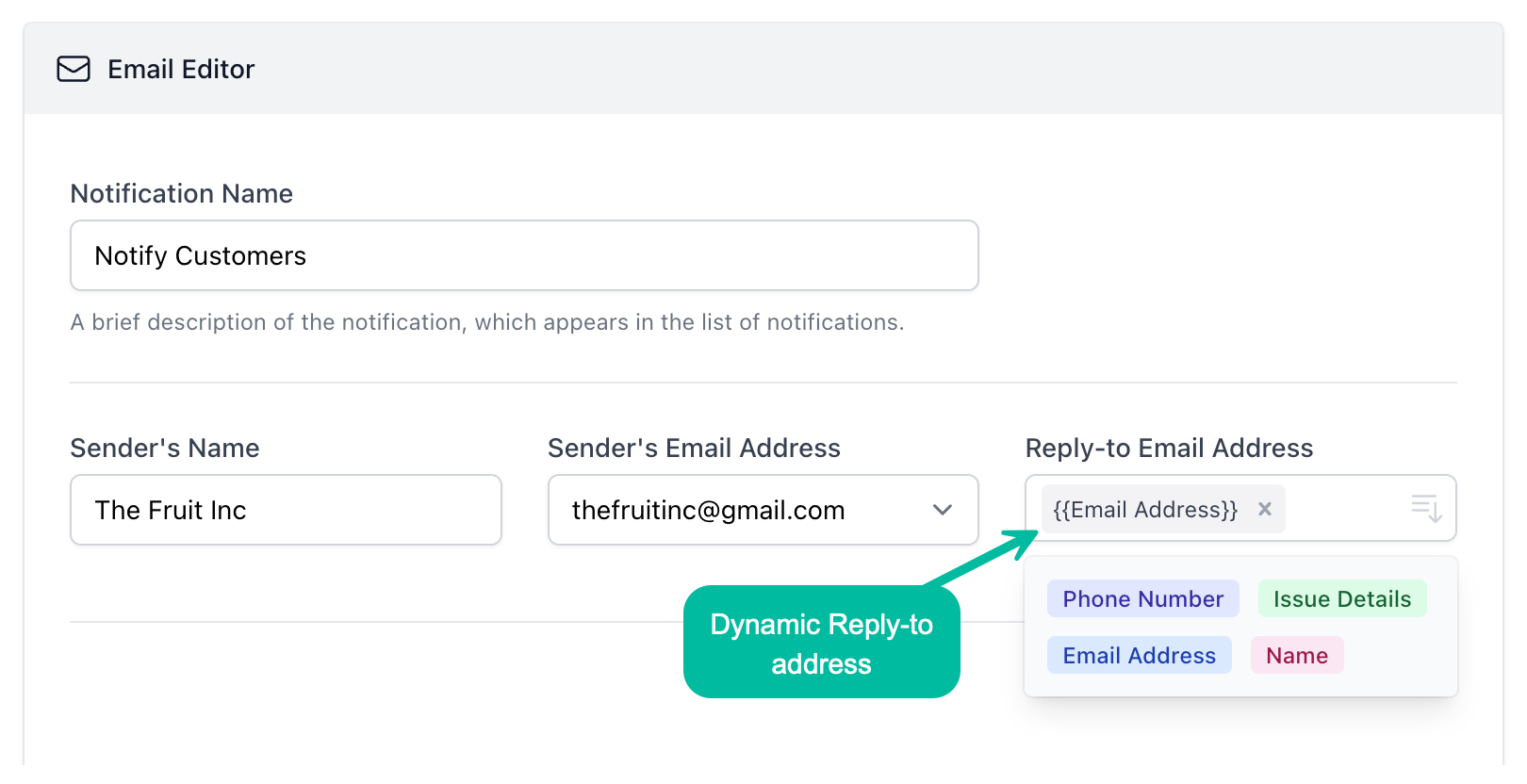
Reply To Emails - Things to know
-
Gmail may ignore the reply to address if the “from” address on an email message is the same as the “to” address or is one of your own email aliases.
-
Some email servers may ignore the reply-to address and send replies to the default "from" address for automatic out-of-office notifications.
-
Some email clients may ignore the reply-to address of your notification and instead send replies to the default "from" address.