How to Change the Sender's Email Address for Form Notifications
The sender's email address is what the recipients see in the From field of your notification emails. With Email Notifications for Google Forms, you can send emails from your default Gmail account or any other email address that is connected as an alias to your Google account.
The notification emails, by default, are sent from the email address of the Google Account that owns the Google Form. For instance, if your Google account's email is forms@gmail.com and you create a new Google Form, the sender’s email in the From field of the notification email will also be forms@gmail.com.
You can, however, use an alternative email address as the default sender for your Google Forms emails.
This is useful in organizations where the person managing the form is not the same as the person who owns the form. You may also want to change the sender's email when you have created a Google Form under your personal Google Account but would like to send emails on behalf of your work or university email account.
Add an Alias in Gmail account
Open gmail.com on your desktop computer, go to Settings, click the Accounts tab and, under the “Send mail as” section, click the link that says “Add another email address.”
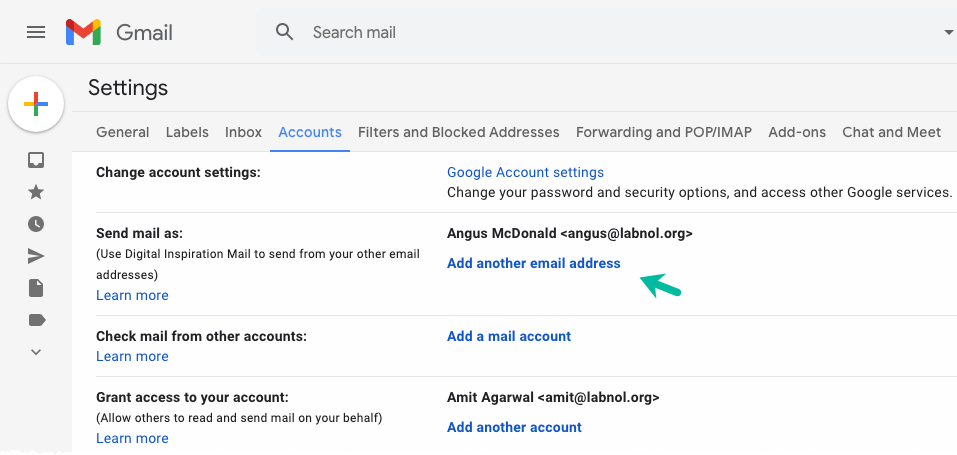
Follow the step-by-step wizard to add your other email address as an alias to your current Gmail account. You need to specify the sender’s name, the email address on behalf of which you wish to send out the emails and the reply-to address.
Do make sure that the “Treat as alias” option is checked else the Gmail service may not treat your new email address as a valid alias of your account.
Send Form Emails from Another Address
To change the default sender's email address of your Google Form, launch the Form Notifications add-on and choose Email Notifications from the Create dropdown. If you have set up a workflow already, choose Edit from the Actions menu to edit the existing notification.
Select the Sender's Email Address dropdown and you’ll now see the alternate email address listed as an option in addition to your default Gmail email address.

Things to Know
-
Google doesn’t allow you to send emails on behalf of addresses that are not owned by you or have not been verified. You can only send emails from accounts that are set as aliases in your Gmail account.
-
You cannot send email notifications with the sender’s email address set as the respondent's email address. You can however change the sender's name as the respondent's name in the From field.
-
If you do not see an option to add aliases in your Gmail settings, it is likely because your Google Workspace domain administrator has disabled the option to send email from aliases in domain settings.
-
Your sending limits may be reduced if you are sending emails from an alias that uses Outlook or any non-Gmail address.