How to Resend Notification Emails to Form Respondents
Google Forms have a daily sending limit for email notifications. If too many people have responded to your Google Form in a 24 hour period, the daily quota may be exceeded and no notification will be sent to the new form respondents until Google resets the quota for our account.
If the confirmation emails have not been sent for specific form entries, because the email quota was exhausted or because the notification rules were set up after the responses were received, you can manually resend the emails for any previous response with one-click.
You can also send follow up emails to all form respondents from the Google Sheet using Mail Merge for Gmail.
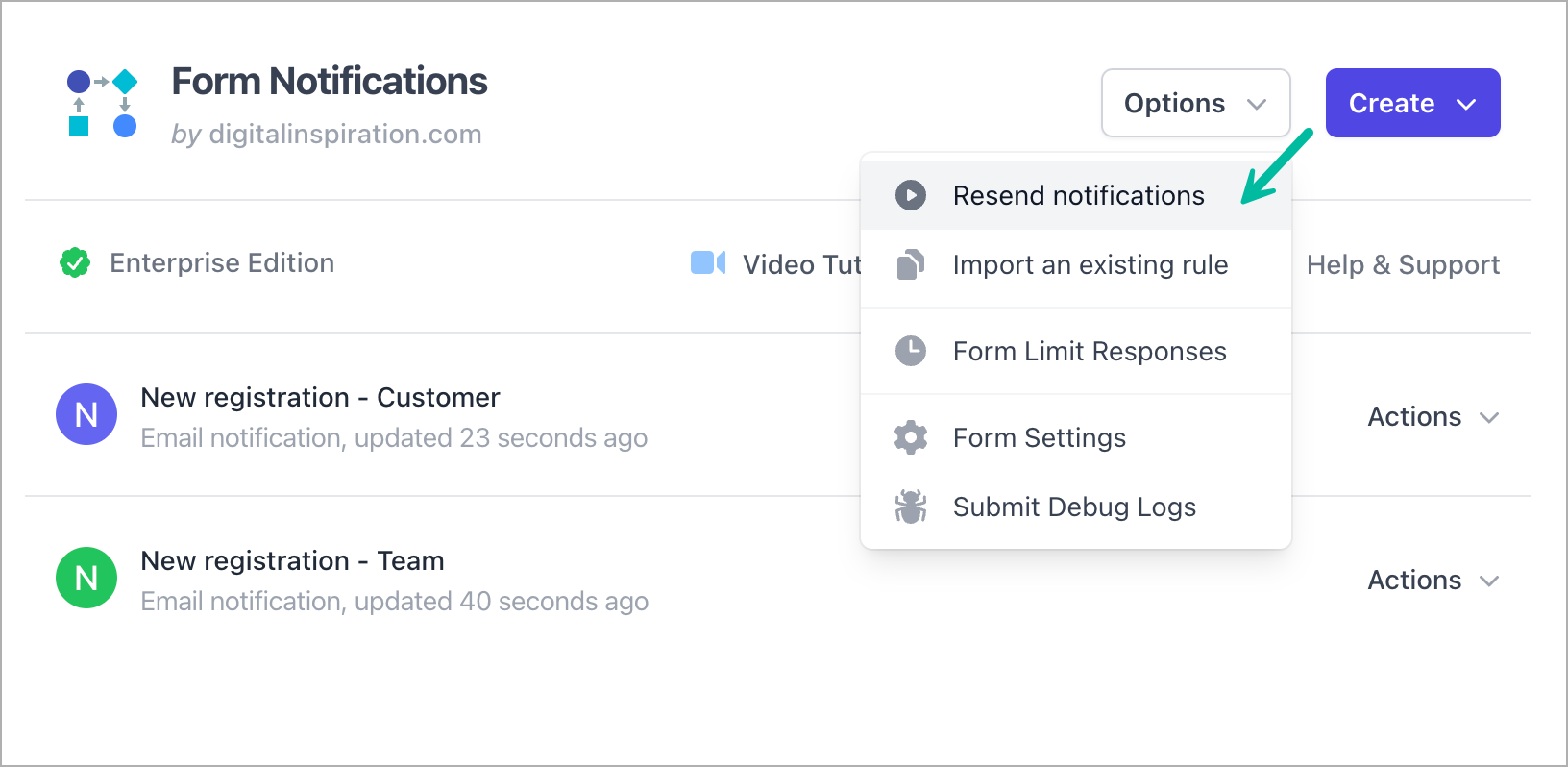
Manually Respond to Form Responses
Before you resend the notification email for a specific form entry, always go to your Gmail sent items and confirm that emails have not been sent to a particular form respondent else you may end up sending a duplicate email to the same person.
To resend notification emails, launch the forms add-on and choose Resend Notifications from the Options menu.
You’ll get a list of all form responses sorted in the reverse chronological order (newest responses are listed at the top). Each response offers two options:
- View - This is the Edit Form Url that will show the complete form response in a new window.
- Resend - Click this button to manually send the notification emails for that form response.
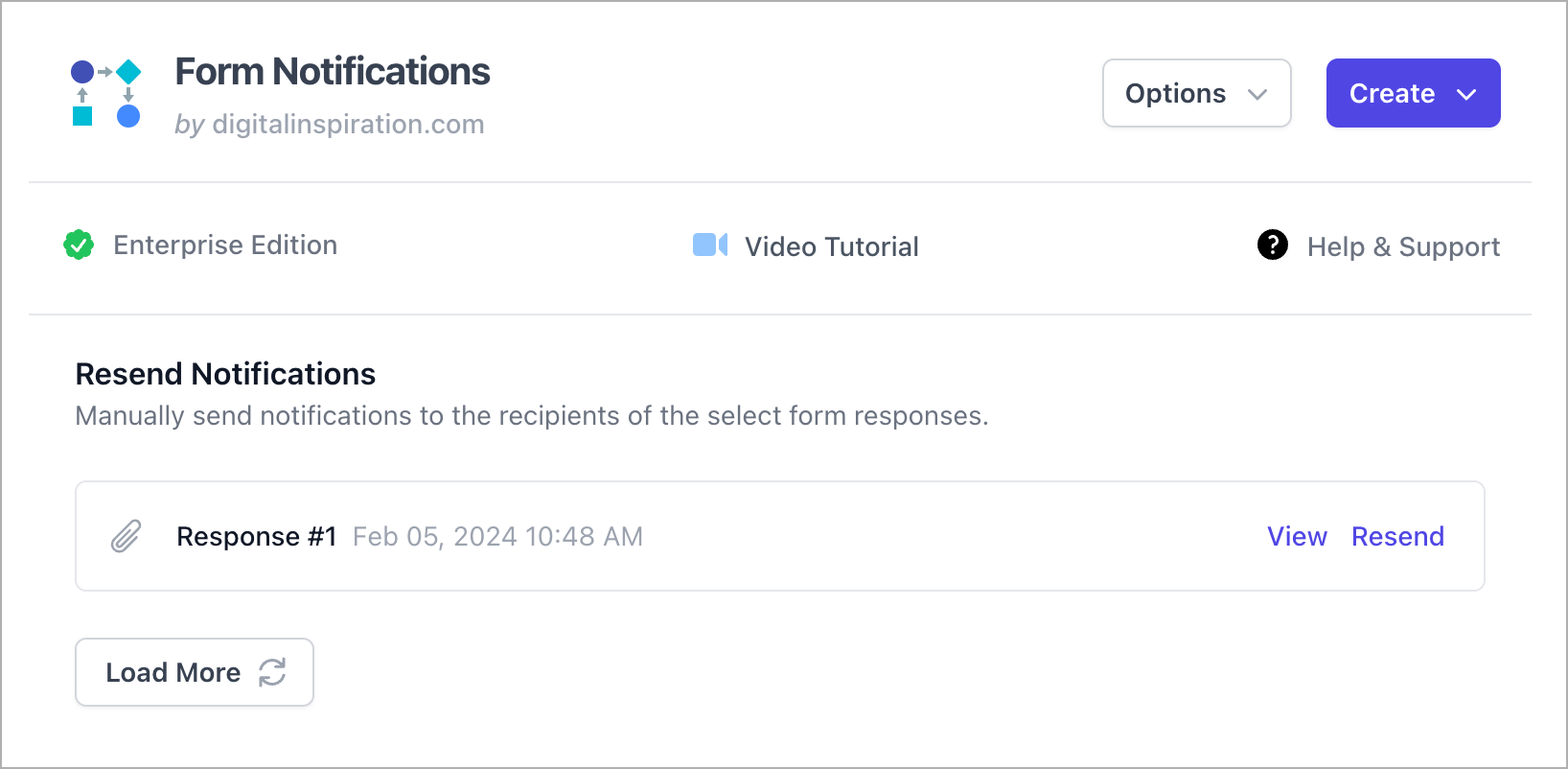
If you are getting the No Match message after resending an email, it is likely that the form response does not match any conditions in your form rules and hence no notification was sent.