How to Open and Close Google Forms Automatically on Schedule
If you are using Google Forms to collect event registrations, you may want specify a close date and automatically close the form for new registrations once the event has ended.
Teachers, using Google Forms for collecting quiz assignments for the class, you specify set time limits and open the form only on specific days during school hours and closed at all other times.
The Google Forms add-on add-on includes a built-in form scheduler that will help you automatically open and close your Google Form based on a pre-defined schedule.
Schedule Google Forms
To get started, install the Email Google Forms add-on from the Google marketplace. After the add-on is installed, launch the forms add-on and choose Limit Form Responses from the "Options" menu.
Open Google Form on Schedule
If your form is currently closed and not accepting responses, you can specify an open date and your closed Google Form will automatically open on the scheduled date.
This is useful for event registration forms where the registrations should be opened for public only on a specific date.
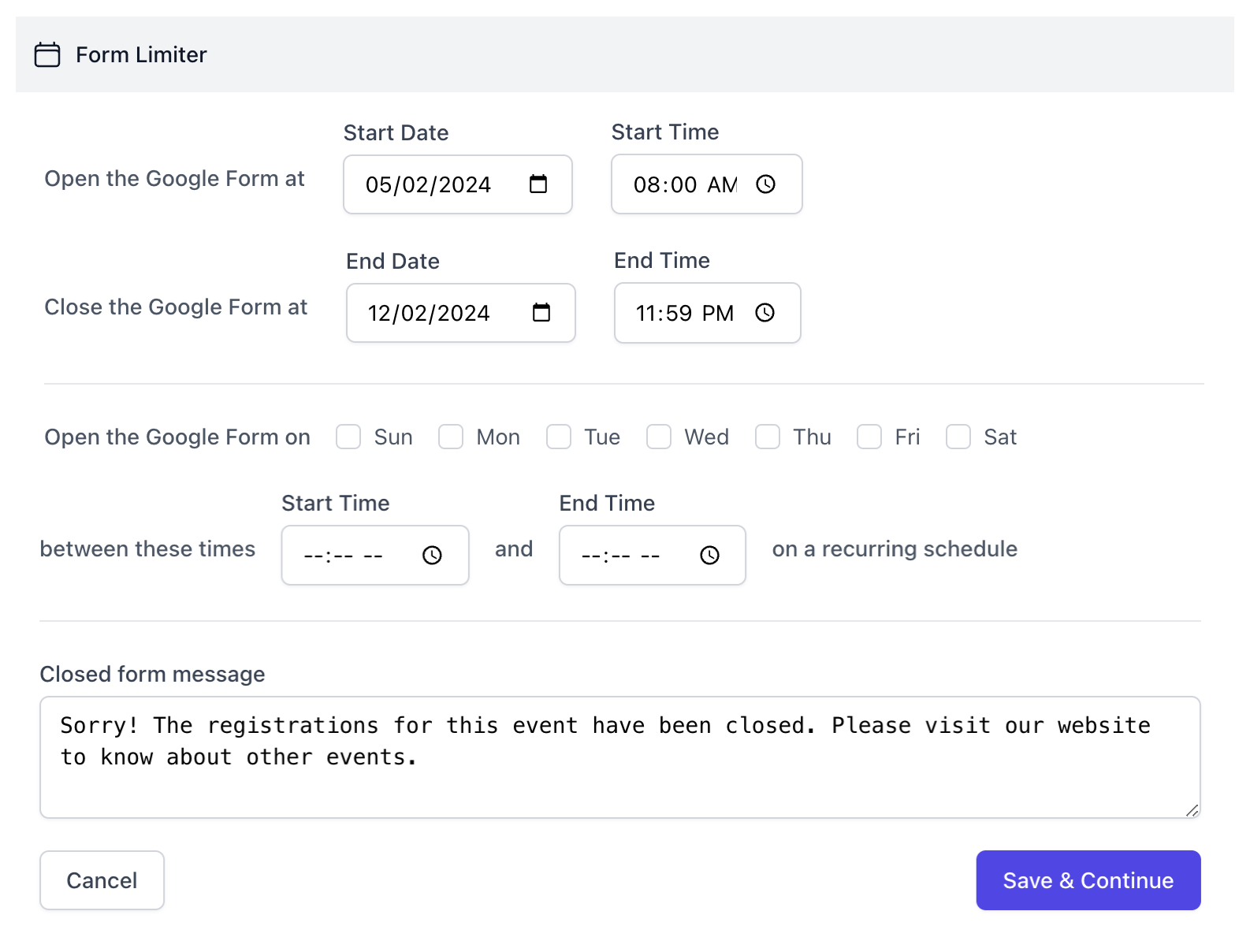
Close Google Form Automatically
For open forms, you can specify the exact date when the form should be automatically closed.
This will be useful for registrations forms, surveys and contests that are valid only until a specific date and time.
Recurring Schedule
The Form limiter also lets you define a recurring schedule so you an open forms on specific days and it stays closed on all other days of the week.
For instance, you can specify schedule such that your form will open every Monday and Tuesday between 8 AM and 11 AM. The form will not accept responses outside the specified window.
The open and close date and time specified in the Google Form limiter are set as per the default timezone of your browser.
Tutorial - Schedule Google Forms
You can click the “Reset” button to completely remove the form schedule and closing limits.