Create Filters with Advanced Criteria for Sending Conditional Emails
While setting up conditional emails with the Form Emails add-on, you create filters with complex criteria. Each condition in the conditional logic window can contain one or more criteria and you may use AND/OR operators to specify whether the criteria is optional or mandatory.
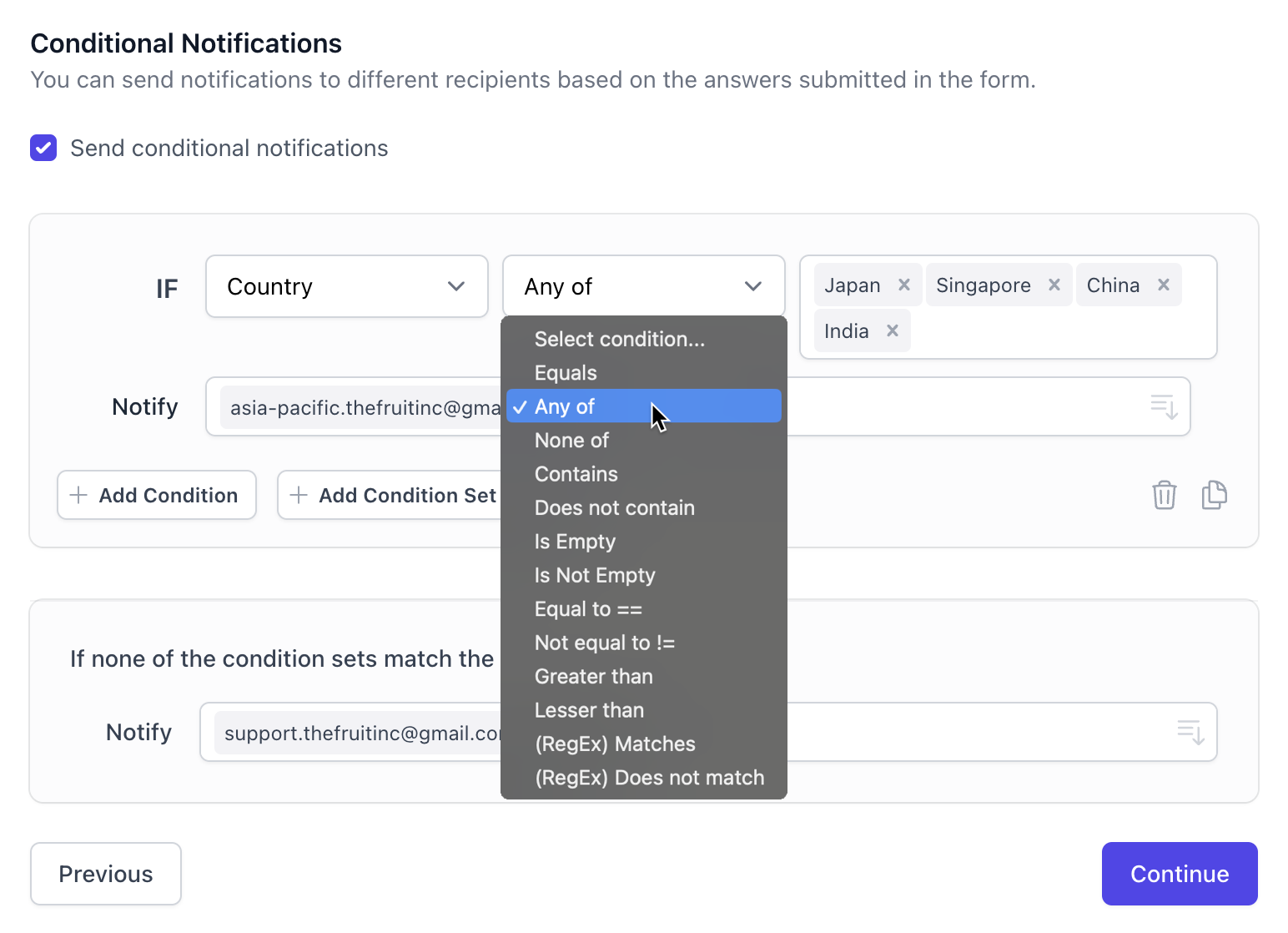
Filter by Advanced Criteria in Google Forms
The Google Forms add-on lets you easily create advanced filters with multiple criteria. Here are some examples.
Criteria for Comparing Text Fields
Equals- Answer exactly matches the specified textAny of- Specify a list of values (comma separated) and the answer should be one of these valuesNone of- Answer should not equal to any item in the list (comma separated)Contains- Text is anywhere inside the answer fieldDoes not contain- Answer does not contain the specified textIs Empty- The answer is blankIs Not Empty- The answer contains at least one character (not blank)
If you would like to check if an answer is among a list of possible values, use a single
Containscriterial instead of creating multiple criteria with theEqualsfilter.
Comparison operators for Numeric Fields
Equal to ==- Answer matches the specified numeric valueNot Equal to !=- Answer doesn't match the numberGreater than- Answer is greater or equal to numberLess than- Answer is less or equal to number
If you would like to check if an answer is between two numbers, create two conditions for the same field - greater than the lower limit and lower than the upper limit.
Regular Expressions
Advanced users may take the help of regular expressions to match answers against complex patterns instead of using simple comparisons.
For instance, if you would like to send email notifications only when the city field contains exactly 4 characters, the regex value would be ^.{4}$. A regex like iPad|iPhone|iMac|Macbook would match any Apple product while ^Tim.+$ is a wildcard criteria that matches all names starting with Tim.
The checks in regex are case insensitive by default. They do not distinguish between uppercase and lowercase characters in the form answers.