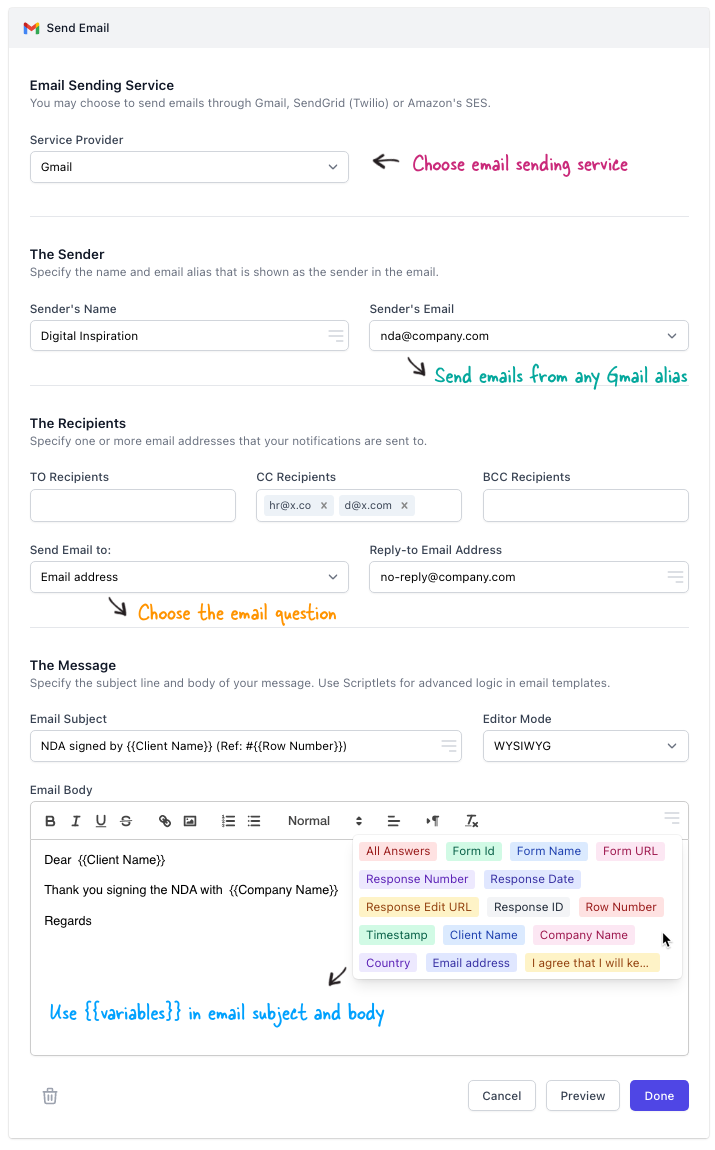How to Create Tasks (Actions) for Workflow Automation
Click Add Another Task to create a new Send Email task that will send an email to the form respondent confirming that their form submission has been received. You can send emails with Gmail (the default option) or use an email sending service like SendGrid, Sparkpost or Amazon SES to send emails.
You may send emails on behalf of any email address that is connected as an alias in your Gmail account. You can specify one or more email recipients in the TO, CC and BCC field and each address should be separated with a comma.
If you wish to send an email to the form respondent, or if the email addresses are stored in a specific column in your Google Sheet, choose that question title from the Send Email To: dropdown.
The email subject line and message body can include {{placeholders}} for personalized emails. You may also use Scriptlets for adding dynamic content in the email subject and message body.