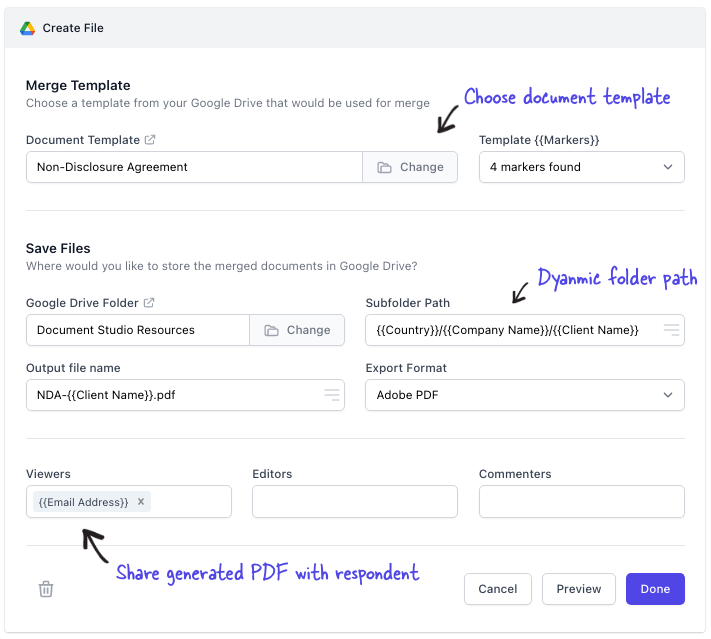How to Create Tasks (Actions) for Workflow Automation
Choose Create File from the list of apps and pick the document template that you have created in a previous step. Document Studio can process templates that are stored in personal Google Drive or the organization's Shared drive.
Next, you need to pick the parent folder in your Google Drive where the generated PDF files would be saved. The files, by default, are saved in the root of the parent folder but you can also specify a dynamic subfolder path using placeholders.
For instance, if the subfolder path is provided as /{{Country}}/{{Client Name}}, the files will be save as /France/Angus McDonald where the folder names are dynamic and generated from user's answers in the Google Form.
If you would like to add a password to the generated PDF files, check the Password Protect PDF File option and enter the password in the field. You can use a fixed password for all the generated files or you can use dynamic values from the merged sheet to set a unique password for each document.
Under the Share File section, add the email question field in double curly braces (see screenshot) and the generated file will be shared with the form respondent automatically through Google Drive.