How to Send Emails from a Different Address (Gmail Alias)
With Mail Merge, you can easily send email from another email address or alias that you own. For instance, you could be logged into your personal Gmail account but send emails from your school address or your business email that is hosted on Google Workspace.
You can also send emails from a non-Gmail service like Outlook or Yahoo using mail merge from Gmail.
The alias feature is also useful if you wish to send emails on behalf of someone else. For instance, the secretary may send the emails but they'll appear to come from the boss's email address when the recipients open the email.
Add an Email Alias
Sign-in to your Gmail account, click the Settings gear, switch to the Accounts tab and, under the “Send mail as” section, click the link that says “Add another email address.”
Also see: Treat as an Alias
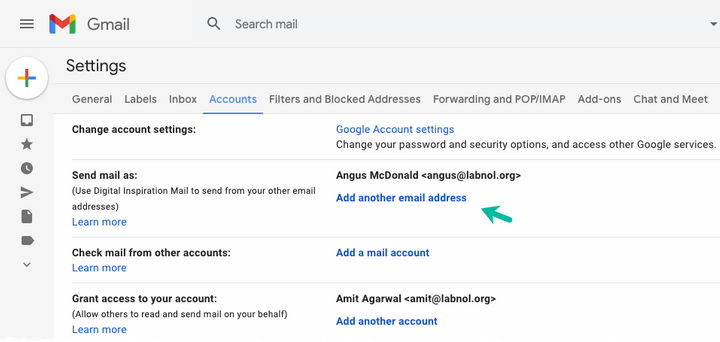
Follow the wizard to add the other email address as an alias to your Gmail account. You need to specify the sender’s name, the email address on behalf of which you wish to send out the emails and the reply-to address (optional).
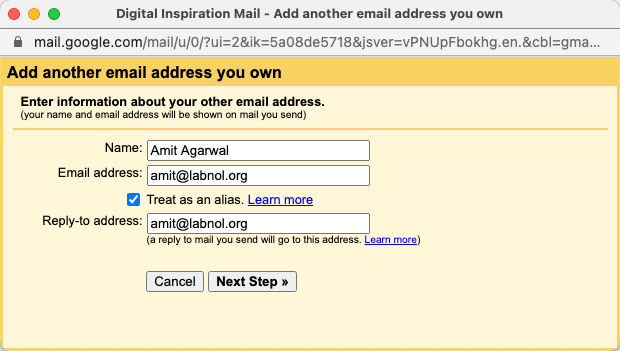
Gmail will email a verification code to your other email address to confirm that you have access to that email account. Sign-in to the other email account, copy the confirmation code and paste it into the verification box.
Your other email address will now be added as an alias to your primary email address.
Change Email Sender in Mail Merge
Open the mail merge sidebar in Google Sheets and, under the Configure section, you'll see the new email address listed under the Sender's Email field.
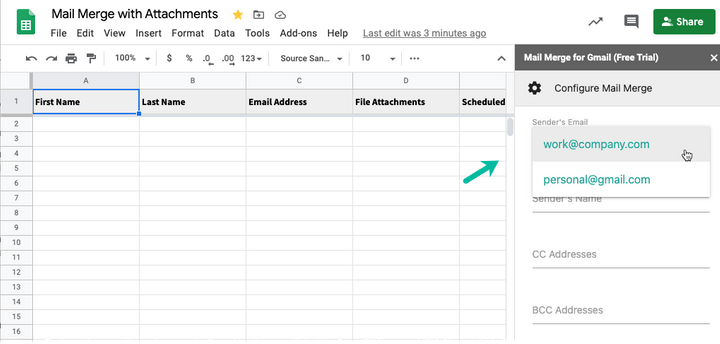
You can now send personalized emails on behalf of any email address that you own or have verified as an alias in Gmail.
Your sending limits may be reduced if you are sending emails from an alias that uses Outlook or any non-Gmail address.