How to Send Emails to Multiple Recipients in Mail Merge
Your Google Sheet for Mail Merge has a column titled "Email Address" and that column, as the name suggests, contains the list of recipients for that campaign. When you run merge against the sheet, it will send out one email per row in the spreadsheet.
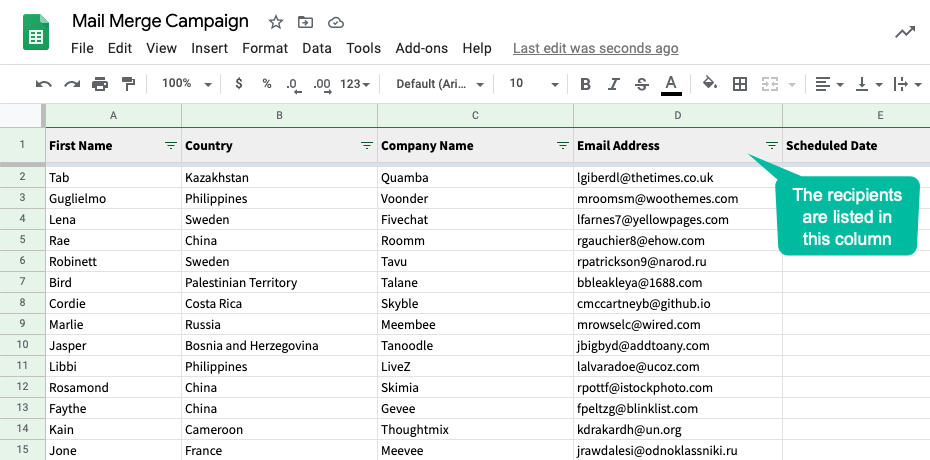
Add Multiple Recipients
If you would like to add more email recipients to your merge campaign, you can simply add more rows in the Google Sheet and each recipient would be sent a separate message.
You can also add multiple recipients in one email message so they all receive the same email message at the same time.
There are two ways to send an email to more than one person in mail merge.
- Use the dynamic CC and BCC option and include the other recipients in the same message but in the CC/BCC fields.
- Add multiple email addresses in the
Email Addresscolumn, separated with commas. Each recipient will then be included in theTofield of your outgoing email message.
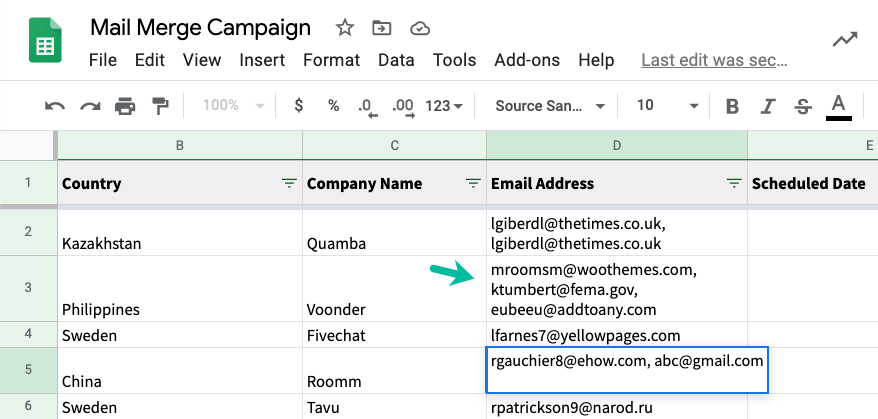
Send to Group Emails
You can send emails to Google Groups, mailing lists or any distribution lists through Mail Merge.
A list can have multiple members and yet, because a single email is sent to the group, it will only reduce your daily quota by one.
When sending to a group, the email cannot be personalized for each recipient and you'll also not be able to track which member of the Gmail group opened or clicked your email.