How to Save Emails from Different Labels in Gmail
The Save Emails and Attachments add-on allows you to download email messages and attachments that have been marked under a particular Gmail Label. It not only supports default Gmail labels like Starred, Important, Spam & Trash, but also labels (or folders) that have been created by you.
In the Google sheet, go to Extensions > Save Emails and Attachments > Create Workflow to create a workflow. In the Search criteria, go to the Gmail Label field and click on the dropdown arrow. You will find all the system labels, custom labels, as well as nested labels in that list.
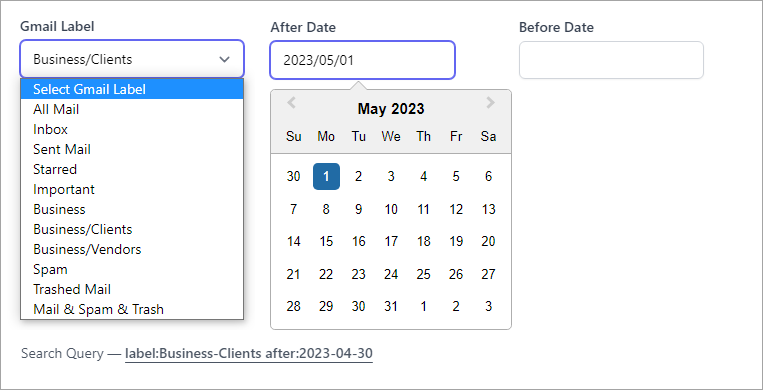
In the provided screenshot, we can observe that the label "Clients" has been chosen, which functions as a sub-label of the "Business" label. "Business" is a customized label, and "Clients" and "Vendors" are labels organized within the "Business" label. When "Business/Clients" is selected, it initiates the download of all emails categorized under the "Clients" label.
The All Mail will find emails from everywhere in your Gmail accounts except those in the Spam folder and the Trash bin.
If you, however, need to extract emails from multiple folders, you can put the label names in the Advanced Options box separated with the OR operator.
label:Personal OR label:Vacation OR label:inbox
If your label name contains spaces, remember to replace the spaces with hyphens. For instance, if you wish to search for "My Pictures" or "Personal Documents", your query would be:
label:my-pictures OR label:personal-documents