How to Download Already Saved Emails to Google Drive
The Save Emails extension has checks in place to prevent Gmail messages from getting saved multiple times in Google Drive. If an email attachment or email message has been saved previously by the add-on, it is not saved again the next time you run a workflow in Google Sheets.
This is done to prevent the creation of duplicate files in Google Drive. When an email is saved in Google Drive, a label called SAVED is added to the email. If the workflow is run again, the add-on will not save the email if it already has the SAVED label.
If you have the SAVED label on your emails, the Save Emails extension will not be able to download the emails again. Instead, you'll see a message saying Sorry, there are no new emails matching your search query. Please update the search criteria and try again.
How to save emails again in Google Drive
There could be several reasons why you would want to save the emails again in Google Drive. For instance:
- You want to save the emails with a different name.
- You want to save the emails to a different folder in Google Drive.
In both cases, you will have to remove the SAVED label from the emails in Gmail and also delete the previously saved files from Google Drive.
1. Remove the SAVED label from Gmail
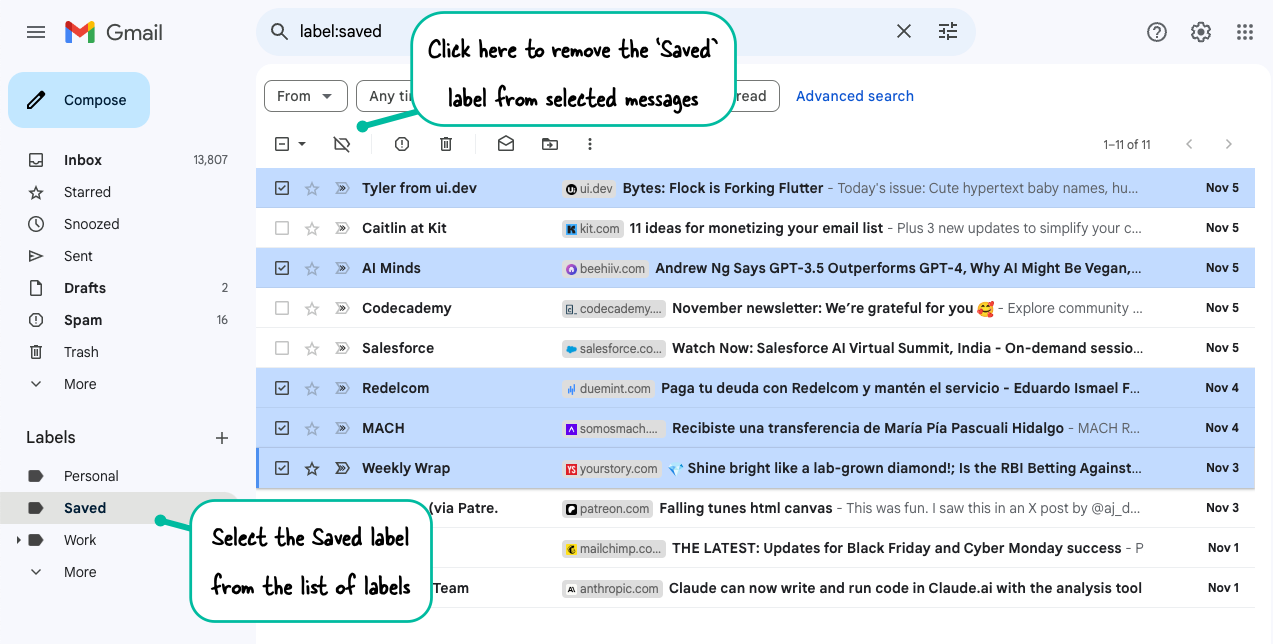
Go to your Gmail account, click on the Labels icon, and select the SAVED label from the list of labels. If you don't see the SAVED label, you can click the More label to expand the list of labels. Alternatively, you can click this link to go directly to the saved emails.
Next, select all the emails that you want to save again. You can do this by clicking the checkbox in the top left corner of the emails list. Now click the Remove label button in the toolbar to remove the SAVED label from the selected emails.
2. Delete the previously downloaded files from Google Drive
The next step is to delete the previously saved files from Google Drive. This step is necessary because the Save Emails extension will not download the emails if the files already exist in the specified folder in Google Drive.
You can do this by opening the folder in Google Drive where you want to save the emails. Now select all the files that you want to delete.
The Save Emails extension will now be able to download the emails again.