Run your Save Emails Workflow to Download Emails
The last step would be to run the workflow so that the add-on can automatically download the matching emails and attachments from Gmail to Google Drive.
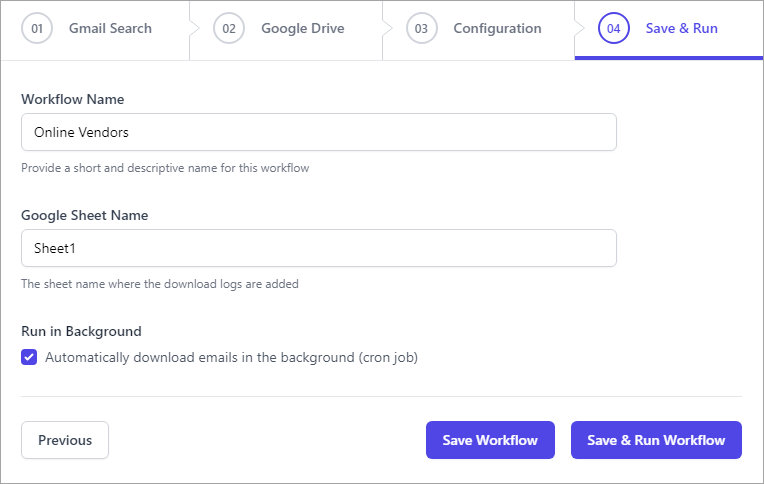
Workflow Name
Give your workflow a short and descriptive name that can easily be identified among other workflows.
Google Sheet Name
Specify the Google Sheet in which all the Google Drive links to the saved files should be recorded. Since all the download activity gets logged in a Google sheet, it becomes very easy to access the files at any point in time without having to search your Google Drive.
Run in Background
There are two options for running the workflow to download matching emails to your Google Drive: manual or automatic.
If you prefer manual control, you can click the "Save and Run workflow" button at any time to initiate the download process.
On the other hand, if you want the convenience of automatic saving, you can choose the 'Run in Background' option. With this selection, the Save Emails and Attachments add-on will function like a scheduled task, running every hour similar to a cron job. It will run once per hour, check for new emails that match your specified criteria and automatically save them to your designated Drive location.