How to Download Audio and Video Attachments as Text
The Save Emails and Attachments Gmail add-on now includes the ability to transcribe audio and video attachments found in Gmail messages. This feature utilizes OpenAI's Whisper API to perform the transcription process. The resulting transcript is automatically saved as a new text file in your Google Drive, ensuring easy access and organization of the transcribed content.
Here’s a step-by-step guide on how you can transcribe audio and video attachments in Gmail messages to text.
Step 1: Install the Save Gmail to Google Drive add-on from the Google Workspace marketplace. Open sheets.new to create a new Google Sheet. Go to the Extension menu > Save Emails and Attachments> Open App to launch the add-on.
Step 2: Create a new workflow and specify the Gmail search criteria. The add-on will scan the matching email message for any audio and video files.
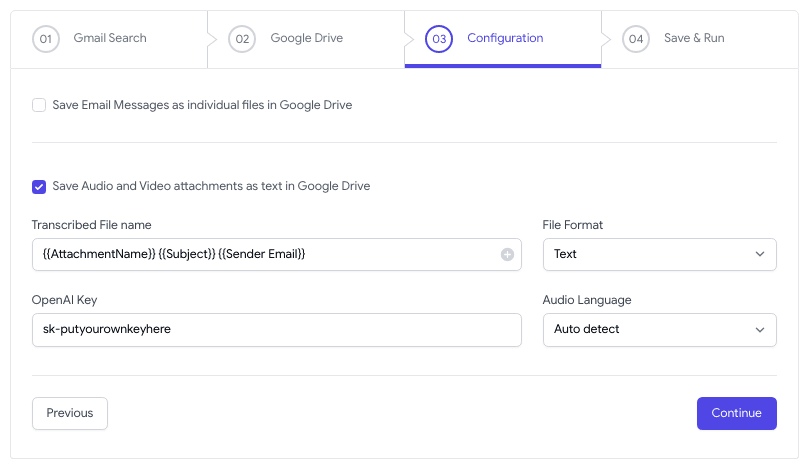
Step 3: On the next screen, check the option that says Save Audio and Video Attachments as text and choose the file format, text or PDF, in which you would like to save the transcript.
You can include markers in the file name. For instance, if you specify the file name as {{Subject}} {{Sender Email}}, the add-on will replace the markers with the actual sender’s email and the email subject.
You would also need to specify the OpenAI API key that you can get from the OpenAI dashboard. OpenAI charges you $0.006 per minute of audio or video transcribed, rounded to the nearest second.
Save the workflow and it will automatically run in the background, transcribing messages as they land in your inbox. You can check the status of the workflow in Google Sheets itself.
OpenAI’s speech-to-text API supports a wide range of audio and video formats including MP3, WAV, MP4, MPEG, and WEBM. The maximum file size is 25 MB and you’ll always be in the limit since Gmail doesn’t allow you to send or receive files larger than 25 MB.