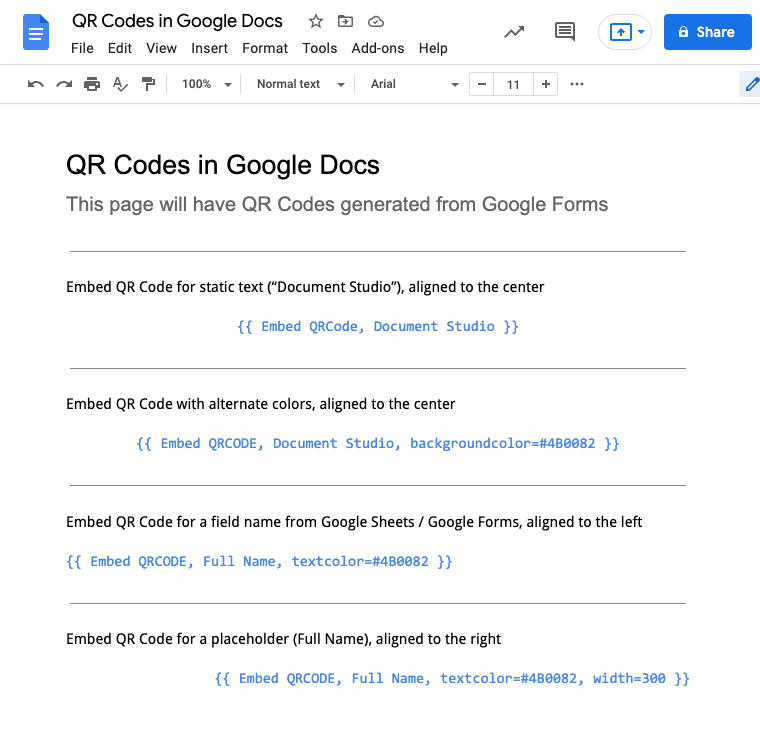Embed QR Codes in Documents and Email Messages
With Document Studio, you can create employee badges, event tickets, school tags and other types of documents that contain QR Code images. You can also send emails with inline QR Code images that are generated dynamically from data in Google Sheets or Google Form responses.
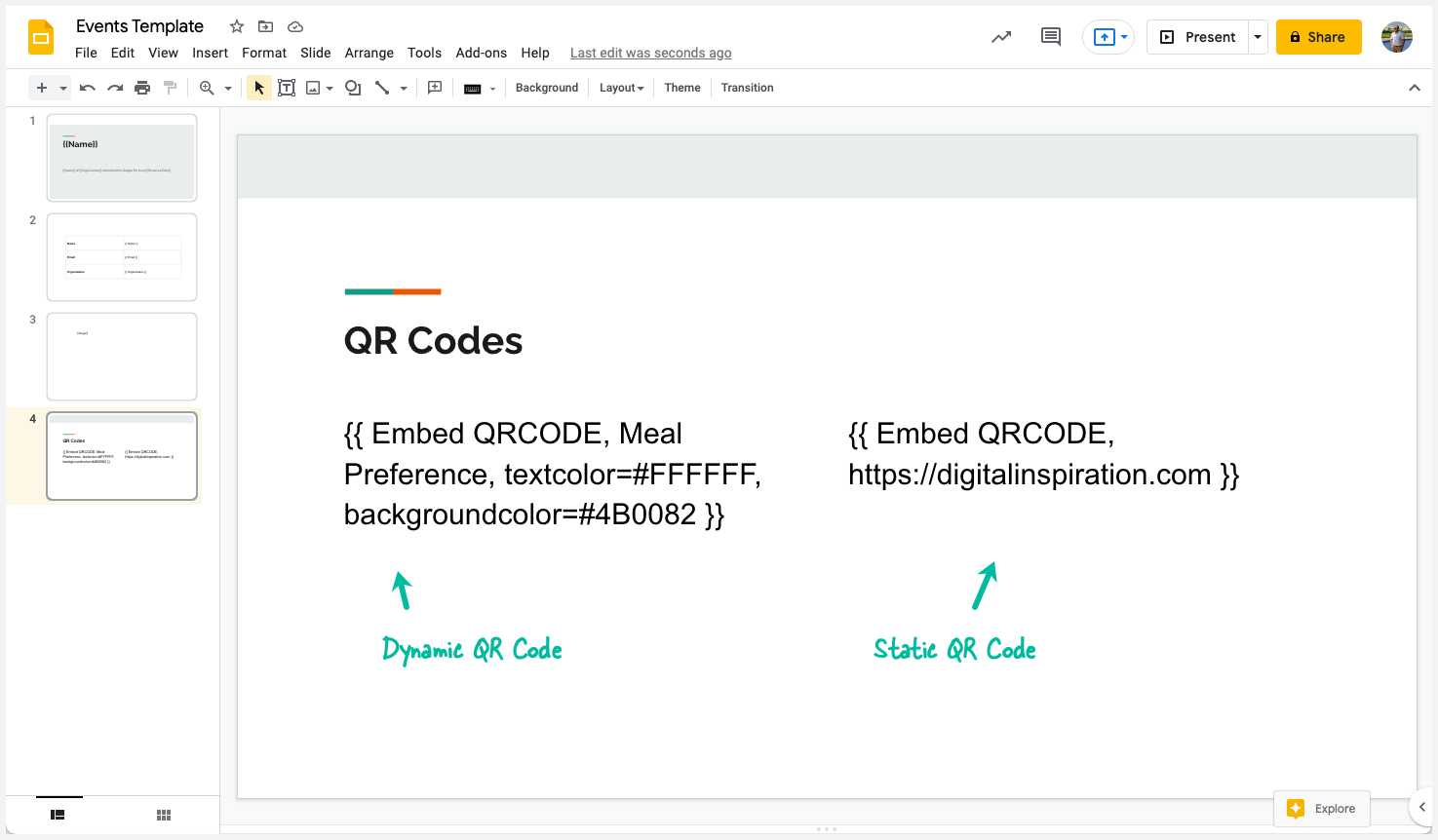
QR Code Images can be embedded inside email messages, Google Documents, Google Sheets and Slide presentations.
QR Code Syntax
The default syntax for embedding QR code images in documents and emails is:
{{ Embed QRCODE, data, prop1=value1, prop2=value2,... }}
For instance, if you would like to create a QR Code image for text Document Studio, you would use the following syntax in your email or document template:
{{ Embed QRCode, Document Studio }}
The QR Code images have a default width of 300px but you can customize the image size with the width parameter as shown below:
{{ Embed QRCODE, TEXT, width=225 }}
You can also specify the the foreground and background colors of the QR Code image using the textColor and backgroundColor parameters as shown below:
{{ Embed QRCODE, Document Studio, textcolor=#FFFFFF, backgroundcolor=#4B0082 }}
Dynamic QR Code Images
With Document Studio, you can also embed dynamic QR Code images that are generated from data in Google Sheet and Google Form responses.
For instance, if your Google Form has a question titled Your Meal Preference, you can use a embed a dynamic QR Code that is generated from the answer of this question.
{{ Embed QRCODE, Your Meal Preference, textcolor=#4B0082 }}
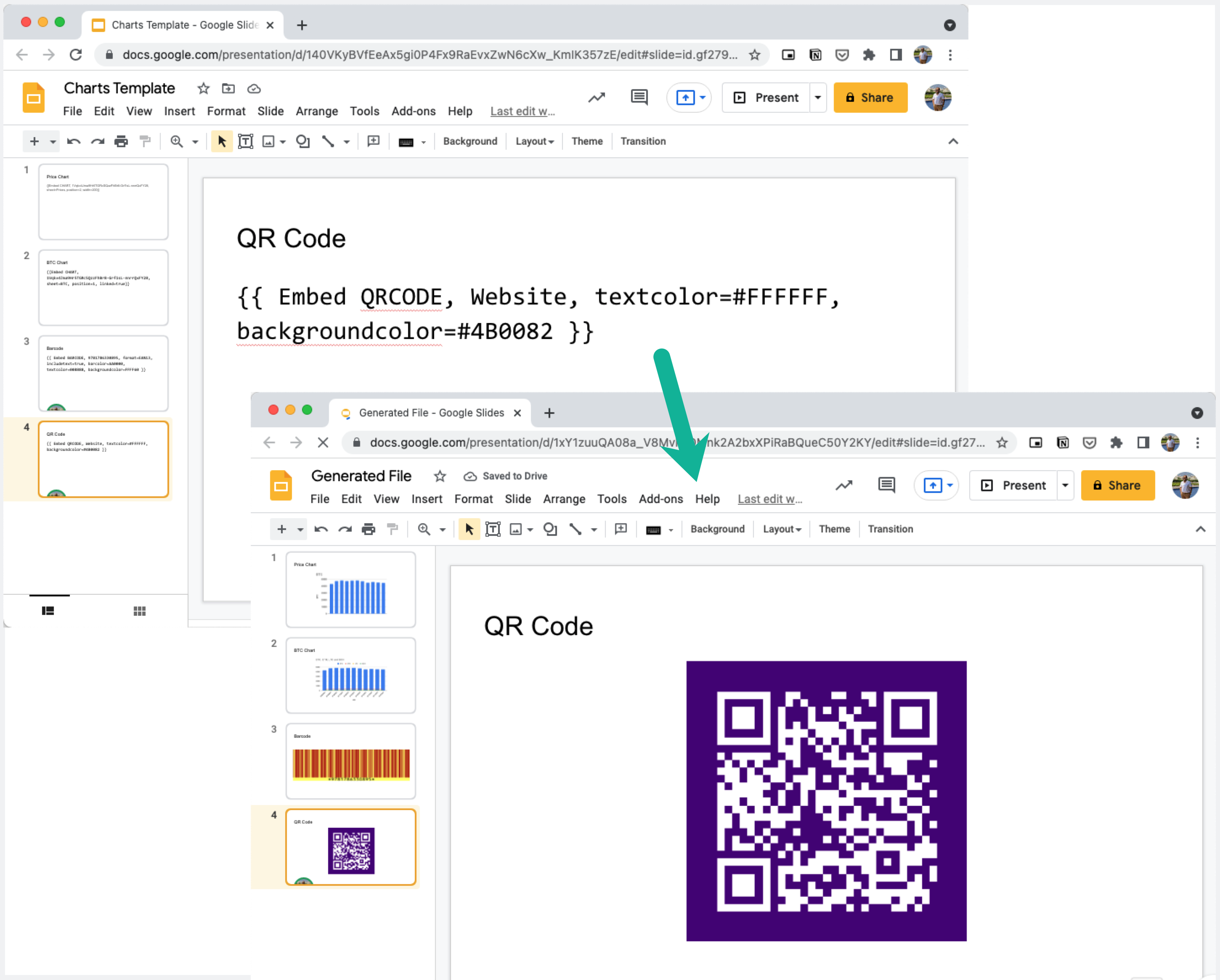
QR Code in Google Docs
Like Google Slides, QR Code images can be embedded in Google Documents as well. You can also the align feature of Google Docs to easily align the QR Code image to the left, center or right of the page.