Embed Google Drawings Images in Email Messages and Documents
Google Drawings is an online diagramming and drawing software that helps you create diagrams, flowcharts, mind maps, comic strips, organization charts and other types of drawings. You can visit drawings.google.com or drawings.new to create a new drawing and your drawings are automatically saved to your Google Drive.
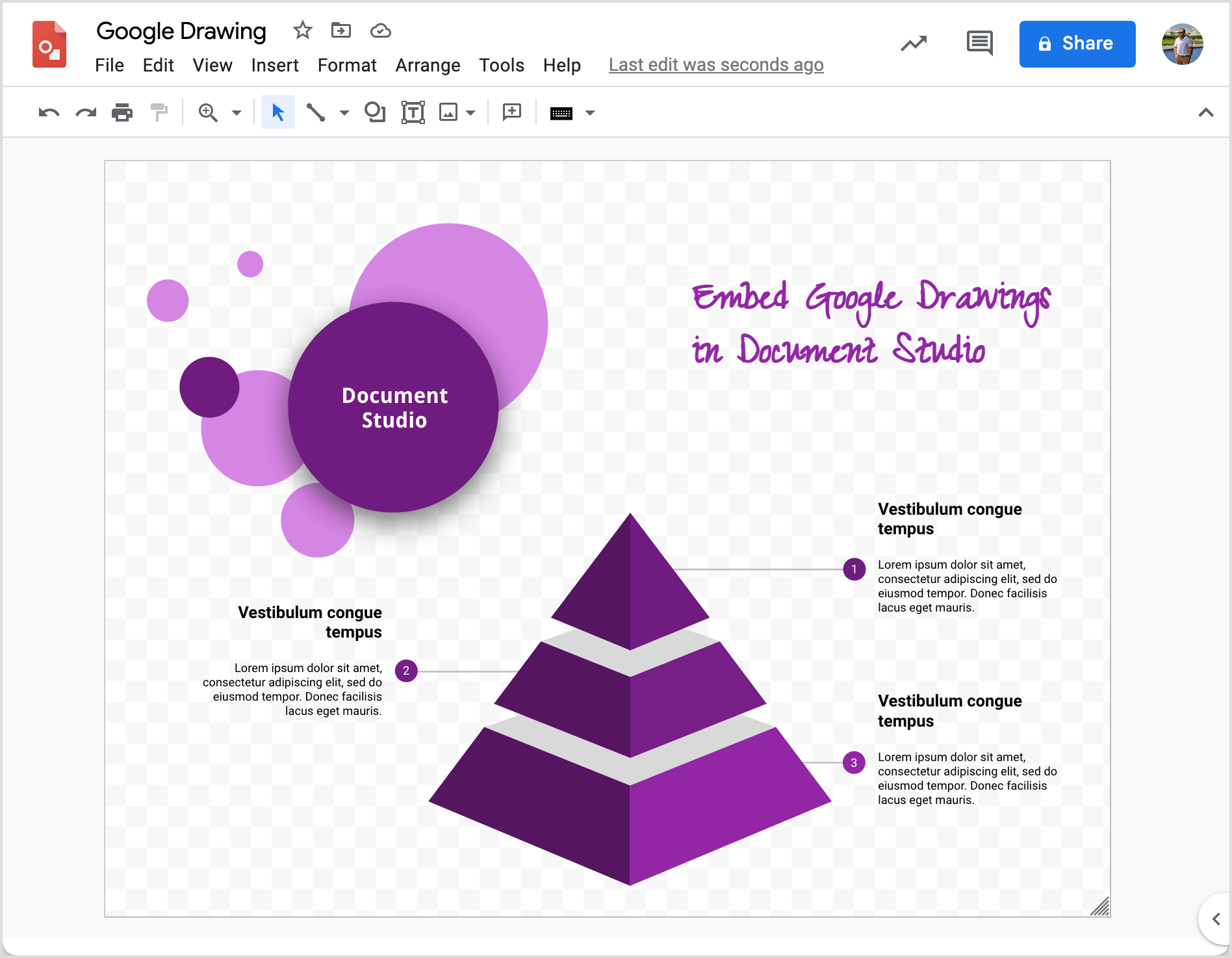
Embed Google Drawings
With Document Studio, you can easily embed Google Drawings in your email messages and documents. To get started, open any of your Google Drawings and click on the Share button in the top right corner of the screen. Copy the Copy Link button to get a shareable link of the Google Drawing.
The URL of any Google Drawing looks like this:
https://docs.google.com/drawings/d/abcdef12345/edit
Embed Syntax
The default syntax for embedding Google Drawings in email messages and document templates is:
{{ Embed IMAGE, Google Drawings Link, width=Width, height=Height, align=Alignment }}
- The height and width values are in pixels.
- The
alignproperty is only supported for aligning images inside email templates. - The possible values for align property are left, center and right.
If you have a column in your Google Sheet that contains the URL of the Google Drawings file in Google Drive, you can embed the drawing by specifying the column name in the embed formula.
{{ Embed IMAGE, Column Title for Google Drawings, width=300 }}
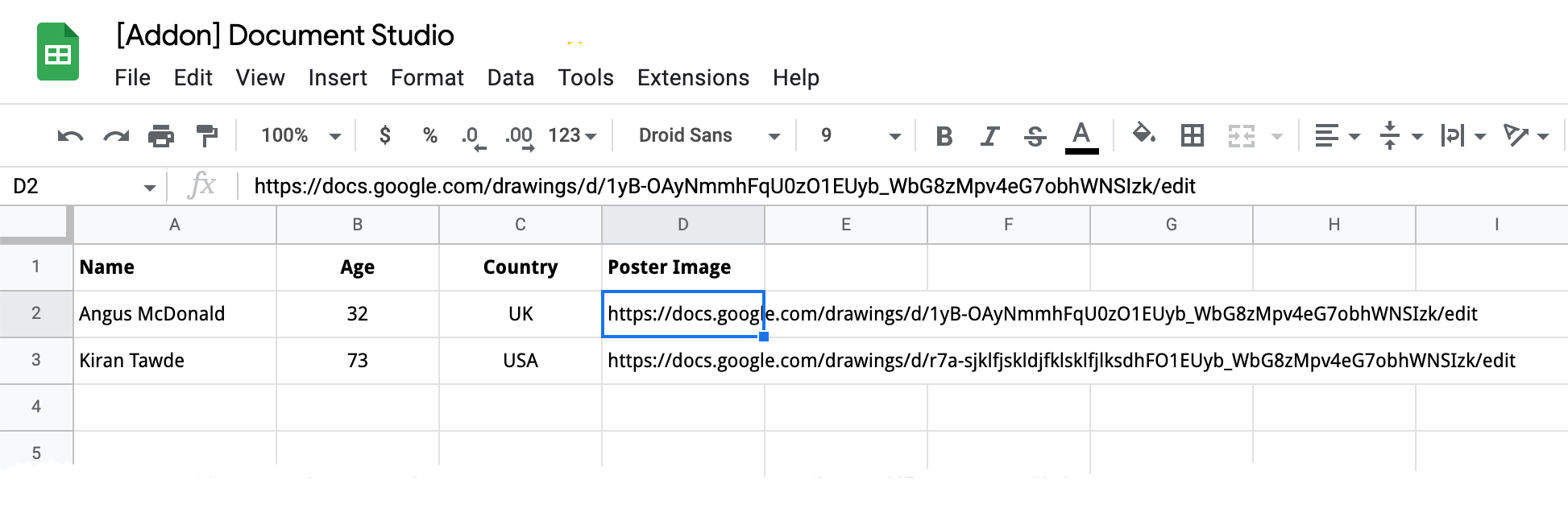
You may embed Google Drawings images in email messages, Google Docs, Slides, and Google Sheets. Please note that the Google Drawings image will be embedded only if the Google Drawing is owned or is shared with the email address of the user who is sending the email message or generating the document.