How to Track Clicks on Links in Email Messages
Link tracking in Mail Merge helps you analyze how subscribers interact with your email campaigns. When you enable click tracking for your email campaign, you can find how many email subscribers have clicked the links in your email messages and which links were clicked.
How to Enable Link Tracking in Mail Merge
To use link tracking in mail merge, go to the mail merge sidebar in your Google Sheet and expand the Enable Email Tracking section.
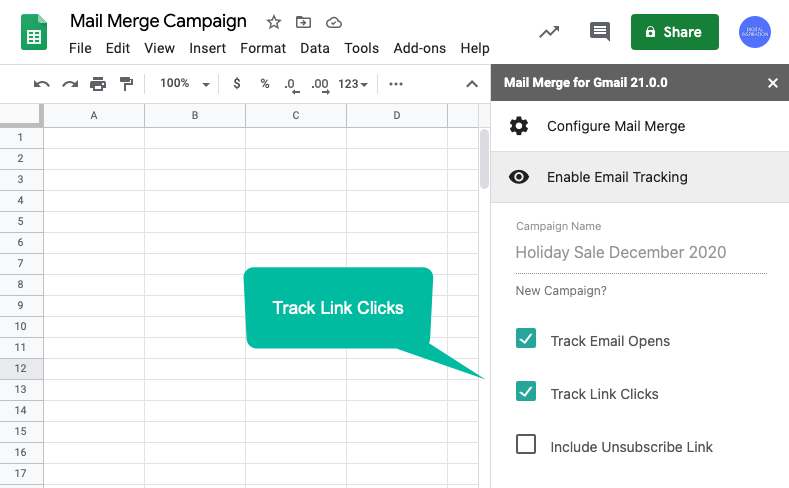
Next, specify a campaign name and check the option that says Track Link Clicks. When you run this merge campaign, all URLs in your email messages will be rewritten to be routed through an intermediate servers that records the click activity.
View Click Reports
Go to the Mail Merge menu in sheets and choose Open and Click Report under the View Campaign Reports menu. Select the name of your email campaign and select the Clicks option to view the link tracking report.
The click tracking report includes the following information:
- The date when the email was sent to the recipient
- The email address of the recipient
- The full address of URL that was clicked by the recipient
- The date and time when the link was first clicked
- The web browser and OS that was used to access the link
- The approximate geo-location of the recipient who clicked the link
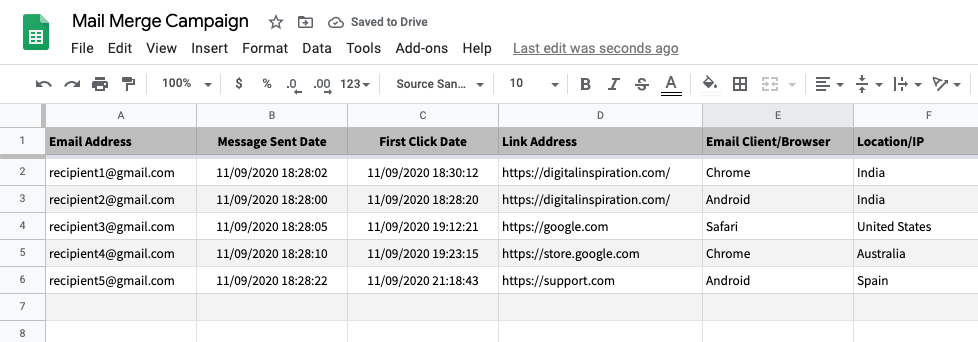
How Link Tracking works
When you enable Click Tracking in mail merge, here's what happens internally:
- The apps prepares a list of all hyperlinks (or URLs) that are found in your email messages.
- Each of these links is rewritten and replaced with new links that route through the click tracking server.
When the email recipient opens your message and clicks any link that is enabled for tracking, the web browser will connect to an intermediate server which records the event and instantly redirects the user to the original web page.
If your email message includes multiple links, each link will be tracked separately within the campaign.
Things to Know
- Use absolute URLs in your email campaigns that start with
http://orhttps://. - The system can only track links on email that were sent after tracking was enabled for a campaign.
- Link tracking works for both rich-text HTML message and plain text emails.
Link Tracking and Email Bounces
Some mail merge users have reported that emails with link tracking are bounced as the recipient’s email server may be suspicious of the redirect URLs.
Email spammers often use URL shortening services like bitly or tinyurl to hide the malicious RLs and some email servers, therefore, block all links embedded in email messages that route through another server.
If your email campaigns sent via merge are getting caught in the spam filter, it may be a good to disable link tracking to improve deliverability.